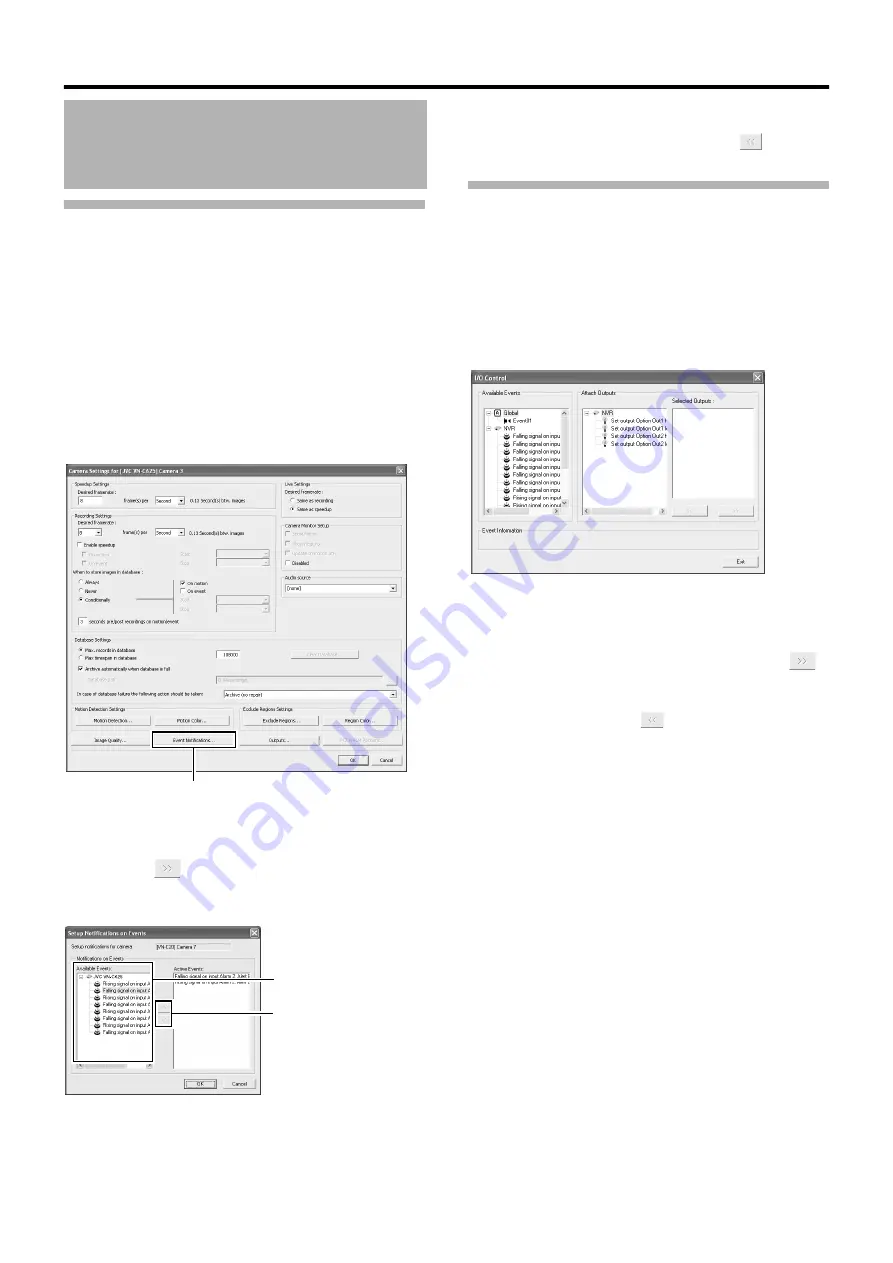
102
Applications
Event Notification Settings
When a specific event occurs, this can be indicated using yellow
color in the title bar area at the top of the live image display screen.
The yellow indicator lights up when the specified event has
occurred, the red indicator lights up when motion has been
detected, and the green indicator lights up when images are
received from a camera.
1
Select the camera to configure from the [Camera
Recording Administator] screen, and select
[Settings...]
●
A setting dialog box appears.
2
Click the [Event Notifications...] button
3
Select the event to trigger notification from
4
Click the [
] button
●
The selected event is copied to [Active Events].
5
Repeat
2
to
4
for each event
●
To delete an event for which notification has been
configured, select the event and click the [
] button.
Specifying an Output Port
A specific event or manual button can be associated with a
particular output port.
To do this, specify the output port from which output is to be
triggered when a specific event or manual event occurs.
1
Select [I/O Control] from the [Camera Record
Setting] screen
●
A setting dialog box appears.
2
Select the event to specify from the list on the
left
3
Select the output to specify, and click the [
]
button located below [Selected Outputs]
●
To delete an output from the [Selected Outputs] list, select
the output and click the [
] button.
Camera Input/Output Port
and Events (continued)
2
[Camera Settings]
Screen
3
4
[Setup Notifications on Events] Screen
[I/O Control] Screen






























