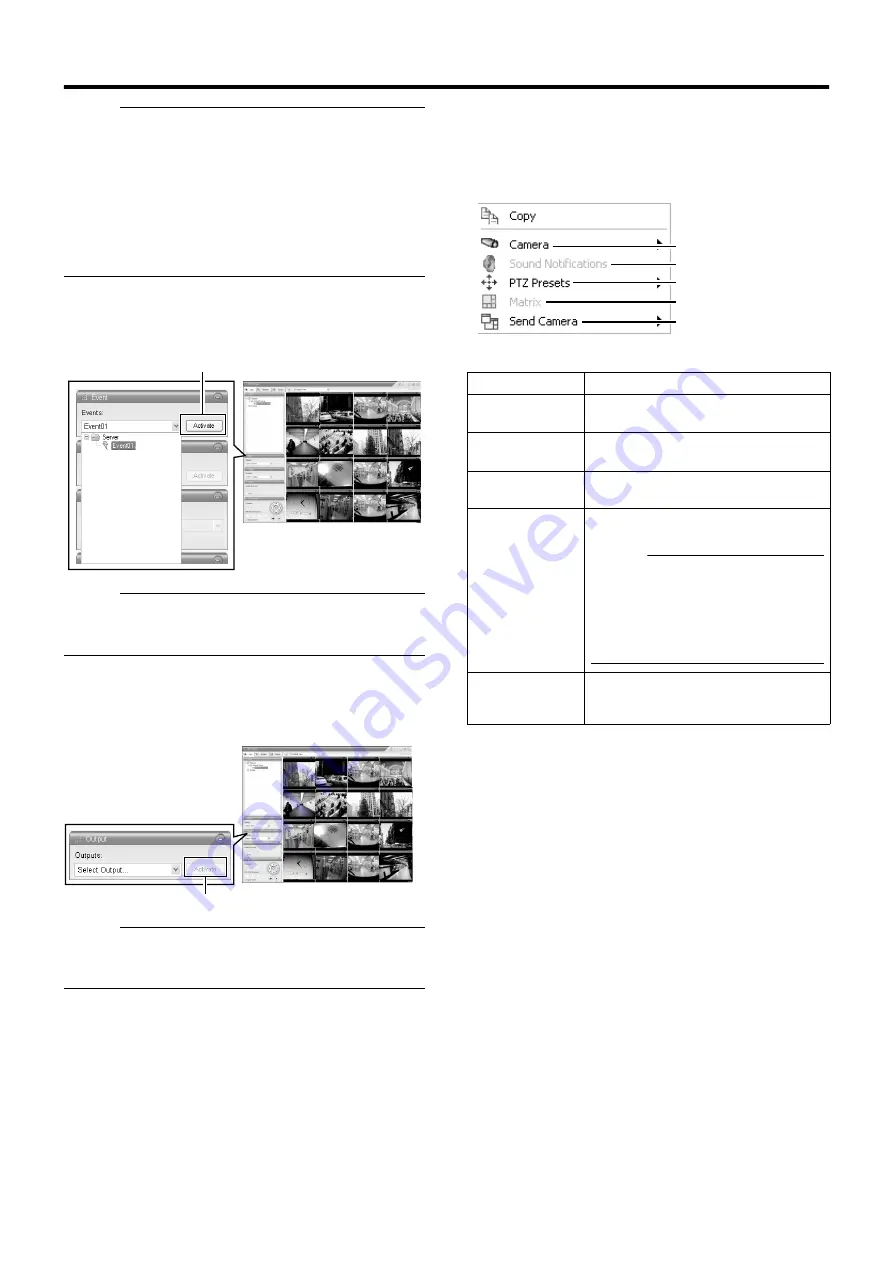
39
Memo :
●
If you have selected a camera for which an audio source has
been set on the [Camera Settings] screen of [Camera Record
Setting], the preset audio sound is being output. (
●
If you have selected a camera for which an audio source has not
been specified, the most recently selected audio source will be
continuously output.
●
When the recorded and live images are simultaneously
displayed, the displayed video image and audio sound may not
synchronize properly. (However, this has no impact on recording
to the system or additional hard disk.)
䡵
Manually Triggering an Event
To manually trigger an event, select the event in the [Event] section,
and click the [Activate] button.
Memo :
●
For details on events, refer to [Camera Input/Output Port and
Events] (
●
Events must be defined in advance. (
䡵
Triggering Outputs
To trigger an output, select the output in the [Outputs...] section, and
click the [Activate] button.
Memo :
●
Outputs must be defined in advance.
(
Page 98 [Specifying an Output])
Page 103 [Specifying Output During Manual Control])
䡵
Camera Shortcut Menus
You can right-click on one of the images from the camera to access
the shortcut menu.
Items in the shortcut menu may vary according to the configuration
of the selected camera.
[Live] Screen
Click
[Live] Screen
Click
Item
Description
A
Displays the video image of another
camera in the selected position.
B
Temporarily mutes warning sounds.
C
Moves the camera to the preset position
you have selected.
D
Select this option to use the Milestone
XProtect Matrix feature.
Memo :
●
For details, refer to the Milestone
XProtect Matrix manual available on the
website of Milestone Systems (http://
www.milestonesys.com).
●
The URL address may be subject to
changes.
E
Sends images from the selected camera to
another single-camera position in an open
view.
A
B
C
D
E






























