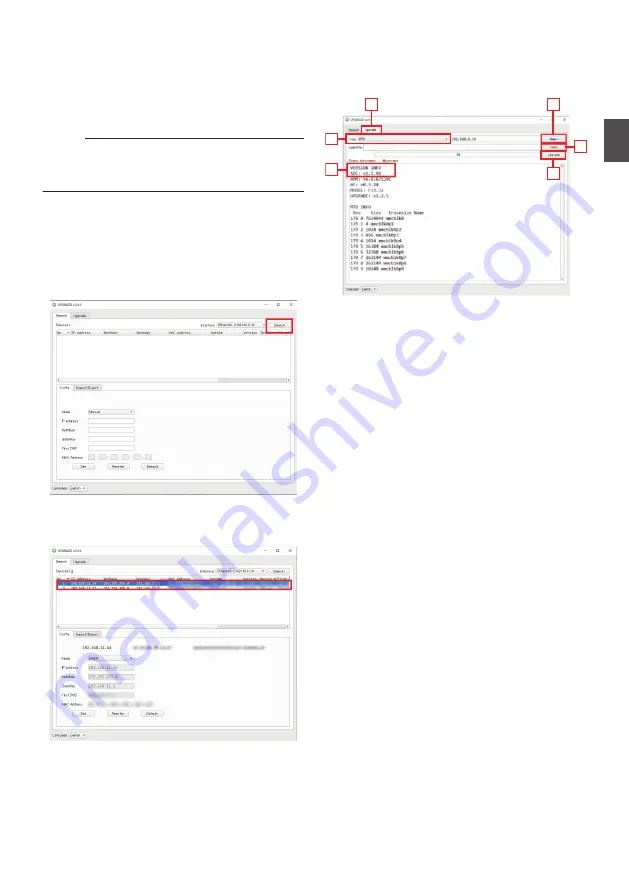
Firmware Update
Update the firmware of the camera from a Windows
PC.
You are recommended to update the firmware to
the latest version once it has been released to the
public.
Memo :
0
Download “upgrade_standard.exe” and the
firmware update file from the URL link on the
cover page of this manual.
1
Connect the camera to a PC on the same
network and run “upgrade_standard.exe”
on the PC.
2
Click the [Search] button.
Cameras connected on the same network are
displayed.
.
3
Select the camera to update.
Double-click to select.
.
4
Click the [Query] button under the
[Upgrade] tab.
The current firmware version is displayed.
5
Click the [Type] button and select “MTD”.
.
6
Click the [Open] button and select the
update file (.img file).
7
Click the [Upgrade] button.
Update of the firmware starts.
Update is complete when “Upgrade Success”
is displayed.
8
After update is complete, press and hold
the “RESTORE” switch on the terminal area
at the back of the camera.
The camera settings are initialized.
Firmware Update
27
Installation/Connection
Summary of Contents for KY-PZ510BE
Page 59: ...59 ...






























