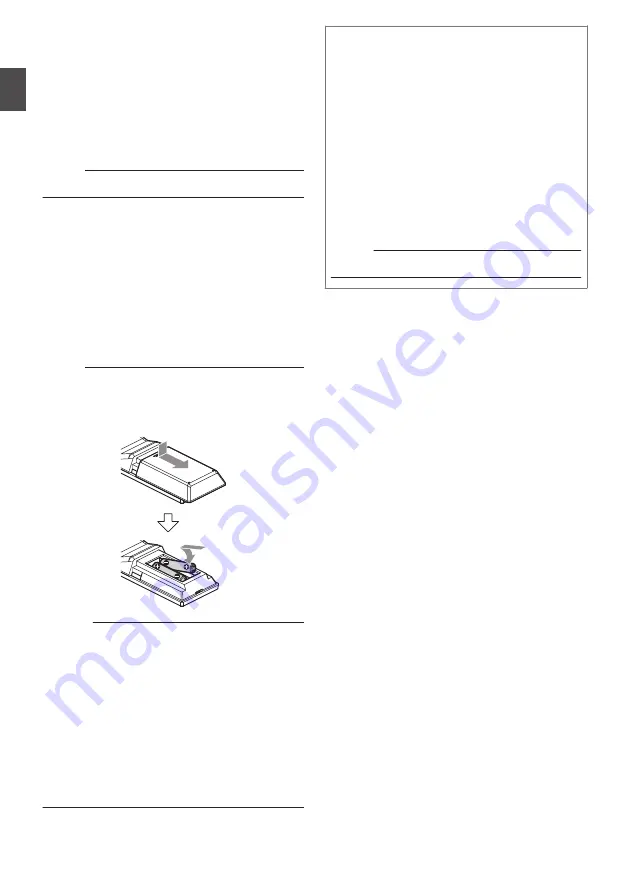
O
IR REMOTE CONTROL, AUTO TRACKING
buttons
0
IR REMOTE CONTROL
For configuring the number of the camera you
want to control using the infrared remote
control.
[
Z
] + [#] + [F1]: Address 1
[
Z
] + [#] + [F2]: Address 2
[
Z
] + [#] + [F3]: Address 3
[
Z
] + [#] + [F4]: Address 4
Memo :
0
Press the buttons above in sequence.
0
AUTO TRACKING
Configuring this settings enables the camera to
lock on to a target and perform auto tracking.
Press the F3 button to start and the F4 button to
exit.
P
# button
To be used together with other buttons.
Q
CAMERA SELECT button
Press the number of the camera you want to
control using the infrared remote control.
Memo :
0
The remote control unit makes use of 2 AAA dry-cell
batteries.
0
Make sure to load the battery in the c/-
orientation.
.
Caution :
0
Do not place the remote control at a location that is
subject to high temperature. Otherwise, the remote
control may be deformed, thus resulting in
malfunction.
0
Place the batteries at a location that is out of reach of
children. In the event that the battery is swallowed by
mistake, consult a doctor immediately.
0
Do not throw the batteries into fire or place them at a
location that is subject to high temperature.
Otherwise, the batteries may explode.
0
When replacing the batteries, use ones that are of the
same model or type. Using a different type of battery
may cause it to explode.
Shortcut settings
[
Z
] + [#] + [1]:
Configures the menu language to English.
[
Z
] + [#] + [3]:
Configures the menu language to Chinese.
[
Z
] + [#] + [4]:
Displays the current IP address.
[
Z
] + [#] + [6]:
Resets all menu settings to the default values.
[
Z
] + [#] + [8]:
Displays the camera version.
[
Z
] + [#] + [9]:
Flips the video image horizontally or vertically.
[
Z
] + [#] + [MANUAL]:
Resets the IP address to the default value.
Memo :
0
Press the buttons above in sequence.
20
Names of Parts
Getting Started
Summary of Contents for KY-PZ510BE
Page 59: ...59 ...
















































