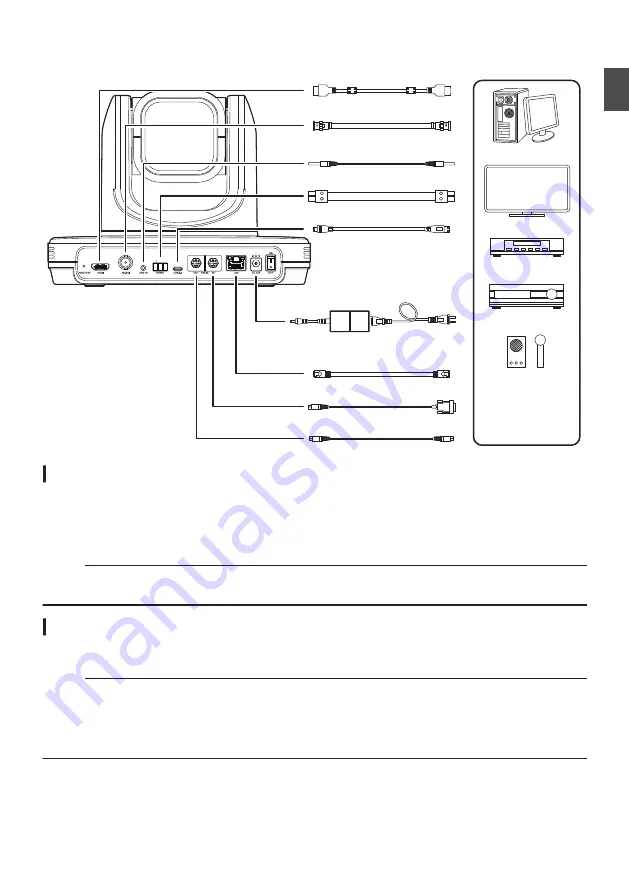
Basic System Diagram
.
DC 12V IN
Computer, TV,
Router or Hub,
Microphone, etc.
LAN cable (Sold separately)
HDMI cable (Sold separately)
USB cable (Sold separately)
3G-SDI cable (Sold separately)
Power cord (Supplied)
AC adapter (Supplied)
RS232 Cable (Sold Separately)
RS232C Cable (Supplied)
RS485 Cable (Sold Separately)
3.5 mm audio cable
(Sold separately)
Quick Start
A
Check to ensure that the connections are correct before turning on the power.
B
Connect the AC adapter to the DC 12 V terminal. Turn on the power switch.
C
Initialization is activated after the camera is powered on. The camera lens moves to both the horizontal
and vertical limit positions. Initialization is complete after it has moved back to the front view position.
Memo :
0
Operation is possible when the light of the STANDBY lamp has turned off.
0
If Preset 1 is preconfigured, the camera will move to the Preset 1 position.
Use as a USB camera
This camera can be used as a USB camera by connecting the USB2.0 port to a PC using a USB2.0-
compatible cable (sold separately).
Memo :
0
Streaming from the camera will not take place while it is connected to a PC via USB.
To start video streaming, disconnect the USB connection with the PC and restart the camera.
0
If the USB connection with the PC is disconnected, turn on the power of the camera again.
0
To enable the Auto-Tracking Function on the USB camera, turn on the power of the camera after
connecting the camera and the PC.
Basic System Diagram
21
Getting Started
Summary of Contents for KY-PZ510BE
Page 59: ...59 ...
















































