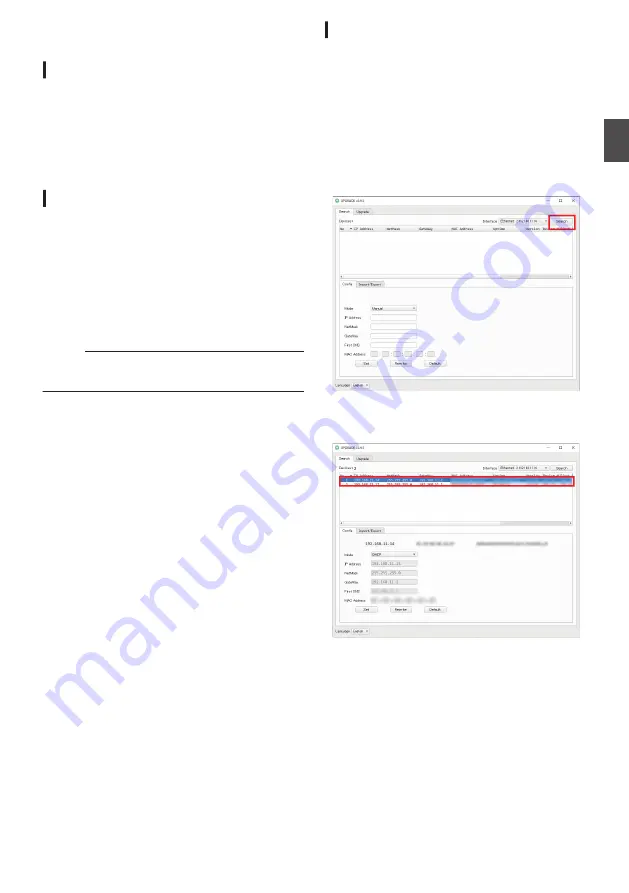
Network Features
Operating Environment
Operation has been verified for the following
environments.
0
Computer
0
OS: Windows 10
Web browser: Google Chrome
0
OS
:
macOS 12.4
Web browser: Google Chrome
Checking the IP address
There are two ways to identify the IP address of the
camera.
A
Press
Z
, # and the number 4 button on the
remote control in sequence to display the IP
address of the camera on the screen of the
HDMI/SDI monitor connected to the monitor.
B
Connect the camera to a PC using a network
cable and run “upgrade_standard.exe” to
search for the IP address.
Memo :
0
Download the “upgrade_standard.exe” from the
URL stated on the cover page.
IP address settings
There are two ways to configure the IP address of
the camera.
A
Log in to the web page, and select [Network]
B
[Lan Settings] to make changes to the IP
address, subnet mask and gateway. Click
“Submit” to restart the camera.
B
Use “upgrade_standard.exe” to set the IP
address.
1
Click the [Search] button.
.
2
Select the IP address of the camera you
want to change.
.
Network Features
25
Installation/Connection
Summary of Contents for KY-PZ510BE
Page 59: ...59 ...






























