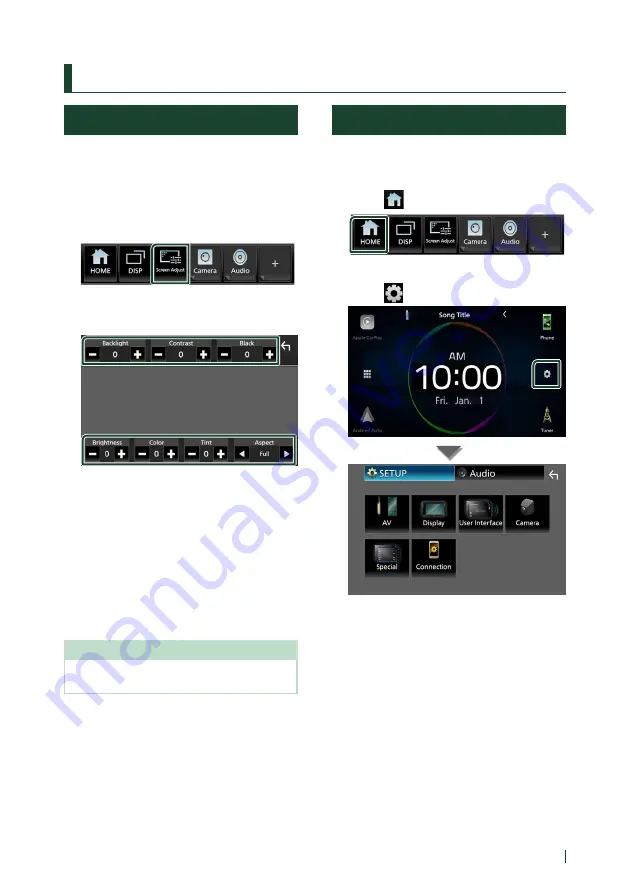
Setup
63
English
Setup
Monitor Screen Setup
You can adjust the image quality of video,
menu screen, etc.
1
Press the
[
FNC
]
button.
h
h
Popup menu appears.
2
Touch
[
Screen Adjust
]
.
h
h
Screen Adjustment screen appears.
3
Adjust each setting as follows.
■
[
Backlight
]
/
[
Contrast
]
/
[
Black
]
/
[
Brightness
]
/
[
Color
]
/
[
Tint
]
Adjust each setting.
■
[
Aspect
]
Select a screen mode.
[
Full
]
: Changes the aspect ratio of video and
displays video fully on the screen.
[
Normal
]
: Displays video at the ratio of 4:3.
[
Auto
]
: Displays video fully (vertically or
horizontally) with no ratio change.
NOTE
• Settings to adjust vary depending on the current
source.
System Setup
1
Press the
[
FNC
]
button.
h
h
Popup menu appears.
2
Touch
[
]
.
h
h
HOME screen appears.
3
Touch
[
]
.
See the following section for each
setting.
• Set up AV (P.68)
• Set up display (P.67)
• Set up the user interface (P.64)
• Set up camera (P.47)
• Set up special (P.66)
• Set up connection (P.69)
Summary of Contents for KW-M875BW
Page 98: ......
















































