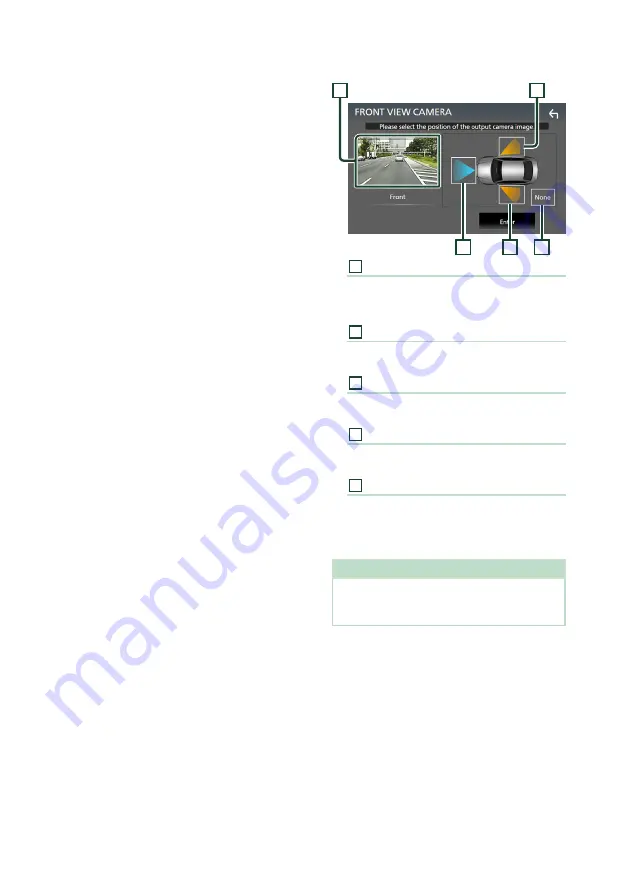
Other External Components
48
■
[
Parking Guidelines
]
You can display parking guidelines to enable
easier parking when you shift the gear to the
reverse (R) position.
Default is “ON”.
■
[
Guidelines SETUP
]
If you select
[
ON
]
for
[
Parking Guidelines
]
,
you can adjust the parking guidelines. See
adjust the parking guidelines (P.49)
■
[
Front Camera Interruption
]
*
2
[
10 sec
]
/
[
15 sec
]
(Default)/
[
20 sec
]
: The front
camera screen is displayed when return
the gear from the reverse (R) position.
[
OFF
]
: Cancel.
*
1
To use the function, it is necessary to set
[
Rear Camera Interruption
]
to
[
ON
]
.
*
2
To use the function, it is necessary to set
[
Rear Camera Interruption
]
to
[
ON
]
and
to assign front position to the view camera
in
[
Camera Assignment Settings
]
.
Ñ
To set up the camera
assignment settings
1
Touch
[
Camera Assignment Settings
]
on
the Camera screen.
2
Select the item to set up.
■
[
FRONT VIEW CAMERA
]
Set the camera assignment from view
camera connected to Front view camera
input terminal.
■
[
3rd VIEW CAMERA
]
Set the camera assignment from view
camera connected to 3rd view camera
input terminal.
■
AV-IN
Set the camera assignment from view
camera connected to VIDEO input terminal.
3
Select the view camera to set up.
4
2
5
1
3
1
[
Picture from view camera
]
Displays the picture from the view camera
connected to the input terminal to be set.
2
[
Front
]
Assign front position to the view camera
connected to the selected input terminal.
3
[
Right
]
Assign right position to the view camera
connected to the selected input terminal.
4
[
Left
]
Assign left position to the view camera
connected to the selected input terminal.
5
[
None
]
Assign no position to the view camera
connected to the selected input terminal.
4
Touch
[
Enter
]
.
NOTE
• The screen shot is for the
[
FRONT VIEW
CAMERA
]
setting screen. It may be different from
the ones for
[
3rd VIEW CAMERA
]
and
[
AV-IN
]
.
Summary of Contents for KW-M875BW
Page 98: ......
















































