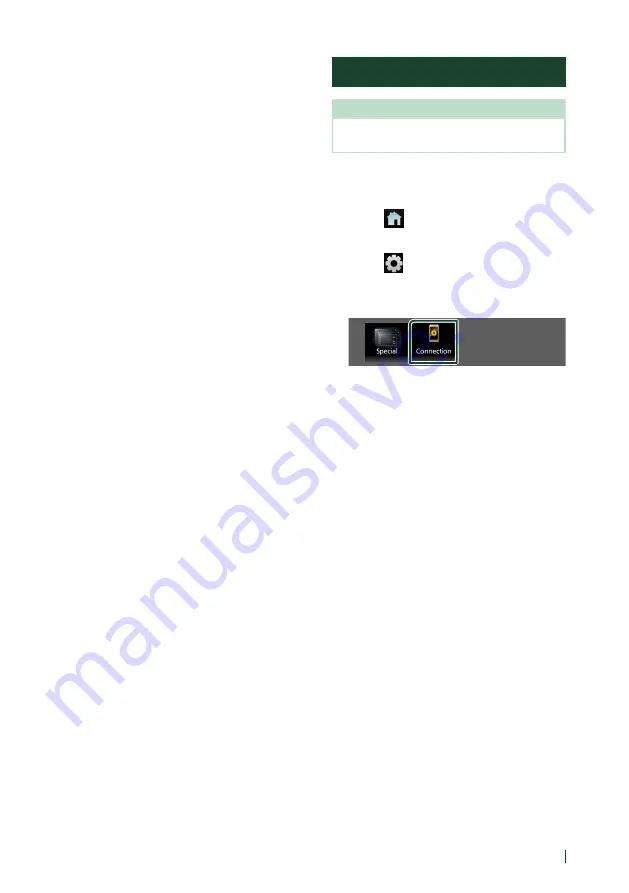
Setup
69
English
■
[
Driving Position
]
Select the driving position (left or right).
“Left” (Default)/“Right”
■
[
Reverse with ATT
]
Select whether to decrease the audio volume
automatically when the gear is shifted to the
reverse (R) position. Default is "ON".
■
[
Maestro SETUP
]
Confirm the information about or change the
settings for using the iDatalink (commercially
available).
■
[
Vehicle Features
]
This function requires a commercial adaptor.
Consult your JVC dealer for details.
Connection Setup
NOTE
• Some items in the Connection Setup are disabled
while using Apple CarPlay.
1
Press the
[
FNC
]
button.
h
h
Popup menu appears.
2
Touch
[
]
.
h
h
HOME screen appears.
3
Touch
[
]
.
h
h
SETUP screen appears.
4
Touch
[
Connection
]
.
h
h
Connection Setup screen appears.
5
Set each parameter as follows.
■
[
Bluetooth
]
Turns the Bluetooth function on or off.
■
[
Device List
]
Select the connected device to be used.
■
[
Device Name
]
If you select ON for Bluetooth, you can
change the Bluetooth device name.
See
Change the device name for Bluetooth
.
■
[
PIN Code
]
You can change the PIN Code. See
.
■
[
Device address
]
Display the Bluetooth device address.
■
[
TEL SETUP
]
You can change the settings for Hands-Free
function. See
■
[
Wi-Fi SETUP
]
You can change the device name for Wireless
Mirroring and display the device address,
password. See
.
Summary of Contents for KW-M875BW
Page 98: ......






























