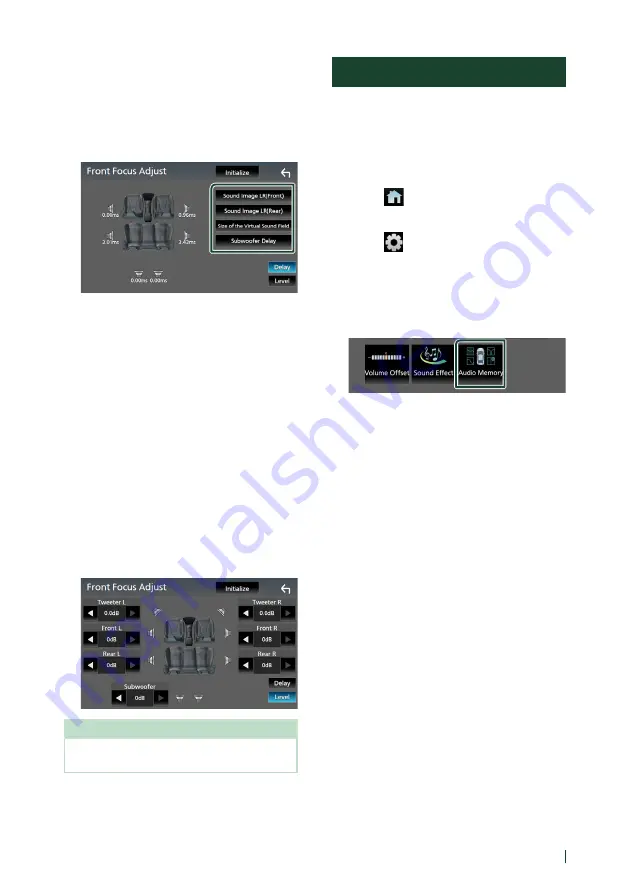
Controlling Audio
79
English
Ñ
Front Focus fine adjustment
1
Touch
[
Adjust
]
.
2
Touch
[
Delay
]
.
3
Set each parameter as follows.
■
[
Sound Image LR (Front)
]
Focus the sound image on the front of front
seats.
■
[
Sound Image LR (Rear)
]
Focus the sound image on the front of rear
seats.
■
[
Size of the Virtual Sound Field
]
Adjust the size of sound image to meet your
taste. If the sound image is shifted from the
front, move it back by
[
Sound Image LR
(Front)
]
or
[
Sound Image LR (Rear)
]
.
■
[
Subwoofer Delay
]
Adjust the delay time of subwoofer sound.
4
Touch
[
Level
]
.
5
Touch
[
T
]
or
[
U
]
to adjust the sound level
of the selected speaker.
NOTE
• To initialize the Delay and Level settings, touch
[
Initialize
]
and
[
Yes
]
on the confirmation screen.
Audio Setup memory
Audio Control settings can be memorized.
The memorized settings can be recalled at any
time.
1
Press the
[
FNC
]
button.
h
h
Popup menu appears.
2
Touch
[
]
.
h
h
HOME screen appears.
3
Touch
[
]
.
h
h
SETUP screen appears.
4
Touch
[
Audio
]
.
h
h
Audio screen appears.
5
Touch
[
Audio Memory
]
.
■
[
SETUP Memory
]
Lock or unlock the Audio SETUP Memory/
Recall/Clear.
■
[
Audio SETUP Memory
]
Memorize the current audio settings.
• Fader / Balance, Speaker / X’over, Equalizer
(User Preset, SW Level), Position / DTA,
Sound Effect
■
[
Audio SETUP Recall
]
Recall the memorized audio setting.
■
[
Audio SETUP Clear
]
Clear the Audio SETUP Memory and the
currently memorized audio settings.
If the iDatalink (commercially available) is
connected, the audio settings revert to the
values set by the iDatalink.
Summary of Contents for KW-M875BW
Page 98: ......
















































