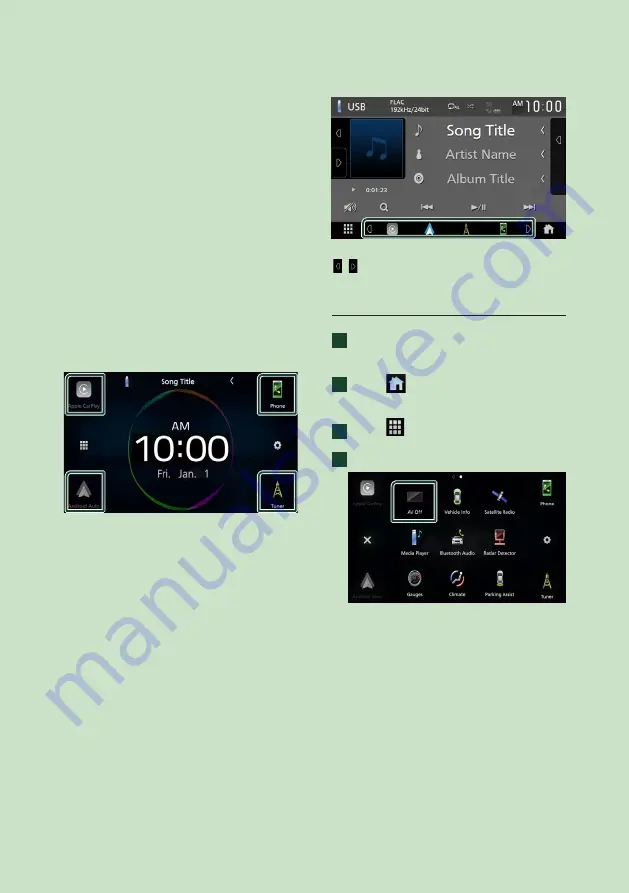
Basic Operations
14
• For sources and information displayed when
an iDatalink is connected, see
*
1
When connecting as Apple CarPlay or Android
Auto, it works as a phone provided in Apple
CarPlay or Android Auto. If Apple CarPlay or
Android Auto are connected during talking by
the Bluetooth device or iDatalink phone, the
current call will be continued.
*
2
You can use the
[
AV-IN
]
source when a
cable from a visual source except a camera is
connected to the VIDEO input terminal, and
a cable is connected to the AV Audio input
terminal.
*
3
This can be selected when the AV-IN is set to
[
NONE
]
on the Camera Assignment Setting
screen.
*
4
This function is enabled on the HOME screen.
To select the playback source on the
HOME screen
The 4 items displayed on the source selection
screen with large icons are shown on the
HOME screen.
You can change the items displayed on this
area by customizing the source selection
screen. (P.15)
To select the playback source on the
source control screen
Display source selection keys by touching
[ ]
/
[ ]
or flicking left or right on the source
control screen, then select a playback source.
To turn off the AV source
1
Press the
[
FNC
]
button.
h
h
Popup menu appears.
2
Touch
[
]
.
h
h
HOME screen appears.
3
Touch
[
]
.
4
Touch
[
AV Off
]
.
Summary of Contents for KW-M875BW
Page 98: ......















































