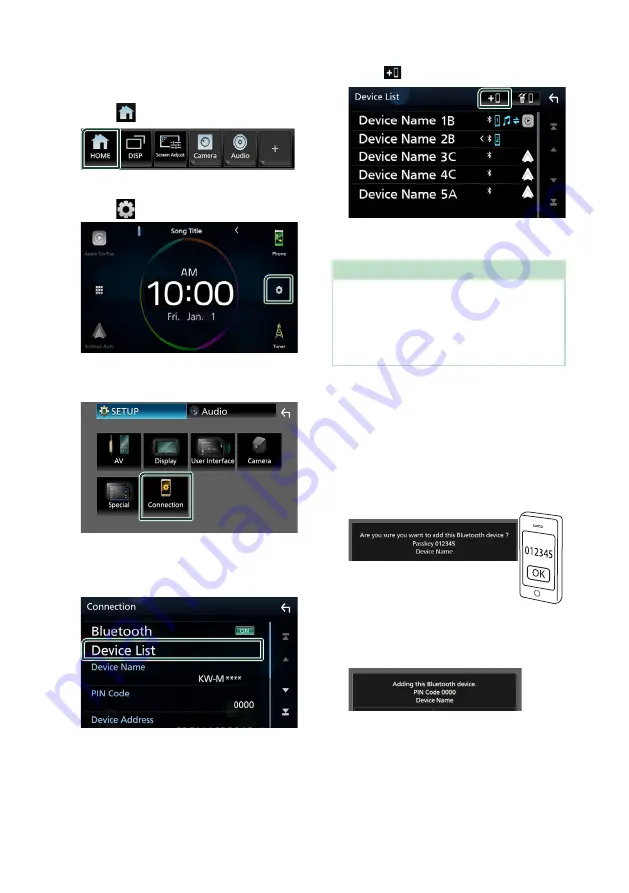
Bluetooth Control
52
1
Press the
[
FNC
]
button.
h
h
Popup menu appears.
2
Touch
[
]
.
h
h
HOME screen appears.
3
Touch
[
]
.
h
h
SETUP screen appears.
4
Touch
[
Connection
]
.
h
h
Connection Setup screen appears.
5
Touch
[
Device List
]
on the Connection
Setup screen.
6
Touch
[
]
on the Device List screen.
h
h
Bluetooth pairing waiting dialog
appears.
NOTE
• If an Apple CarPlay device is currently connected,
the Apple CarPlay device will be disconnected.
• When neither Apple CarPlay, Android Auto, nor
a Bluetooth Hands-Free phone is connected,
pressing and holding the
[
FNC
]
button displays
Bluetooth pairing waiting dialog.
7
Search for the unit (“KW-M****”) from
your smartphone/cell-phone.
Complete steps 7 to 9 within 30 seconds.
8
Operate your smartphone/cell-phone
according to the displayed messages.
●
Confirm the request both on the
smartphone/cell-phone.
●
Input the PIN Code in your
smartphone/cell-phone.
PIN Code is set to “0000” as the default.
9
Touch
[
Yes
]
.
When data transmission and connection
have completed, the Bluetooth connection
icon appears on the screen.
Summary of Contents for KW-M875BW
Page 98: ......






























