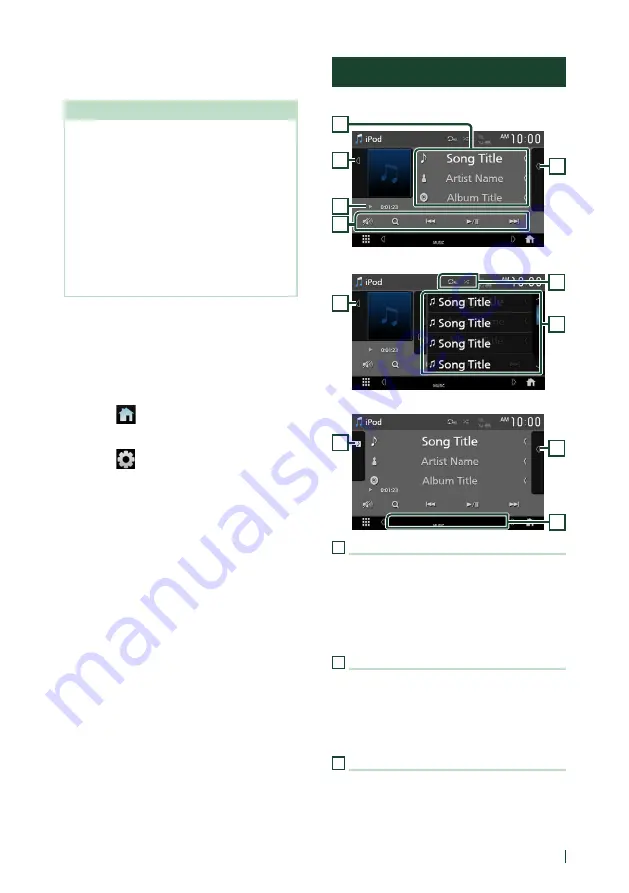
iPod/iPhone
29
English
Bluetooth connection
Pair the iPhone through Bluetooth.
Preparation
• To connect an iPhone via Bluetooth, register it
as a Bluetooth device and do the profile setting
for the connection beforehand. See
• Connect an iPhone via Bluetooth while Apple
CarPlay and an iPod/iPhone are not connected
via USB.
• With an iPhone compatible with Apple CarPlay,
turn off Apple CarPlay by operating the iPhone
at functional setup before connecting iPhone.
For details of the setup method, contact the
manufacturer of the terminal.
●
Select the method of making connections
for outputting sound from the iPod
source
1
Press the
[
FNC
]
button.
h
h
Popup menu appears.
2
Touch
[
]
.
h
h
HOME screen appears.
3
Touch
[
]
.
h
h
SETUP screen appears.
4
Touch
[[
AV
]
.
h
h
AV screen appears.
5
Touch
[
iPod Bluetooth Connection
]
.
[
Bluetooth
]
(Default): Output sound using a
Bluetooth device.
[
BlHDMI
]
: Output sound using an
HDMI device and perform music selection,
etc. using a Bluetooth device.
iPod/iPhone Basic Operation
Control screen
4
2
3
5
1
Open the drawer
6
5
2
Close the drawer
5
7
2
1
Track information
• Displays the information on the current file.
• Touch to display the Category List screen. See
• Change the text size of the information when
the "Small Audio Text" is set to "ON"/"OFF" in
the User Interface screen.
2
Artwork/VU meter
• Displays/hides artwork area.
• The jacket of the currently being played file is
displayed.
• Touch to switch between the artwork and VU
meter.
3
Play mode indicator/Playing time
•
D
,
B
, etc.: Current play mode indicator
Meanings of individual icons are as follows:
D
(play),
B
(fast forward),
A
(fast
backward),
H
(pause).
Summary of Contents for KW-M875BW
Page 98: ......
















































