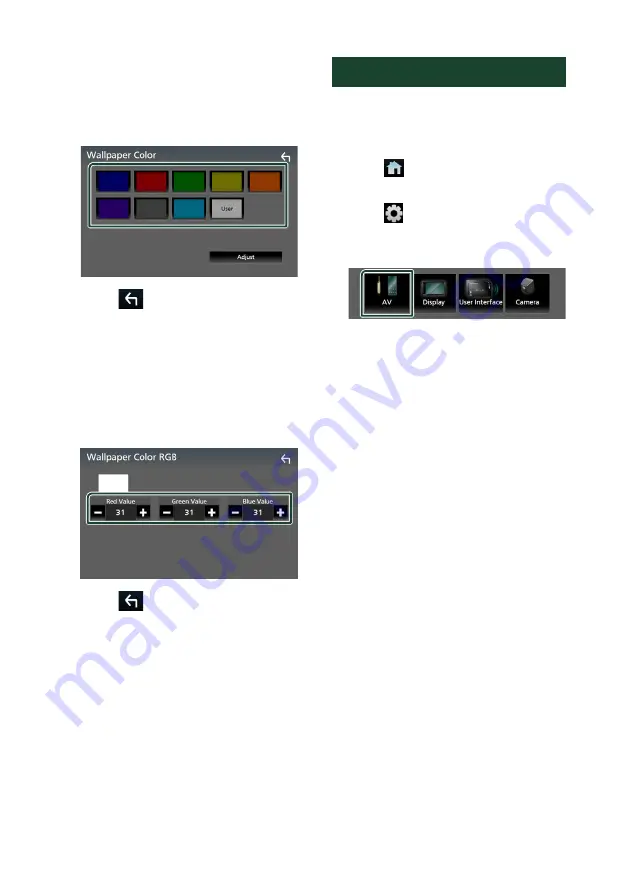
Setup
68
To select wallpaper color
1
Touch
[
Wallpaper Color
]
on the Wallpaper
Customize screen.
2
Select a wallpaper color.
3
Touch
[
]
.
To register an original color
You can register your original color.
1
Touch
[
User
]
on the Wallpaper Color
screen.
2
Touch
[
Adjust
]
.
3
Use
[
–
]
and
[
+
]
to adjust each color value.
4
Touch
[
]
.
To register an original image
With “JVC Portal APP” application installed
on your iPhone or Android smartphone, you
can upload image files to this unit and set an
image as the wallpaper image.
See Importing Image Files (P.19).
AV Setup
You can set AV parameters.
1
Press the
[
FNC
]
button.
h
h
Popup menu appears.
2
Touch
[
]
.
h
h
HOME screen appears.
3
Touch
[
]
.
h
h
SETUP screen appears.
4
Touch
[
AV
]
.
h
h
AV screen appears.
5
Set each parameter as follows.
■
[
Guidance/Voice Recognition Volume
]
Adjust the volume of the guidance and voice
recognition in Apple CarPlay/Android Auto
mode. Default is "19".
■
[
Incoming Call Volume (Ring)
]
Adjust the ring tone volume in Apple
CarPlay/Android Auto mode. Default is "15".
■
[
In Call Volume (Talking)
]
Adjust the dial tone volume and the volume
during a call in Apple CarPlay/Android Auto
mode. Default is "15".
■
[
Speech Quality Adjust
]
You can adjust the speech quality.
[
Microphone Level
]
: Adjust the volume of
your voice.
Default is “0”.
[
Echo Cancel Level
]
: Adjust the level of echo
cancellation.
Default is “0”.
[
Noise Reduction Level
]
: Reduce the
noise generated in the surrounding
environment without changing the
microphone volume. Use this function
when the voice of caller is not clear.
Default is “0”.
■
[
iPod Bluetooth Connection
]
See
connections for outputting sound from
the iPod source (P.29)
Summary of Contents for KW-M875BW
Page 98: ......






























