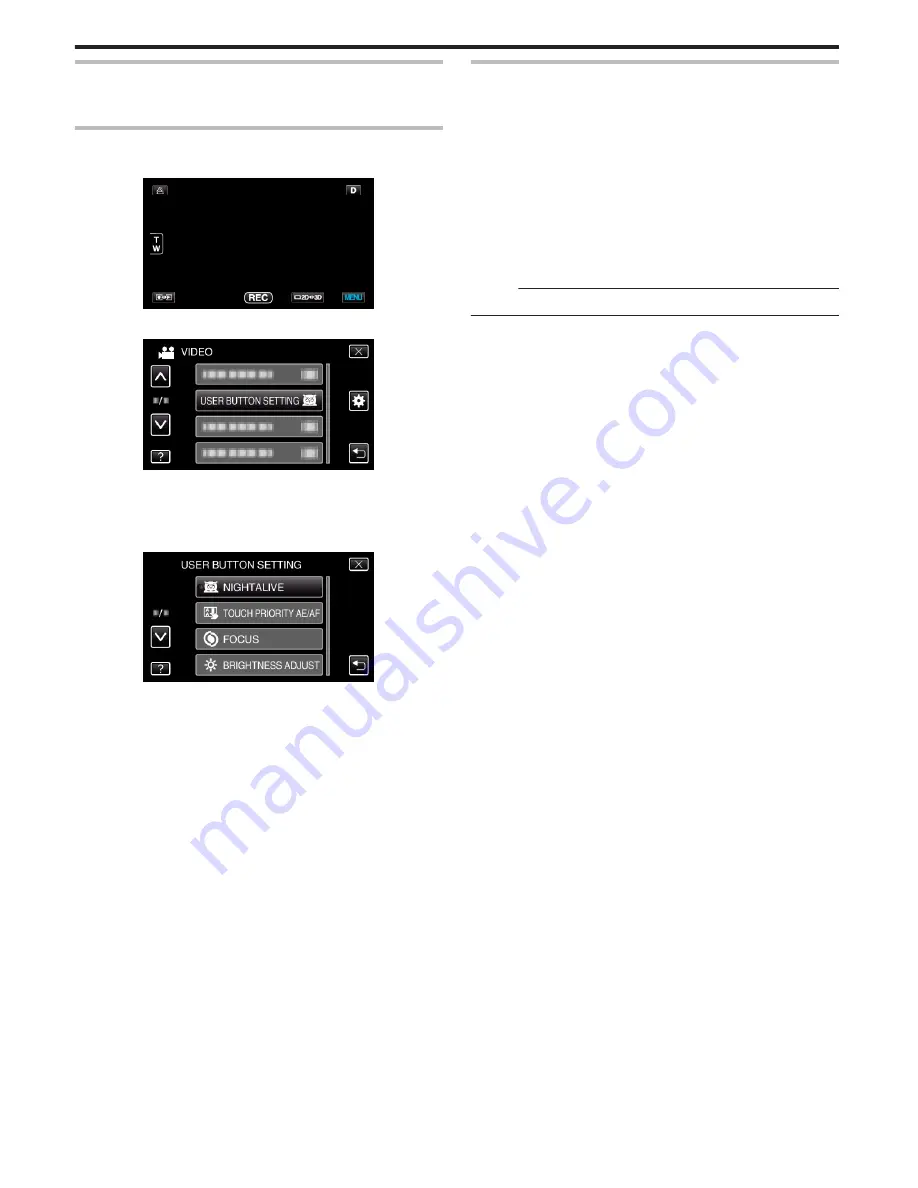
Setting the USER Button
By assigning one of manual adjustment functions that you frequently use to
the USER button, you can access the function quickly.
Assigning a Function to the USER Button
1
Tap “MENU”.
.
2
Tap “USER BUTTON SETTING”.
.
0
Tap ∧ or ∨ to move upward or downward for more selection.
0
Tap
L
to exit the menu.
0
Tap
J
to return to the previous screen.
3
Select the desired function.
.
0
You can select one of the following functions.
0
Video mode:
- NIGHTALIVE
- TOUCH PRIORITY AE/AF
- FOCUS
- BRIGHTNESS ADJUST
- SHUTTER SPEED
- APERTURE PRIORITY
- BACKLIGHT COMP.
- WHITE BALANCE
- FOCUS ASSIST
- DIS
0
Still image mode:
- NIGHTALIVE
- TOUCH PRIORITY AE/AF
- FOCUS
- BRIGHTNESS ADJUST
- SHUTTER SPEED
- APERTURE PRIORITY
- BACKLIGHT COMP.
- WHITE BALANCE
- FOCUS ASSIST
- SELF-TIMER
Making Adjustments with the USER Button
Operate as follows.
0
In the case of functions that are turned on or off (NIGHTALIVE,
BRIGHTNESS ADJUST, SHUTTER SPEED, APERTURE PRIORITY,
BACKLIGHT COMP., DIS, FOCUS ASSIST, SELF-TIMER)
Press the USER button to turn on or off the function.
0
In the case of FOCUS
Press the USER button to switch FOCUS between automatic and manual.
To adjust focus manually, refer to ““Adjusting Focus Manually” (
A
p. 37) ”.
“Adjusting Focus Manually” (
A
p. 37)
0
In the case of functions that have settings to be selected (TOUCH
PRIORITY AE/AF, WHITE BALANCE)
1) Press the USER button.
2) Tap the desired function to set.
Memo :
0
The USER button is invalid when the menu is displayed.
Recording
42
Summary of Contents for GS-TD1BUS
Page 1: ...HD MEMORY CAMERA LYT2327 002A Detailed User Guide GS TD1 ...
Page 146: ......
















































