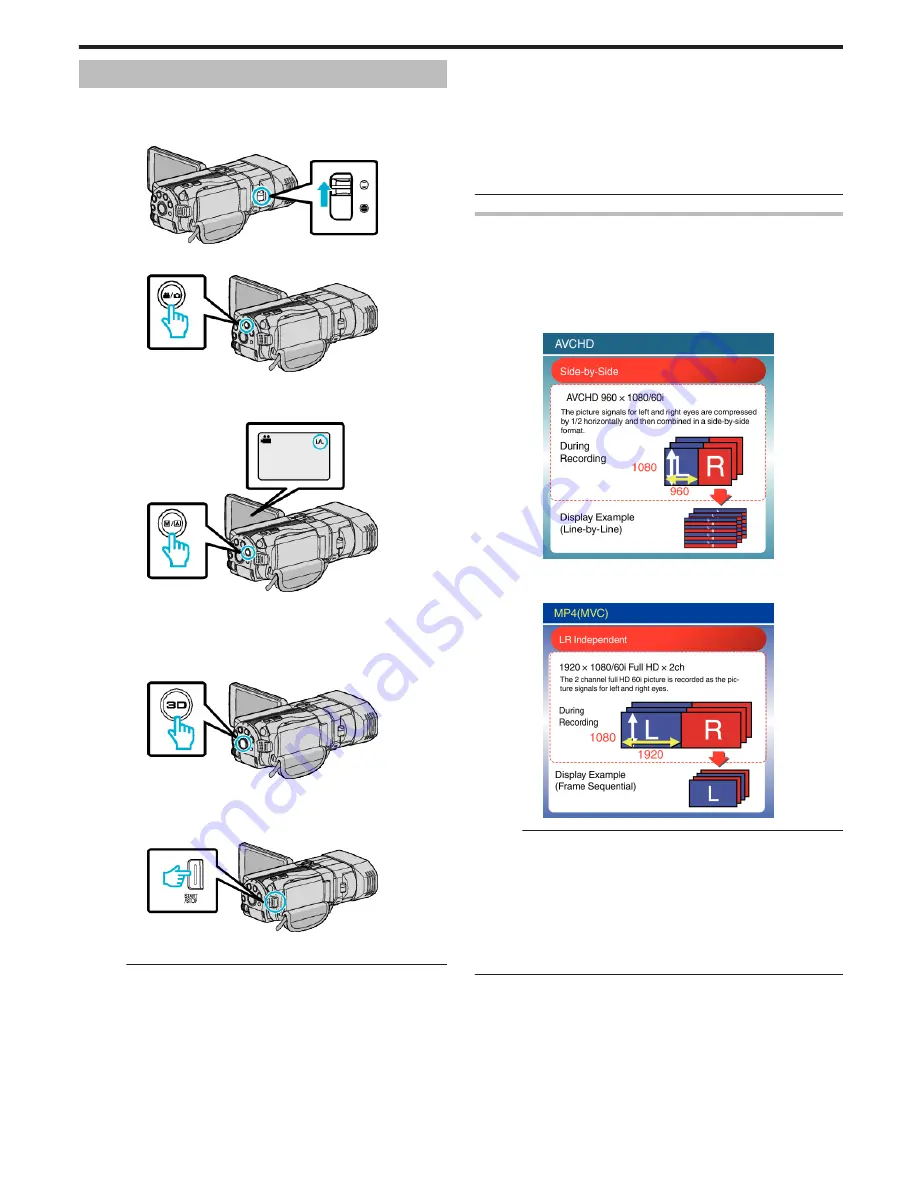
Taking Videos in 3D Mode
You can record 3D images by pressing the 3D button to set to the 3D mode.
During 3D mode, “3D” is displayed on the LCD monitor.
1
Open the lens cover.
.
2
Open the LCD monitor and select the video mode.
.
0
The video mode icon
A
appears.
3
Check if the recording mode is
P
Intelligent Auto.
.
0
If the mode is
H
Manual, press the
H
/
T
button to switch to
P
Intelligent Auto.
The mode changes between Intelligent Auto and Manual with every
press.
4
Press the 3D button to set to the 3D mode.
.
0
During 3D mode, “3D” is displayed on the LCD monitor.
0
3D images may be recorded when the 3D button lights up.
5
Start recording.
.
0
Press again to stop.
Memo :
0
To record 3D images, refer also to ““Precautions on Recording and Playing
Back 3D Images” (
A
p. 11) ”.
0
If the left and right images of an object close to the camera do not appear
to be in alignment, or the 3D effect of a distant object is weak, adjust the
parallax.
“Adjusting Parallax During Recording” (
A
p. 34)
0
When “PARALLAX ADJUSTMENT” is assigned to the ADJ button,
parallax can be adjusted manually using the ADJ button and control dial.
“Using the Control Dial for Recording” (
A
p. 43)
0
You can change the display on the LCD monitor between 3D and 2D
during recording by tapping on the 3D/2D icon. The image will be recorded
in 3D even if the display on the LCD monitor is set to 2D. To record 2D
images, press the 3D button to switch to the 2D mode before recording.
“Taking Videos in Intelligent Auto Mode” (
A
p. 29)
0
If the microphone level is frequently displayed in red, lower the setting in
“MIC LEVEL SETTING” such that the display turns green so that more
realistic audio sounds can be recorded.
“MIC LEVEL SETTING” (
A
p. 108)
3D recording formats
There are 2 types of 3D recording formats, namely “AVCHD” and
“MP4(MVC)”.
By default, “3D VIDEO REC FORMAT” is set to “AVCHD”.
“Changing the Setting” (
A
p. 104)
o
AVCHD
Set to this recording format for higher compatibility.
.
o
MP4(MVC)
Set to this recording format for higher video quality.
.
Memo :
0
Videos recorded in “MP4(MVC)” format are saved in full high definition
and can only be played back on this unit.
0
To record 3D images to a disc with a Blu-ray recorder or a computer, set
to “AVCHD”.
0
By dubbing videos recorded in “AVCHD” format to a Blu-ray recorder, the
left and right images will be recorded or played back separately, allowing
3D images to be enjoyed when connected to a 3D compatible TV.
0
Videos recorded in “MP4(MVC)” and “AVCHD” are displayed on the
playback index screen separately.
Recording
27
Summary of Contents for GS-TD1BUS
Page 1: ...HD MEMORY CAMERA LYT2327 002A Detailed User Guide GS TD1 ...
Page 146: ......






























