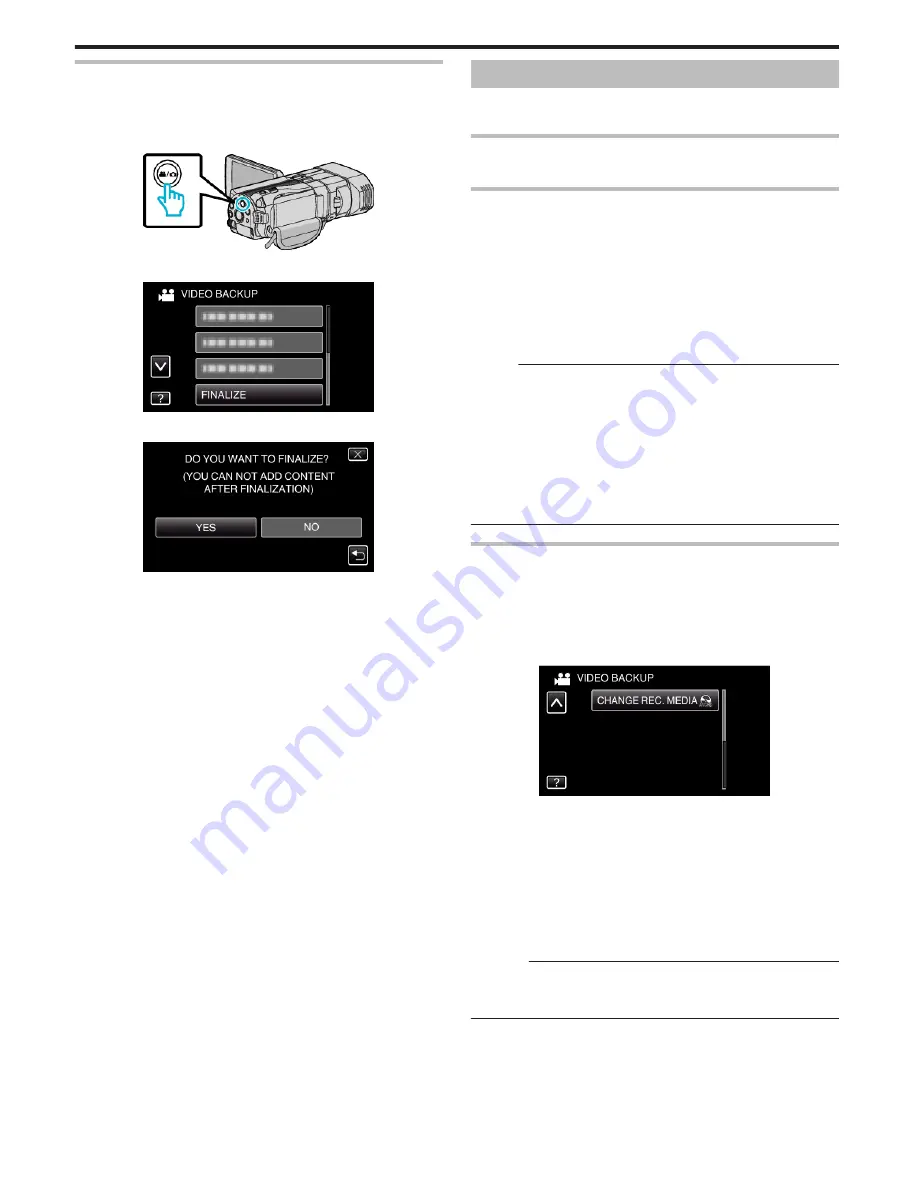
Finalizing Discs After Copying
Finalize the disc after copying is finished. This enables the disc to be played
back using this unit, PC, DVD writer, DVD player, or external Blu-ray drive
that supports the BD-MV and AVCHD formats.
1
Select video or still image mode.
.
2
Tap “FINALIZE”.
.
3
Tap “YES”.
.
0
After finalizing, tap “OK”.
Creating Discs with an External Blu-ray Drive
You can copy the recorded files to discs or play back the created discs using
an optional external Blu-ray drive.
Compatible External Blu-ray Drives
You can use BE08LU20 from LG. (as of December, 2010)
Creating Discs with an External Blu-ray Drive
o
Preparing an External Blu-ray Drive
“Preparing an External Blu-ray Drive” (
A
p. 79)
o
Copying to Discs
“Copying All Files” (
A
p. 79)
“Copying Files by Date (2D mode only)” (
A
p. 80)
“Copying Selected Files” (
A
p. 81)
o
Other Operations
“Playing Back with an External Blu-ray Drive” (
A
p. 82)
Memo :
0
Discs that are recorded in MP4(MVC) format cannot be played back on
AVCHD compatible Blu-ray recorders. Play it back on an external Blu-ray
drive.
“Playing Back with an External Blu-ray Drive” (
A
p. 82)
0
The recordable time on the disc varies according to the way of recording.
0
When there are many files to back up, it may take time for the backup to
be completed. Wait for a while as the access lamp appears blinking, which
indicates normal operation.
0
Recording date and time will not be displayed when playing back a disc
that contains videos recorded in 3D mode.
Changing the Media of the External Blu-ray Drive
Set the type of media according to the loaded Blu-ray disc or DVD.
1
Prepare an external Blu-ray drive.
0
Insert a disc into the external Blu-ray drive.
“Preparing an External Blu-ray Drive” (
A
p. 79)
2
Tap “CHANGE REC. MEDIA” in the “BACK-UP” menu.
.
3
Tap “Blu-ray DISC”, “DVD(AVCHD)”, or “DVD-Video”.
0
The media changes to the tapped item. Select the appropriate setting
according to the disc.
0
Selecting “Blu-ray DISC” enables you to save videos in a Blu-ray disc
in the high definition quality.
0
Selecting “DVD(AVCHD)” enables you to save videos in a DVD in the
high definition quality.
0
Selecting “DVD-Video” enables you to save videos in a DVD after
converting to the standard image quality.
Caution :
0
“DVD-Video” cannot be selected when saving AVHCD(3D) videos.
0
Media cannot be changed when saving MP4(MVC) videos. (Only
recordable to BD)
Copying
78
Summary of Contents for GS-TD1BUS
Page 1: ...HD MEMORY CAMERA LYT2327 002A Detailed User Guide GS TD1 ...
Page 146: ......
















































