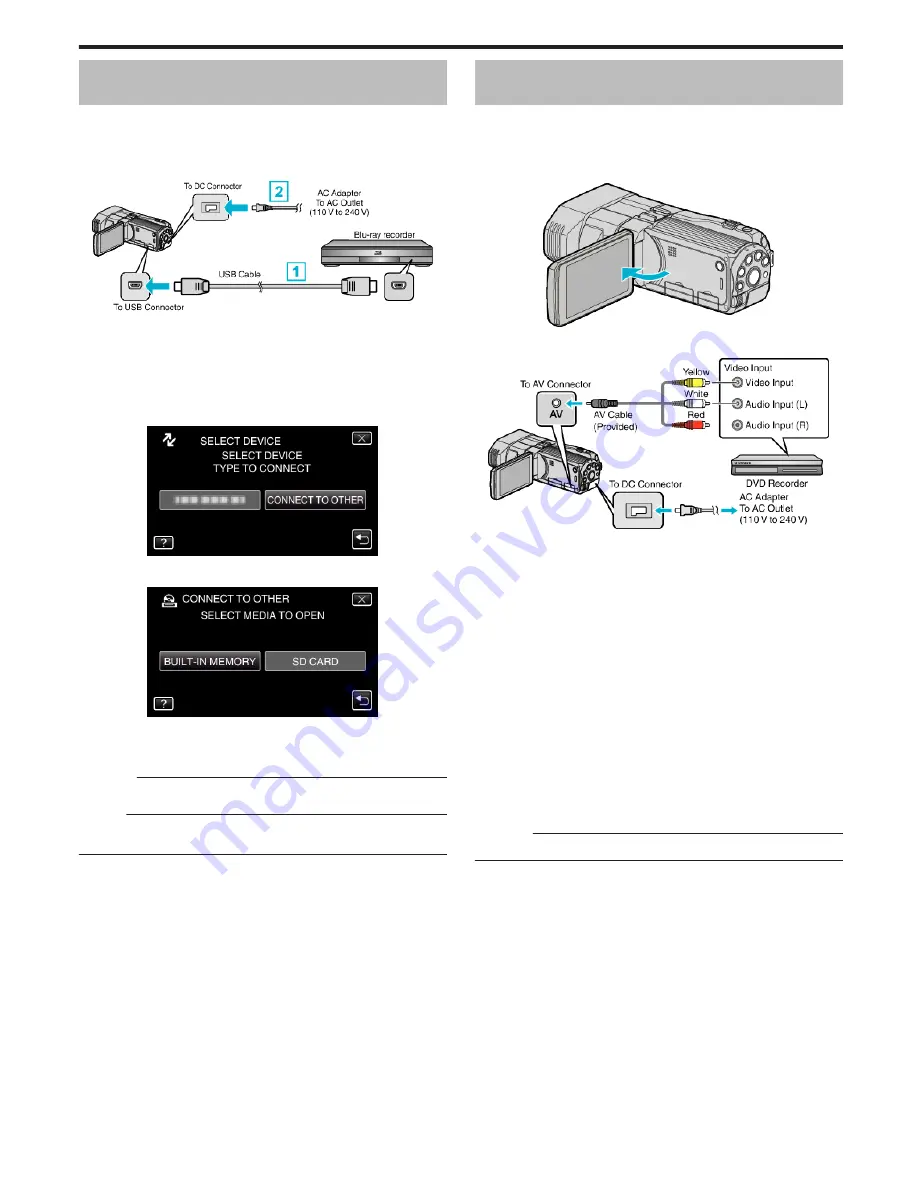
Creating a Disc Using a Connected Blu-ray
Recorder
You can create discs using a Blu-ray recorder by connecting it to this unit
using a USB cable.
1
Connect the USB cable and the AC adapter.
0
Turn off the camcorder by pressing the
M
button for about 2 seconds.
.
A
Connect using the provided USB cable.
B
Connect the AC adapter to this unit.
0
This unit powers on automatically when the AC adapter is connected.
0
Be sure to use the supplied JVC AC adapter.
0
The “SELECT DEVICE” screen appears.
2
Tap “CONNECT TO OTHER”.
.
3
Tap the desired media.
.
4
Perform dubbing on the Blu-ray recorder.
0
Refer also to the instruction manual of the Blu-ray recorder.
Caution :
0
MP4(MVC) videos cannot be copied.
Memo :
0
The created discs are playable only on AVCHD compatible devices (such
as Blu-ray recorders).
Dubbing Files by Connecting to a DVD
Recorder
You can dub videos in standard quality by connecting to a DVD recorder.
0
Refer also to the instruction manuals of the TV and DVD recorder.
1
Open the LCD monitor, then press and hold the power button for 2
seconds or more to turn off the power.
.
2
Connect to a DVD recorder.
.
A
Connect using the provided AV cable.
B
Connect the AC adapter to this unit.
0
This unit powers on automatically when the AC adapter is connected.
3
Tap
q
to select the playback mode.
4
Prepare the TV/DVD recorder for recording.
0
Switch to a compatible external input.
0
Insert a disc (DVD-R, etc.) into the DVD recorder.
5
Prepare this unit for playback.
0
Set “VIDEO OUTPUT” in the “COMMON” menu to the aspect ratio
(“4:3” or “16:9”) of the connecting TV.
“VIDEO OUTPUT (2D mode only)” (
A
p. 127)
6
Start recording.
0
Start playback on this unit and press the record button on the
recorder.
“Playing Back Videos” (
A
p. 52)
0
After playback is complete, stop the recording.
Caution :
0
3D videos cannot be dubbed.
Copying
83
Summary of Contents for GS-TD1BUS
Page 1: ...HD MEMORY CAMERA LYT2327 002A Detailed User Guide GS TD1 ...
Page 146: ......






























