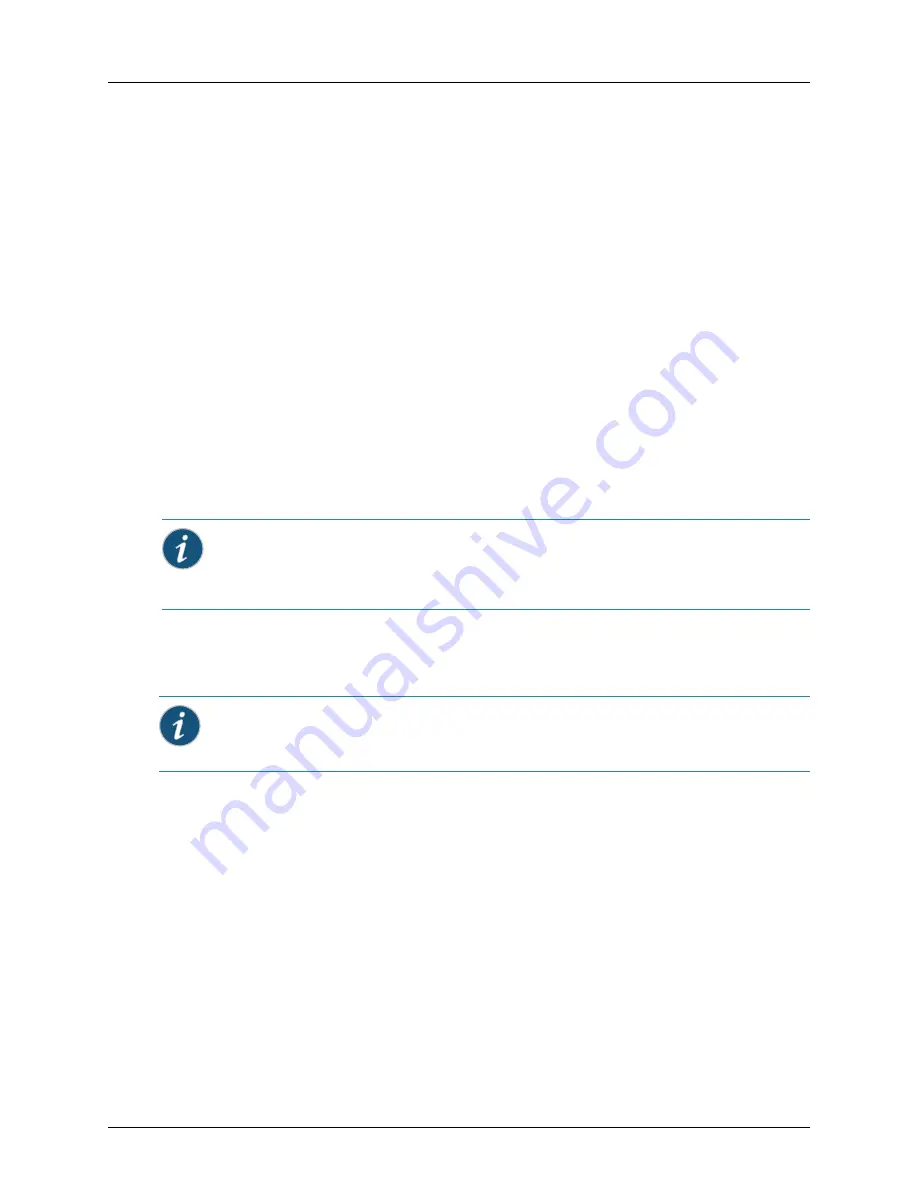
Installing and Connecting an Access Point
12
Copyright © 2012, Juniper Networks, Inc.
Installing a WLA622
The WLA622 includes a bracket kit for mounting the unit to a 3.81 to 5.08 cm (1.5 to
2-inch) diameter steel pole or tube. The pole-mounting bracket allows the unit to be
mounted to part of a radio mast or tower structure. The unit also has a wall-mounting
bracket kit that enables it to be installed on a building wall or roof when using external
antennas.
Hardware installation of the WLA622 involves these steps:
1.
Connect the Ethernet cable and a grounding wire to the unit.
2.
Mount the unit on a wall, pole, mast, or tower using the mounting bracket.
3.
Mount external antennas on the same supporting structure as the WLA622 and
connect them to the unit.
4.
Connect the power injector to the Ethernet cable, a local LAN switch, and an AC
power source.
5.
For wireless bridge or Mesh Services installations, align antennas at the bridge or
mesh link endpoints.
Mounting the Unit
You can mount the WLA622 using either the pole-mounting bracket or the
wall-mounting bracket. Use one of the following procedures.
Using the Pole-Mounting Bracket
Perform the following steps to mount the unit to a 3.81 to 5.08 cm (1.5 to 2-inch)
diameter steel pole or tube using the mounting bracket:
1.
Place the V-shaped part of the bracket around the pole and tighten the securing
nuts just enough to hold the bracket to the pole. (The bracket may need to be
rotated around the pole during the alignment process.)
Informational Note:
If you are installing the WLA622 as a Mesh WLA in a WLAN Mesh or
wireless bridge configuration, the WLA does not have a wired link to an WLC. You must
configure the WLA connection using a wired link to an WLC before deploying the WLA622
in a final location.
Informational Note:
Always attach the bracket to a pole with the open end of the
mounting grooves facing up.






























