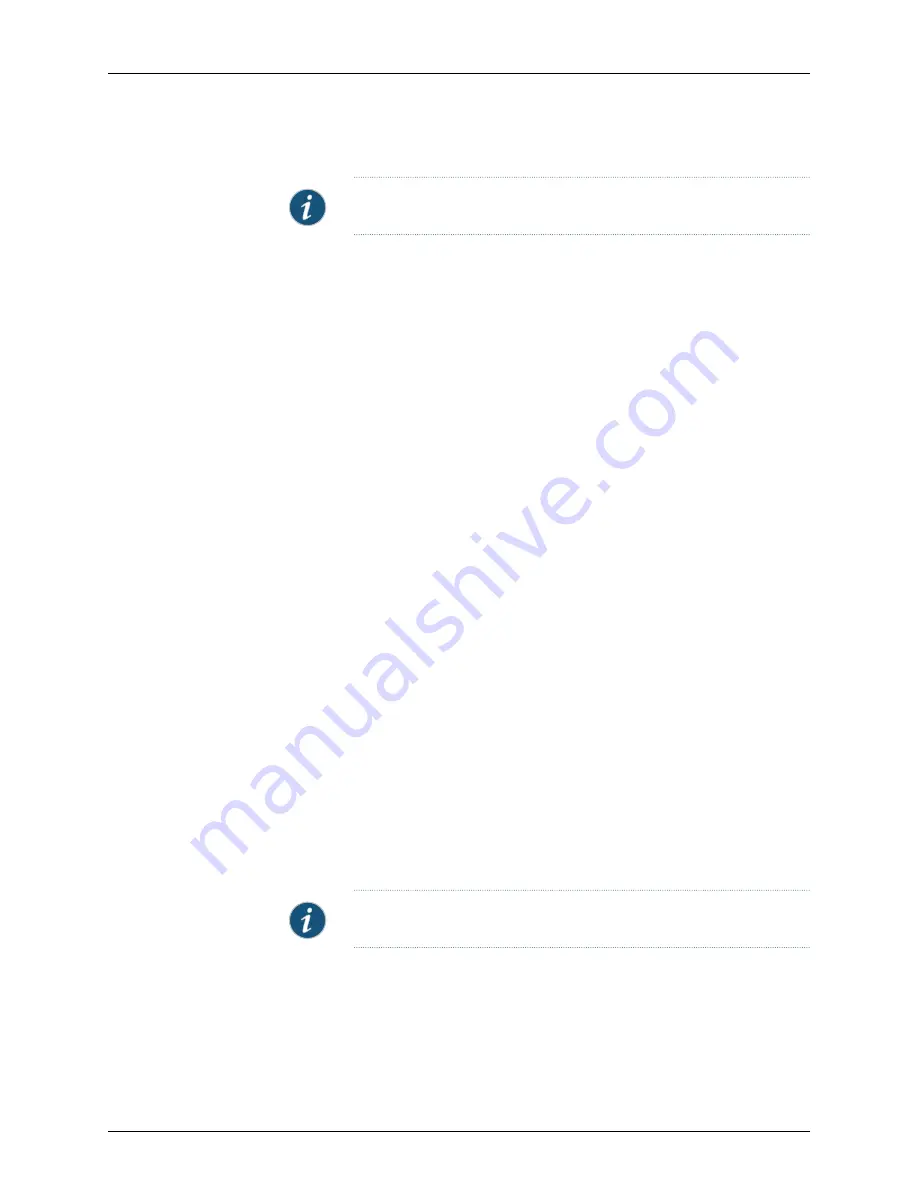
user@host#
set chassis pem feeds 4
NOTE:
The default number of input feeds is 6.
2.
(Optional) If the power has been underprovisioned for your configuration, some FPCs
might not be brought online if the available power capacity is exceeded. When you
reboot the router, FPCs are brought online based on the default setting of the
fru-poweron-sequence
command. You can use the
fru-poweron-sequence
command
to change the default order in which FPCs are brought online when the router is
rebooted. The default sequence is the numerical order of the FPC slots (0 through 7).
[edit]
user@host#
set chassis fru-poweron-sequence
fru-poweron-sequence
3.
(Optional) Use the
show
statement to display the configuration to verify that it is
correct.
[edit]
user@host#
show
pem {
feeds 4;
}
4.
Commit the configuration to activate it on the router, and exit configuration mode.
[edit]
user@host#
commit
user@host#
exit
user@host>
Configuring DC Power on a T4000 (Three 80-A Cables on a Six-Input DC Power Supply)
When you connect three 80-A DC power cables to six inputs using terminal jumpers to
each power supply, you must specify the input current in the software. In addition, you
must also indicate that six input feeds are used. If the number of physical input feeds
receiving power does not match the number of configured inputs, the router displays an
alarm message.
1.
Configure the number of input feeds to indicate that six feeds are used to connect the
three 80-A DC power cables by means of terminal jumpers.
[edit]
user@host#
set chassis pem feeds 6
NOTE:
The default number of input feeds is 6.
2.
Configure the input current to indicate that 40-A is used to provide input current. Each
80-A DC power cable connects to two inputs by means of a terminal jumper, with
each input receiving approximately 40 amps.
[edit]
user@host#
set chassis pem input-current 40
Copyright © 2013, Juniper Networks, Inc.
150
T4000 Router Hardware Guide
Summary of Contents for T4000 -
Page 1: ...T4000 Core Router Hardware Guide Published 2013 08 28 Copyright 2013 Juniper Networks Inc ...
Page 18: ...Copyright 2013 Juniper Networks Inc xviii T4000 Router Hardware Guide ...
Page 26: ...Copyright 2013 Juniper Networks Inc 2 T4000 Router Hardware Guide ...
Page 30: ...Copyright 2013 Juniper Networks Inc 6 T4000 Router Hardware Guide ...
Page 36: ...Copyright 2013 Juniper Networks Inc 12 T4000 Router Hardware Guide ...
Page 78: ...Copyright 2013 Juniper Networks Inc 54 T4000 Router Hardware Guide ...
Page 90: ...Copyright 2013 Juniper Networks Inc 66 T4000 Router Hardware Guide ...
Page 98: ...Copyright 2013 Juniper Networks Inc 74 T4000 Router Hardware Guide ...
Page 100: ...Copyright 2013 Juniper Networks Inc 76 T4000 Router Hardware Guide ...
Page 108: ...Copyright 2013 Juniper Networks Inc 84 T4000 Router Hardware Guide ...
Page 144: ...Copyright 2013 Juniper Networks Inc 120 T4000 Router Hardware Guide ...
Page 168: ...Copyright 2013 Juniper Networks Inc 144 T4000 Router Hardware Guide ...
Page 176: ...Copyright 2013 Juniper Networks Inc 152 T4000 Router Hardware Guide ...
Page 178: ...Copyright 2013 Juniper Networks Inc 154 T4000 Router Hardware Guide ...
Page 190: ...Copyright 2013 Juniper Networks Inc 166 T4000 Router Hardware Guide ...
Page 200: ...Copyright 2013 Juniper Networks Inc 176 T4000 Router Hardware Guide ...
Page 202: ...Copyright 2013 Juniper Networks Inc 178 T4000 Router Hardware Guide ...
Page 212: ...Copyright 2013 Juniper Networks Inc 188 T4000 Router Hardware Guide ...
Page 314: ...Copyright 2013 Juniper Networks Inc 290 T4000 Router Hardware Guide ...
Page 354: ...Copyright 2013 Juniper Networks Inc 330 T4000 Router Hardware Guide ...
Page 358: ...Copyright 2013 Juniper Networks Inc 334 T4000 Router Hardware Guide ...
Page 389: ...PART 6 Index Index on page 367 365 Copyright 2013 Juniper Networks Inc ...
Page 390: ...Copyright 2013 Juniper Networks Inc 366 T4000 Router Hardware Guide ...
















































