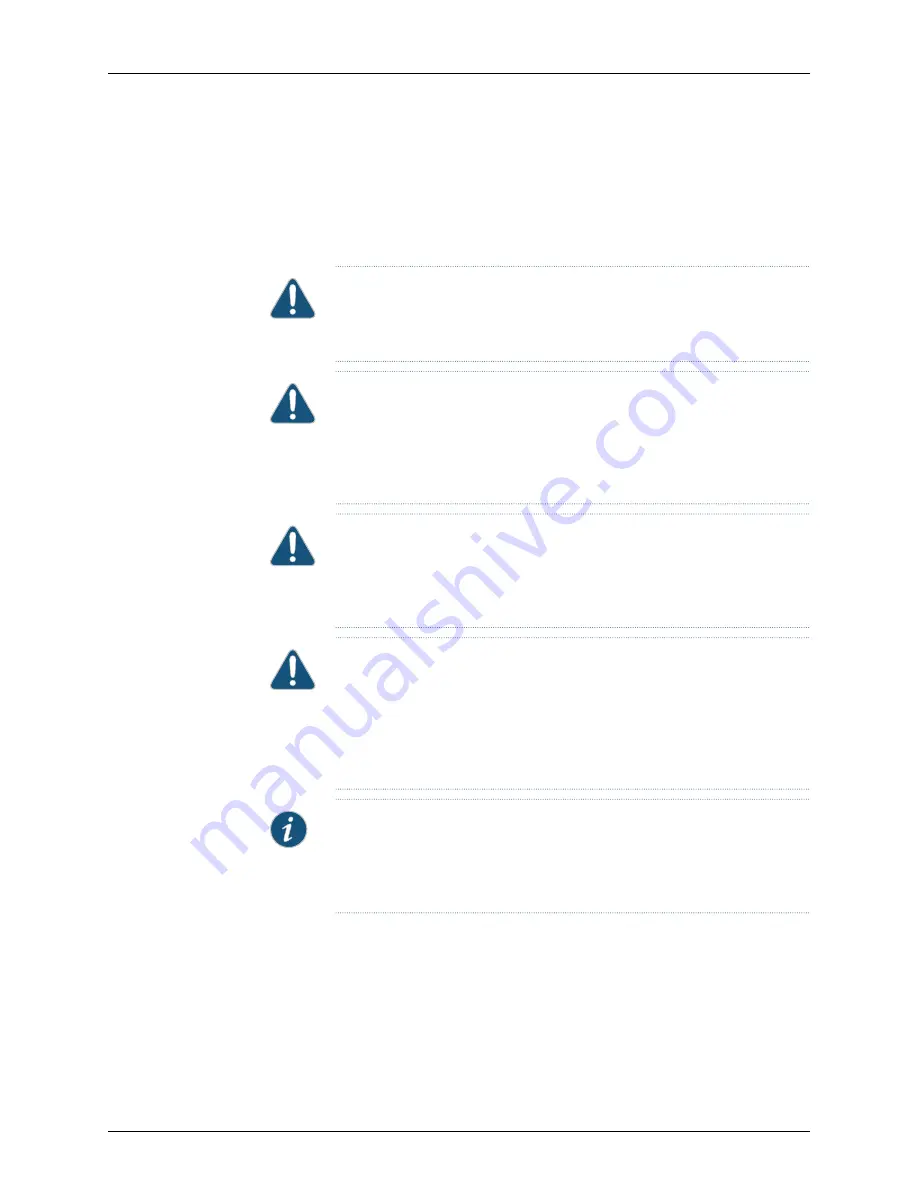
Connecting DC Power to the T4000 Router (Five 60-A Inputs)
You connect DC power to the router by attaching power cables from the DC power sources
to the terminal studs on the power supply faceplates. You must provide power cables
(the cable lugs are supplied with the router).
CAUTION:
Do not use a terminal jumper for 60-A DC power cables. Using a
terminal jumper is not supported for this procedure. Doing so will cause a
short across the inputs and trip your external circuit breaker.
CAUTION:
All connected inputs on the DC power supply in slot PEM0 must
be powered by dedicated power feeds derived from feed A, and all connected
inputs on the DC power supply in slot PEM1 must be powered by dedicated
power feeds derived from feed B. This configuration provides the commonly
deployed A/B feed redundancy for the system.
CAUTION:
You must use an appropriate torque-controlled tool to tighten
the nuts. Applying excessive torque damages the terminal studs and the
power supply. The absolute maximum torque that may be applied to this nut
is 45 lb-in. (5.0 Nm).
CAUTION:
You must ensure that power connections maintain the proper
polarity. The power source cables might be labeled
(+)
and
(–)
to indicate
their polarity. There is no standard color coding for DC power cables. The
color coding used by the external DC power source at your site determines
the color coding for the leads on the power cables that attach to the terminal
studs on each power supply.
NOTE:
We recommend that the positive (+) DC source power cables to be
connected to the RTN (return) terminals be 2.6 in. (6.6 cm) longer than the
negative (–) DC source power cables to be connected to the –48 V (input)
terminals.
Copyright © 2013, Juniper Networks, Inc.
126
T4000 Router Hardware Guide
Summary of Contents for T4000 -
Page 1: ...T4000 Core Router Hardware Guide Published 2013 08 28 Copyright 2013 Juniper Networks Inc ...
Page 18: ...Copyright 2013 Juniper Networks Inc xviii T4000 Router Hardware Guide ...
Page 26: ...Copyright 2013 Juniper Networks Inc 2 T4000 Router Hardware Guide ...
Page 30: ...Copyright 2013 Juniper Networks Inc 6 T4000 Router Hardware Guide ...
Page 36: ...Copyright 2013 Juniper Networks Inc 12 T4000 Router Hardware Guide ...
Page 78: ...Copyright 2013 Juniper Networks Inc 54 T4000 Router Hardware Guide ...
Page 90: ...Copyright 2013 Juniper Networks Inc 66 T4000 Router Hardware Guide ...
Page 98: ...Copyright 2013 Juniper Networks Inc 74 T4000 Router Hardware Guide ...
Page 100: ...Copyright 2013 Juniper Networks Inc 76 T4000 Router Hardware Guide ...
Page 108: ...Copyright 2013 Juniper Networks Inc 84 T4000 Router Hardware Guide ...
Page 144: ...Copyright 2013 Juniper Networks Inc 120 T4000 Router Hardware Guide ...
Page 168: ...Copyright 2013 Juniper Networks Inc 144 T4000 Router Hardware Guide ...
Page 176: ...Copyright 2013 Juniper Networks Inc 152 T4000 Router Hardware Guide ...
Page 178: ...Copyright 2013 Juniper Networks Inc 154 T4000 Router Hardware Guide ...
Page 190: ...Copyright 2013 Juniper Networks Inc 166 T4000 Router Hardware Guide ...
Page 200: ...Copyright 2013 Juniper Networks Inc 176 T4000 Router Hardware Guide ...
Page 202: ...Copyright 2013 Juniper Networks Inc 178 T4000 Router Hardware Guide ...
Page 212: ...Copyright 2013 Juniper Networks Inc 188 T4000 Router Hardware Guide ...
Page 314: ...Copyright 2013 Juniper Networks Inc 290 T4000 Router Hardware Guide ...
Page 354: ...Copyright 2013 Juniper Networks Inc 330 T4000 Router Hardware Guide ...
Page 358: ...Copyright 2013 Juniper Networks Inc 334 T4000 Router Hardware Guide ...
Page 389: ...PART 6 Index Index on page 367 365 Copyright 2013 Juniper Networks Inc ...
Page 390: ...Copyright 2013 Juniper Networks Inc 366 T4000 Router Hardware Guide ...
















































