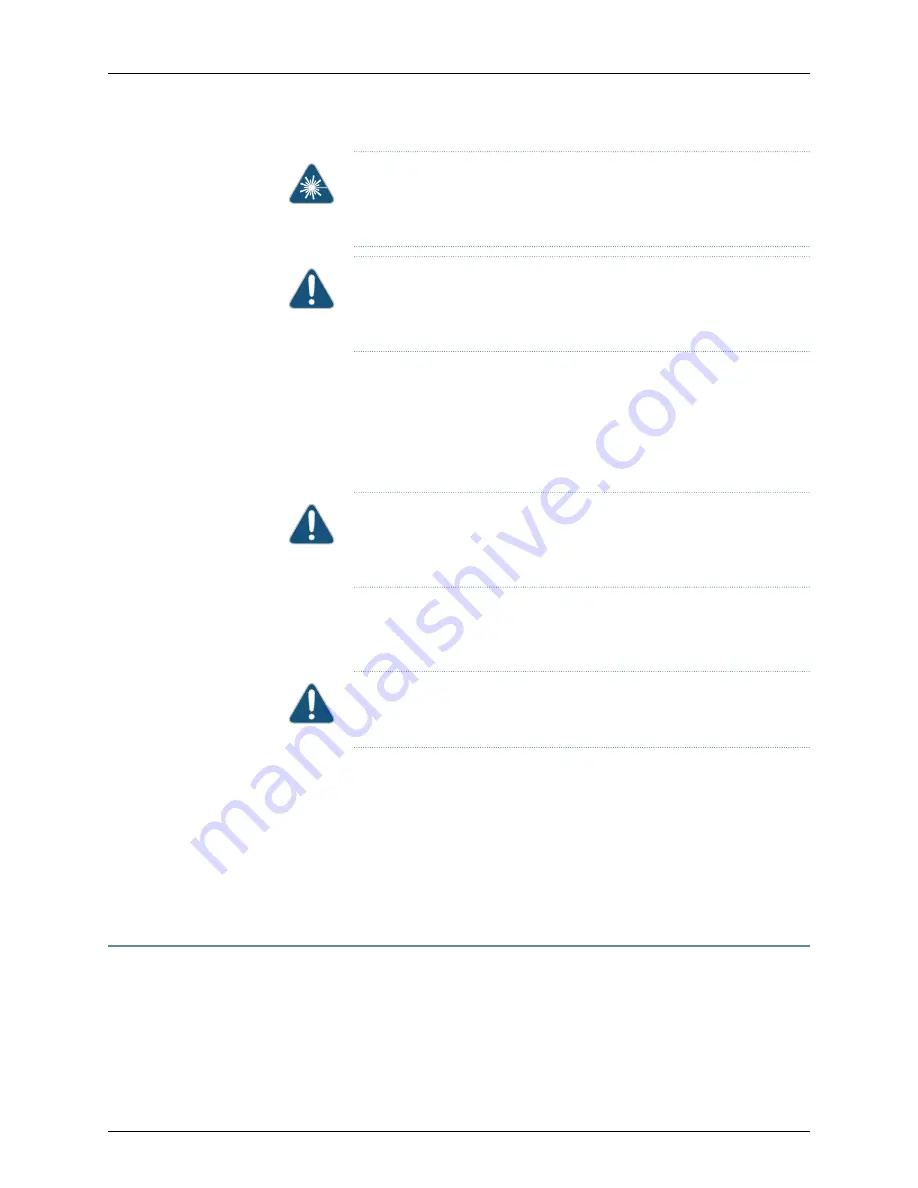
WARNING:
Do not leave a fiber-optic transceiver uncovered except when
inserting or removing a cable. The rubber safety cap keeps the port clean
and prevents accidental exposure to laser light.
CAUTION:
Do not bend fiber-optic cables beyond their minimum bend
radius. Bending the cables beyond their minimum bend radius can damage
the cables and cause problems that are difficult to diagnose.
3.
Remove the cable connected to the transceiver (see
Cable from a QFX Series Device” on page 208
). Cover the transceiver and the end of
each fiber-optic cable connector with a rubber safety cap immediately after
disconnecting the fiber-optic cables.
4.
Using your fingers, pull the ejector lever away from the transceiver to unlock the
transceiver.
CAUTION:
Before removing the transceiver, make sure you open the ejector
lever completely until you hear it click. This prevents damage to the
transceiver.
5.
Using the needlenose pliers, pull the ejector lever out from the transceiver.
6.
Grasp the transceiver ejector lever and gently slide the transceiver approximately
0.5 in. (1.3 cm) straight out of the port.
CAUTION:
To avoid electrostatic discharge (ESD) damage to the
transceiver, do not touch the connector pins at the end of the transceiver.
7.
Using your fingers, grasp the body of the transceiver and pull it straight out of the port.
8.
Place the transceiver in the antistatic bag or on the antistatic mat placed on a flat,
stable surface.
9.
Place the dust cover over the empty port.
Related
Documentation
Installing a Transceiver in a QFX Series Device on page 206
•
Installing a Transceiver in a QFX Series Device
The transceivers for the QFX Series are hot-removable and hot-insertable
field-replaceable units (FRUs). You can remove and replace them without powering off
the device or disrupting device functions.
Copyright © 2014, Juniper Networks, Inc.
206
QFX5100 Switch Hardware Guide
Summary of Contents for QFX5100
Page 1: ...QFX5100 Switch Hardware Guide Published 2014 06 03 Copyright 2014 Juniper Networks Inc...
Page 8: ...Copyright 2014 Juniper Networks Inc viii QFX5100 Switch Hardware Guide...
Page 12: ...Copyright 2014 Juniper Networks Inc xii QFX5100 Switch Hardware Guide...
Page 20: ...Copyright 2014 Juniper Networks Inc 2 QFX5100 Switch Hardware Guide...
Page 30: ...Copyright 2014 Juniper Networks Inc 12 QFX5100 Switch Hardware Guide...
Page 50: ...Copyright 2014 Juniper Networks Inc 32 QFX5100 Switch Hardware Guide...
Page 60: ...Copyright 2014 Juniper Networks Inc 42 QFX5100 Switch Hardware Guide...
Page 106: ...Copyright 2014 Juniper Networks Inc 88 QFX5100 Switch Hardware Guide...
Page 114: ...Copyright 2014 Juniper Networks Inc 96 QFX5100 Switch Hardware Guide...
Page 124: ...Copyright 2014 Juniper Networks Inc 106 QFX5100 Switch Hardware Guide...
Page 125: ...107 Copyright 2014 Juniper Networks Inc Chapter 11 Compliance...
Page 126: ...Copyright 2014 Juniper Networks Inc 108 QFX5100 Switch Hardware Guide...
Page 128: ...Copyright 2014 Juniper Networks Inc 110 QFX5100 Switch Hardware Guide...
Page 130: ...Copyright 2014 Juniper Networks Inc 112 QFX5100 Switch Hardware Guide...
Page 176: ...Copyright 2014 Juniper Networks Inc 158 QFX5100 Switch Hardware Guide...
Page 178: ...Copyright 2014 Juniper Networks Inc 160 QFX5100 Switch Hardware Guide...
Page 188: ...Copyright 2014 Juniper Networks Inc 170 QFX5100 Switch Hardware Guide...
Page 206: ...Copyright 2014 Juniper Networks Inc 188 QFX5100 Switch Hardware Guide...
Page 230: ...Copyright 2014 Juniper Networks Inc 212 QFX5100 Switch Hardware Guide...
Page 242: ...Copyright 2014 Juniper Networks Inc 224 QFX5100 Switch Hardware Guide...
Page 254: ...Copyright 2014 Juniper Networks Inc 236 QFX5100 Switch Hardware Guide...















































