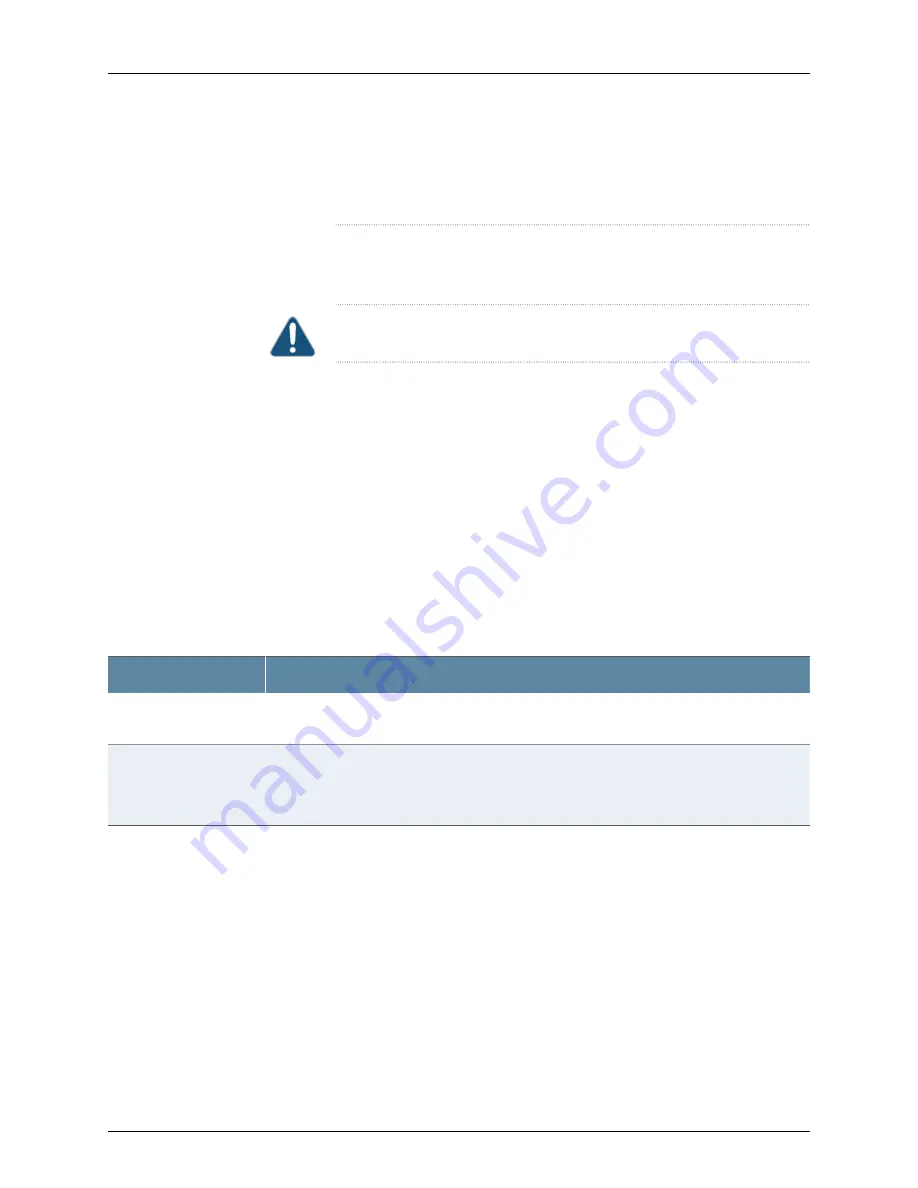
temperature inside the chassis rises above the threshold temperature, the
system shuts down automatically.
Do not mix fans with different wattage. Only use the replacement fans that are designed
for use with your product SKU of QFX5100. See
for the correct part
number for your switch product SKU.
CAUTION:
Do not mix AC and DC power supplies in the same chassis.
However if you need to convert a QFX5100 switch to have a different airflow, you can
change the airflow pattern. To convert an
AIR IN
product SKU to an
AIR OUT
product
SKU or an
AIR OUT
product SKU to a
AIR IN
product SKU, you must replace all of the fans
and power supplies at one time to use the new direction. The system raises an alarm
when the system is converted, which is normal.
Fan Module Status
You can check the status of fans through the
show system alarms
command or by looking
at the LEDs next to each fan module.
Each switch has a Status LED (labeled
ST
) for each fan module on the left side of the
corresponding fan module slot. It indicates the status of all the fan modules.
describes the Status LED on the fan module in a QFX5100 switch.
Table 9: Fan Module LED
Description
LED State
The individual fan module is present. After the hardware senses the fan module, software ensures
the airflow is consistent with the other fan modules and that it is functioning correctly.
Solid Green
Indicates one of the following:
•
The fan module is not present.
•
The fan module is not functioning normally.
Blinking Amber
Under normal operating conditions, the fan modules operate at a moderate speed.
Temperature sensors in the chassis monitor the temperature within the chassis.
The system raises an alarm if a fan module fails or if the ambient temperature inside the
chassis rises above the acceptable range. If the temperature inside the chassis rises
above the threshold temperature, the system shuts down automatically.
Related
Documentation
•
Field-Replaceable Units in a QFX5100 Switch on page 8
•
Prevention of Electrostatic Discharge Damage on page 142
•
QFX5100 Switch Hardware Overview on page 3
•
Installing a Fan Module in a QFX5100 Switch on page 201
Copyright © 2014, Juniper Networks, Inc.
30
QFX5100 Switch Hardware Guide
Summary of Contents for QFX5100
Page 1: ...QFX5100 Switch Hardware Guide Published 2014 06 03 Copyright 2014 Juniper Networks Inc...
Page 8: ...Copyright 2014 Juniper Networks Inc viii QFX5100 Switch Hardware Guide...
Page 12: ...Copyright 2014 Juniper Networks Inc xii QFX5100 Switch Hardware Guide...
Page 20: ...Copyright 2014 Juniper Networks Inc 2 QFX5100 Switch Hardware Guide...
Page 30: ...Copyright 2014 Juniper Networks Inc 12 QFX5100 Switch Hardware Guide...
Page 50: ...Copyright 2014 Juniper Networks Inc 32 QFX5100 Switch Hardware Guide...
Page 60: ...Copyright 2014 Juniper Networks Inc 42 QFX5100 Switch Hardware Guide...
Page 106: ...Copyright 2014 Juniper Networks Inc 88 QFX5100 Switch Hardware Guide...
Page 114: ...Copyright 2014 Juniper Networks Inc 96 QFX5100 Switch Hardware Guide...
Page 124: ...Copyright 2014 Juniper Networks Inc 106 QFX5100 Switch Hardware Guide...
Page 125: ...107 Copyright 2014 Juniper Networks Inc Chapter 11 Compliance...
Page 126: ...Copyright 2014 Juniper Networks Inc 108 QFX5100 Switch Hardware Guide...
Page 128: ...Copyright 2014 Juniper Networks Inc 110 QFX5100 Switch Hardware Guide...
Page 130: ...Copyright 2014 Juniper Networks Inc 112 QFX5100 Switch Hardware Guide...
Page 176: ...Copyright 2014 Juniper Networks Inc 158 QFX5100 Switch Hardware Guide...
Page 178: ...Copyright 2014 Juniper Networks Inc 160 QFX5100 Switch Hardware Guide...
Page 188: ...Copyright 2014 Juniper Networks Inc 170 QFX5100 Switch Hardware Guide...
Page 206: ...Copyright 2014 Juniper Networks Inc 188 QFX5100 Switch Hardware Guide...
Page 230: ...Copyright 2014 Juniper Networks Inc 212 QFX5100 Switch Hardware Guide...
Page 242: ...Copyright 2014 Juniper Networks Inc 224 QFX5100 Switch Hardware Guide...
Page 254: ...Copyright 2014 Juniper Networks Inc 236 QFX5100 Switch Hardware Guide...
















































