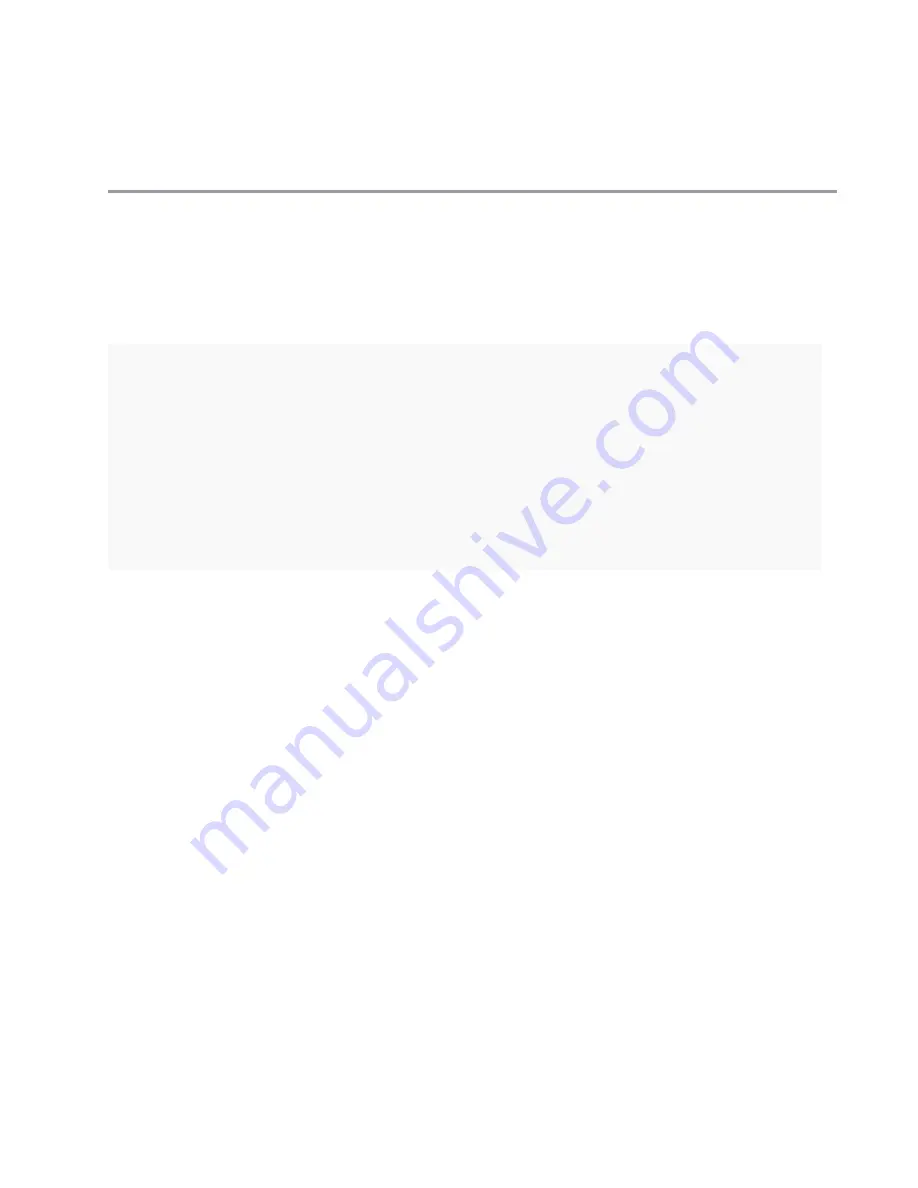
QuickStart Guide, Juniper Networks NetScreen-IDP 3.0 | 11
Step 2
I
NSTALL
THE
IDP M
ANAGEMENT
S
ERVER
In this step, you install the NetScreen-IDP Management Server software that
controls your IDP appliances. You can install the Management Server software
on a
secure and trusted
Red Hat Linux 7.2 or 8, RHEL AS/ES/WS 3, or Solaris 8
or 9 computer.
The remaining instructions in this step describe how to install the Management
Server on a separate computer.
When installing the Management Server, Juniper Networks recommends using a
system that has a minimum of 1 GB RAM. An example Management Server
system uses the following specifications:
• CPU: Quad Intel(R) Xeon(TM), 2.40GHz
• Cache size: 512 KB
• MemTotal: 2GB
• Hard Disk: 32.5 GB
Before installing the Management Server, ensure that the following are installed
on the computer:
•
gzip
compression software — This is installed by default on RedHat
systems. For Solaris systems, you can download the gzip package for
your processor and OS version from http://www.sunfreeware.com. Once
you have downloaded the gzip package (do not download the source code
file), install the software with the pkgadd command; for example,
pkgadd -d gzip-1.3.5-sol8-sparc-local
.
Note:
You can install the Management Server software directly on the NetScreen-IDP
100. This configuration is for simple networking environments, such as a small office.
This configuration is often easier to install, but can negatively impact Sensor
performance. If you are using multiple Sensors or are operating in a production
environment, Juniper Networks strongly recommends that you install the Management
Server software on another machine. You
cannot
install the Management Server
software on the NetScreen-IDP 10 , 500, or 1000 appliance, or the NS-IDP-BYP Unit.
If you choose to install the Management Server software on a NetScreen-IDP 100


























