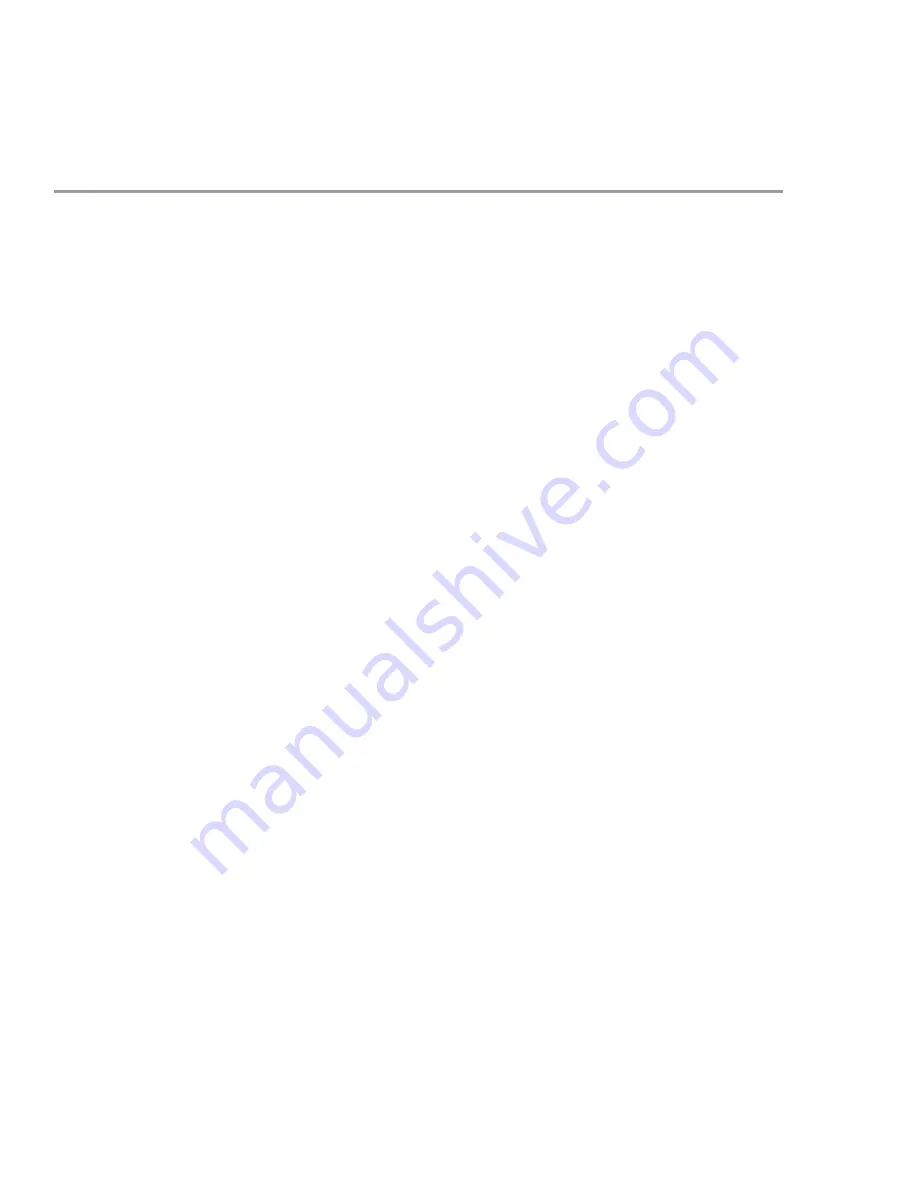
14 | Juniper Networks, Inc.
Step 3
C
ONNECT
TO
THE
IDP A
PPLIANCE
In this step, you connect to the NetScreen-IDP appliance and prepare to
configure the Sensor software that is installed on it. You can connect to the IDP
appliance using one of the following methods:
•
Connect a standalone computer to IDP appliance eth2
(management) port.
In this method, you change the IP address of a
standalone computer to an IP address that is on the 192.168.1.0/24
network. Then, you connect the standalone computer to the IDP
appliance and use the default settings for Ethernet access to configure
the Sensor software.
•
Connect a serial console or keyboard/monitor to IDP appliance.
In this method, you assign the IDP appliance an IP address that is on
your network. Then, you connect a serial console or keyboard and
monitor to the IDP appliance and configure Ethernet access by choosing
an Ethernet port, IP address, and default route. After you have
configured Ethernet access, you connect the IDP appliance to your
network and configure the Sensor software from a computer on your
network.
Choose a method and follow the appropriate instructions below. When you have
established Ethernet access to the IDP appliance, you can configure the Sensor
software using the Appliance Configuration Manager (ACM), the Web-based IDP
configuration tool. The configuration process is described in “Configure the IDP
Sensor” on page 17.
Use the illustrations provided on the back cover of this guide to locate the
Ethernet, fiber, and serial ports for the IDP appliance.
Using a Standalone Computer
1. Connect a standalone computer, such as a laptop, to the IDP appliance
eth2
port. To connect directly to the appliance, use a crossover cable. To
connect to the appliance over a hub or switch, use a straight-through
cable.





























