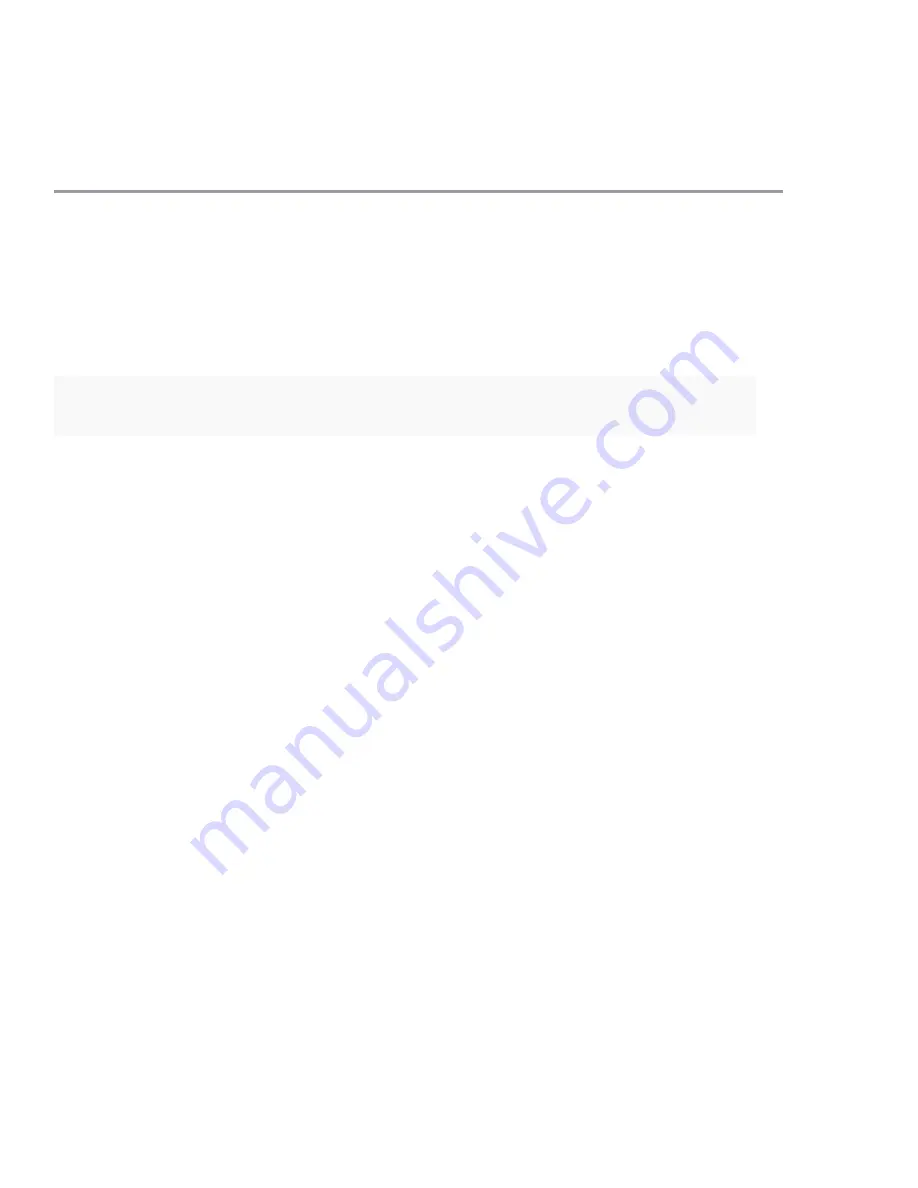
26 | Juniper Networks, Inc.
Step 7
I
NSTALL
THE
U
SER
I
NTERFACE
In this step, you install the NetScreen-IDP User Interface (UI). The IDP
Installation CD includes two versions of the UI installation: Windows and Red
Hat Linux.
You must install the UI on a system with at least 512 MB of RAM; the UI
does not run on systems with less than 512 MB of RAM.
Installing on a Windows Host
You can install the UI on a computer running Windows 2000, NT, or XP.
1. Ensure that you are an Administrator user for the computer on which
you are installing the UI. For instructions on adding users to the
Administrator group, please see your OS manual.
2. Insert the IDP Installation CD into the CD drive of the client machine.
If Autoplay is enabled, the installation starts automatically. If not, run
the install application
install.exe
from your CD-ROM drive.
3. Follow the directions in the dialog boxes to install the UI.
Installing on a Red Hat Linux Host
You can install the UI on a computer running Red Hat Linux 8 or RHEL AS/ES/
WS 3.
1. Insert the IDP Installation CD into the CD drive of the client machine
and mount the CD following the manufacturer’s instructions.
2. In a command shell, run
./install.bin
from the
/mnt/cdrom/UI/
Linux
directory.
3. Follow the directions in the dialog boxes to install the UI. When
prompted for a Web browser, you can change the default location of your
Web browser. Click
Choose
to display the Web browser dialog box.
Note:
The User Interface installation cannot be canceled from the initial install
screen. You must click
OK
to reach the Introduction screen, then click
Cancel
to exit.





















