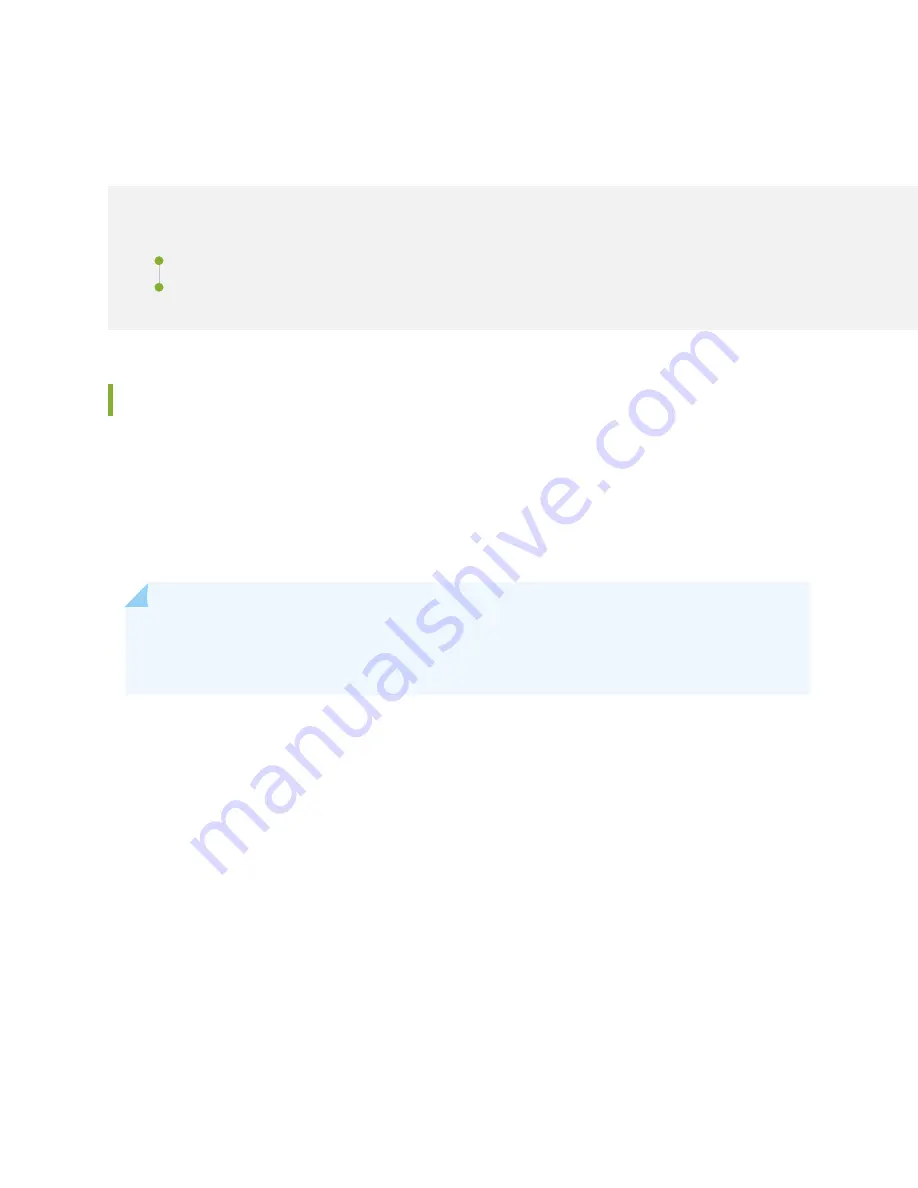
Restoring Junos OS
IN THIS SECTION
Creating an Emergency Boot Device | 283
Performing a Recovery Installation Using an Emergency Boot Device | 285
Creating an Emergency Boot Device
If Junos OS on the device is damaged in some way that prevents the software from loading properly, you
can use an emergency boot device to repartition the primary disk and load a fresh installation of Junos
OS. Use the following procedure to create an emergency boot device.
Before you begin, you need to download the installation media image for your device and Junos OS release
from
https://www.juniper.net/customers/support/
.
NOTE:
You can create the emergency boot device on another Juniper Networks router or router,
or any PC or laptop that supports Linux. The steps you take to create the emergency boot device
vary, depending on the device.
To create an emergency boot device:
1. Use FTP to copy the installation media image into the /var/tmp directory on the device.
2. Insert a USB device into the USB port.
3. From the Junos OS command-line interface (CLI), start the shell:
user@device>
start shell
%
4. Switch to the root account using the su command:
%
su
Password: password
283
Summary of Contents for MX10008
Page 1: ...MX10008 Universal Routing Platform Hardware Guide Published 2019 11 11 ...
Page 19: ......
Page 89: ......
Page 129: ......
Page 170: ......
Page 278: ...5 CHAPTER Troubleshooting Hardware Restoring Junos OS 283 Alarm Messages 287 ...
Page 279: ......
Page 287: ......
Page 318: ...Restricted Access Warning 321 ...
Page 333: ...Jewelry Removal Warning 336 ...
Page 336: ...Operating Temperature Warning 339 ...
Page 345: ...DC Power Disconnection Warning 348 ...
Page 349: ...DC Power Wiring Sequence Warning 352 ...
Page 352: ...DC Power Wiring Terminations Warning 355 ...
Page 361: ...Translation The emitted sound pressure is below 92 dB A per GR63 CORE 364 ...






























