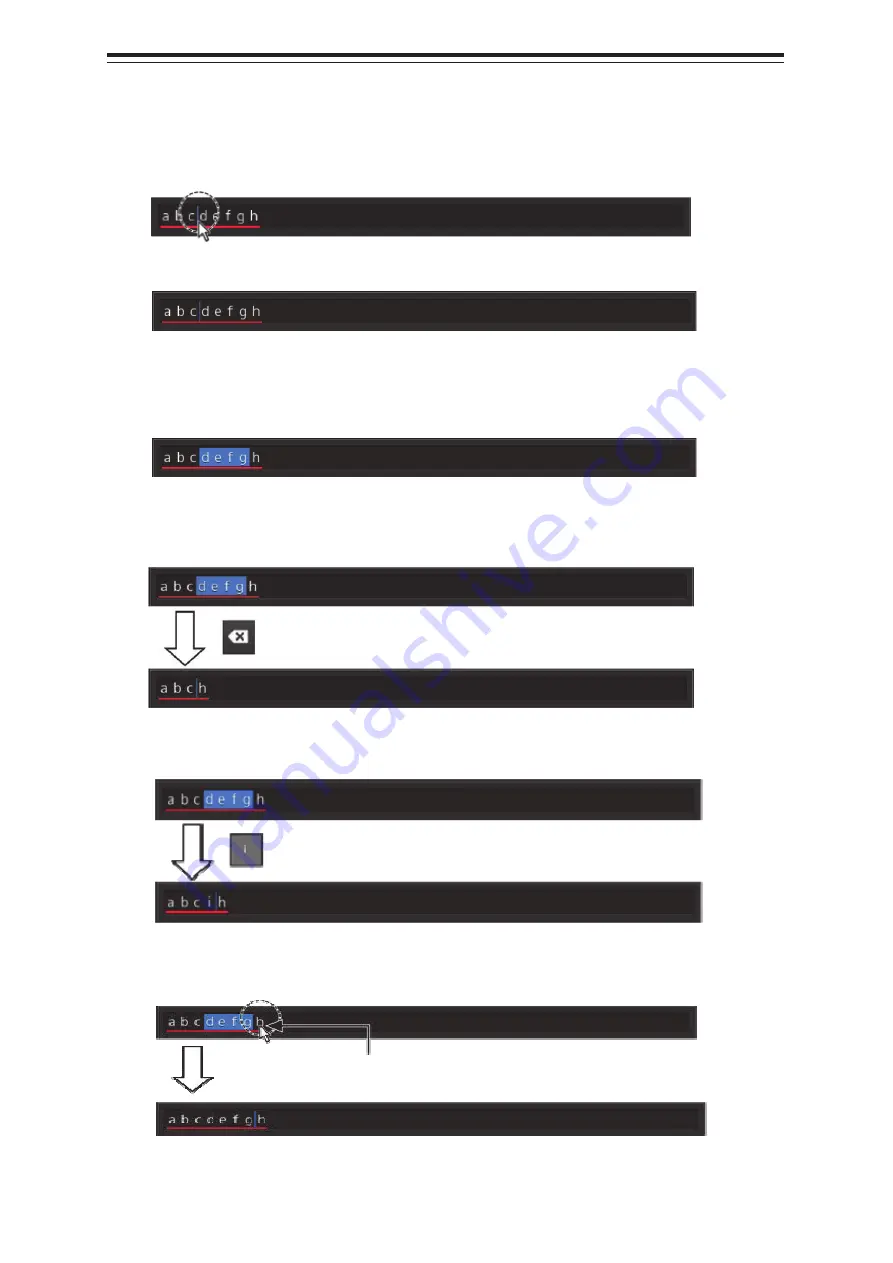
Section 3 Basic Operations
3-38
Character modification example
1
Move the cursor to the left-end (or right-end) of the character string to be modified and
click the mouse button.
The input caret moves to the clicked position.
2
Click the mouse button on the input caret position and select the character string to be
modified by dragging with the trackball.
*When the character string is selected, the input caret is cleared.
3
Perform the following operation in the selected state.
[Deleting a selected section]
[Replacing a selected section]
[Canceling a selected state]
4
After modification is determined, determine the input by clicking on the [Enter] key.
Under a selected state, click on another section inside of the active mark
to cancel the selection. The input caret moves to the clicked position.
Input any character in the selected state. (In this
example, "i" is input.)
When the Back Space key is clicked on, the
selected section is deleted.
Summary of Contents for JAN-7202
Page 2: ......
Page 19: ...xvii CWA 246 26inch Display Unit Mount Kit Warning Label ...
Page 20: ...xviii CWA 245 19inch Display Unit Mount Kit Warning Label ...
Page 21: ...xix NQE 3141 4A 8A Interswitch Unit Warning Label ...
Page 22: ...xx EQUIPMENT APPEARANCE CWA 245 Display Unit CWA 246 Display Unit ...
Page 24: ...xxii NWZ 207 214 19inch Display NWZ 208 26inch Display NQE 1143 Junction box Option ...
Page 34: ...Contents 8 ...
Page 50: ...Section 1 Overview 1 16 Outline Drawing of 19inch Desktop Frame CWB 1594 ...
Page 56: ...Section 1 Overview 1 22 ...
Page 66: ...Section 2 Name and Function of Each Unit 2 10 ...
Page 118: ...Section 3 Basic Operations 3 52 ...
Page 166: ...Chapter 4 Conning Display 4 48 ...
Page 256: ...Section 9 Maintenance Inspection 9 48 ...
Page 272: ...Section 10 Failures and After Sale Services 10 16 ...
Page 274: ...Section 11 About Disposal 11 2 ...
Page 331: ......
















































