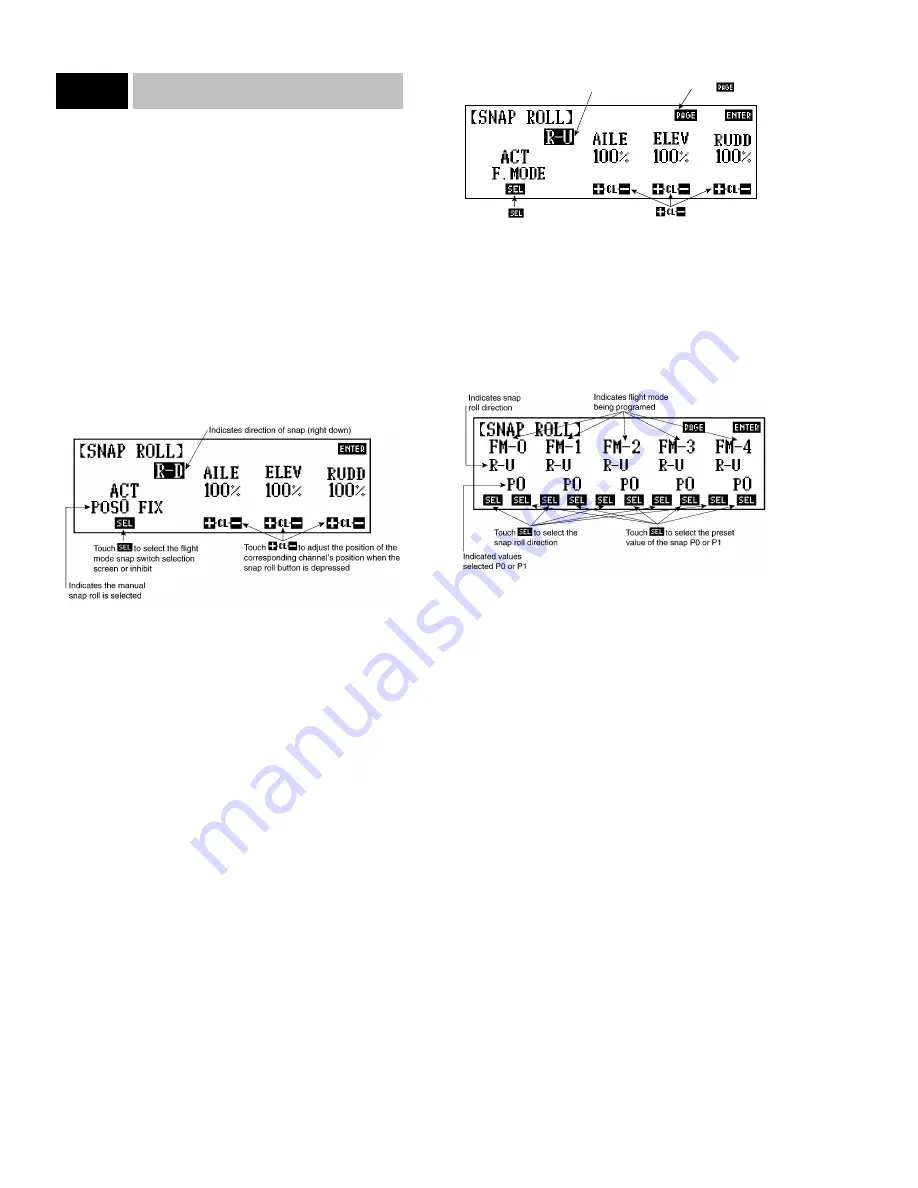
Snap Roll
The snap roll function allows a pre-programmed position of the
aileron, elevator and rudder to be selected at the press of the snap
roll button.
In the normal mode with flight modes inactive, four snap rolls are
available with the direction being set according to the position of
the switches located on the back of the transmitter. With flight
modes activated, the amount and direction of the snaps are pro-
grammed for each flight mode (the back panel switches are inhib-
ited), allowing for a specified snap amount and direction for each
flight mode.
In normal mode with flight mode inactivated, enter Code 31, S.
Roll and touch the ACT key once to activate the Snap Roll func-
tion.
The shaded block indicates the snap roll direction for which you
are adjusting the travel values. In the example, our airplane would
currently snap right and down. To change the snap roll direction,
move the directional switches on the back of the transmitter to
another position. The value below each channel indicates the
position that each respective control surface will achieve when
the snap button is depressed. This value can be adjusted up to
150%. If you choose to program another snap roll, simply move
the back directional switches to the desired position.
Note: If you have never used a snap roll switch before, begin
with a fairly high percentage for ailerons and moderate percent-
ages for elevator and rudder. Perform snap rolls at reasonable
air speeds to avoid damaging your air frame.
Pre-Programming Snap Rolls to Flight Modes
With Flight Modes activated (Code 17, Function Select), the
amount and direction of the snap roll can be programmed for
each flight mode. For example, in FM 1 a rapid right positive
snap roll can be chosen, while in flight in FM 2 a gentle outside
(down) left snap can be programmed to automatically occur when
the snap roll button is depressed, etc. Touch the SEL key until
F.Mode appears below ACT in Snap Roll function, Code 31.
Note: Flight modes must be activated in Function Select, Code 17.
The screen will appear as illustrated above and will be used to set
the percentages of throw for each snap roll. However you must
first go to the next screen to set the snap roll direction for each
Flight Mode (FM-0 through FM-4) Press PAGE to go to the next
screen, as illustrated below.
Each Flight Mode (FM-0 through FM-4) may be assigned one
snap roll configuration. A snap roll configuration consists of a
direction (RU, RD, LU, or LD) and a percentage of throw for the
aileron, elevator and rudder.
Note: The Flight Mode Snap Roll feature is limited to two sets
of throws in any one direction, such as RU. This is controlled by
the P0 and P1 parameters.
If, for instance, the pilot would like a hard positive right snap
(RU) associated with FM-0 where AILE = 120%, ELEV = 120%
and RUDD = 120% and would like a soft positive right snap (RU)
associated with FM-1 where AILE 70%, ELEV = 30%, and
RUDD = 40%, one of the Flight Modes (FM-0 or FM-1) must be
designated as P0, while the other is designated as P1. A third RU
snap configuration with a third set of percentages that are differ-
ent from the other two is not possible with the Flight Mode Snap
Roll feature. However the two snap settings that are already pro-
grammed can be assigned to as many flight modes as desired.
1. Set the snap roll direction for each Flight Mode (FM-0 through
FM-4) by touching the left SEL under each Flight Mode.
Touching the left SEL will cycle through all of the directions
(RU, RD, LU, LD).
2. Examine the direction that you have selected for each flight
mode. If there are two or more Flight Modes that have the
same direction and you wish to have different throws (percent-
36
10X MANUAL Airplane
8.11
Code 31
Touch to inhibit or
access normal snap roll
function
Touch to adjust the position
of the corresponding channel when
the snap roll button is depressed
Indicates snap roll
direction
Touch to enter the
flight mode select screen






























