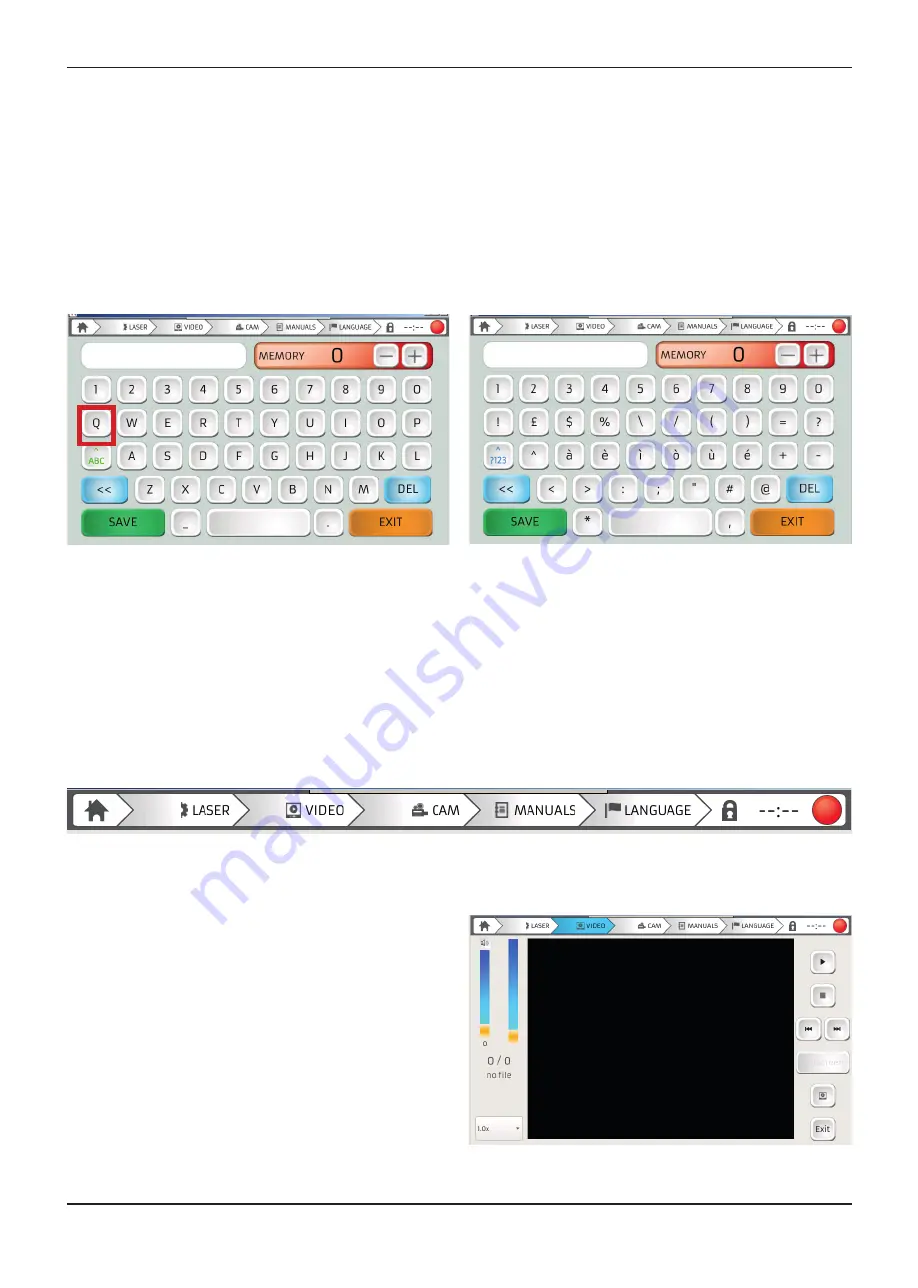
35
KEYBOARD/MEMORY SCREEN
Press the "N" button in the HOME screen to access the screen illustrated in fi gure 35. This function may
be used to save the current machine parameter settings. Use the text box at the top left to assign the
confi guration a name and the red box for the confi guration number. This number will appear on the HOME
screen in the "MEMORY" box.
If you want to include symbols, numbers or special characters in the name of the confi guration so be saved,
press the key highlighted in red in fi gure 35 and the symbols and numbers will appear on the keyboard as
shown in fi gure 36. After you have entered the confi guration name and chosen the position assigned to it in
the memory, press the green button with the word "SAVE" in the bottom left of the screen.
TOUCH SCREEN DISPLAY CONTROLS
CONTINUED
INSTALLATION
Figure 35 – Keyboard screen
Figure 36 – Symbols keyboard screen
Figure 38 – Video screen
MOTOR CONTROL SCREEN
Press the key representing the two gears (highlighted in ORANGE in fi gure 27) to enter the motor control
screen. You may also access this screen via the information menu, as explained on page 28 (fi gure 32).
MENU BAR
The menu bar contains the following buttons, reading from left to right: the HOME button indicated by a
house icon, the LASER, VIDEO, CAM, MANUALS, LANGUAGE and TIME buttons and a dot that indicates
the status of the machine. (Figure 37).
VIDEO SCREEN
Press "VIDEO" on the menu bar to access the video
player screen where it is possible to play videos
preloaded on the machine or externally loaded via
USB. This screen is equipped with all the standard
video player commands, i.e. Play, Stop, Next Track,
Previous Track, Playback Speed, Full Screen
(Figure 38).
Figure 37 – Menu bar
Summary of Contents for 4910880
Page 1: ......
Page 4: ......
Page 6: ...SAFETY ...
Page 18: ...INTRODUCTION ...
Page 24: ...INSTALLATION ...
Page 40: ...SETTING THE MACHINE PARAMETERS ...
Page 44: ...WELDING WITH THE ENESKAlaser 1500 mobile ...
Page 48: ...TROUBLESHOOTING FAULT MAINTENANCE ...
Page 60: ...GENERAL SAFETY REQUIREMENTS DURING WELDING ...
Page 65: ...NOTE ...
Page 66: ...NOTE ...
Page 67: ...NOTE ...
















































