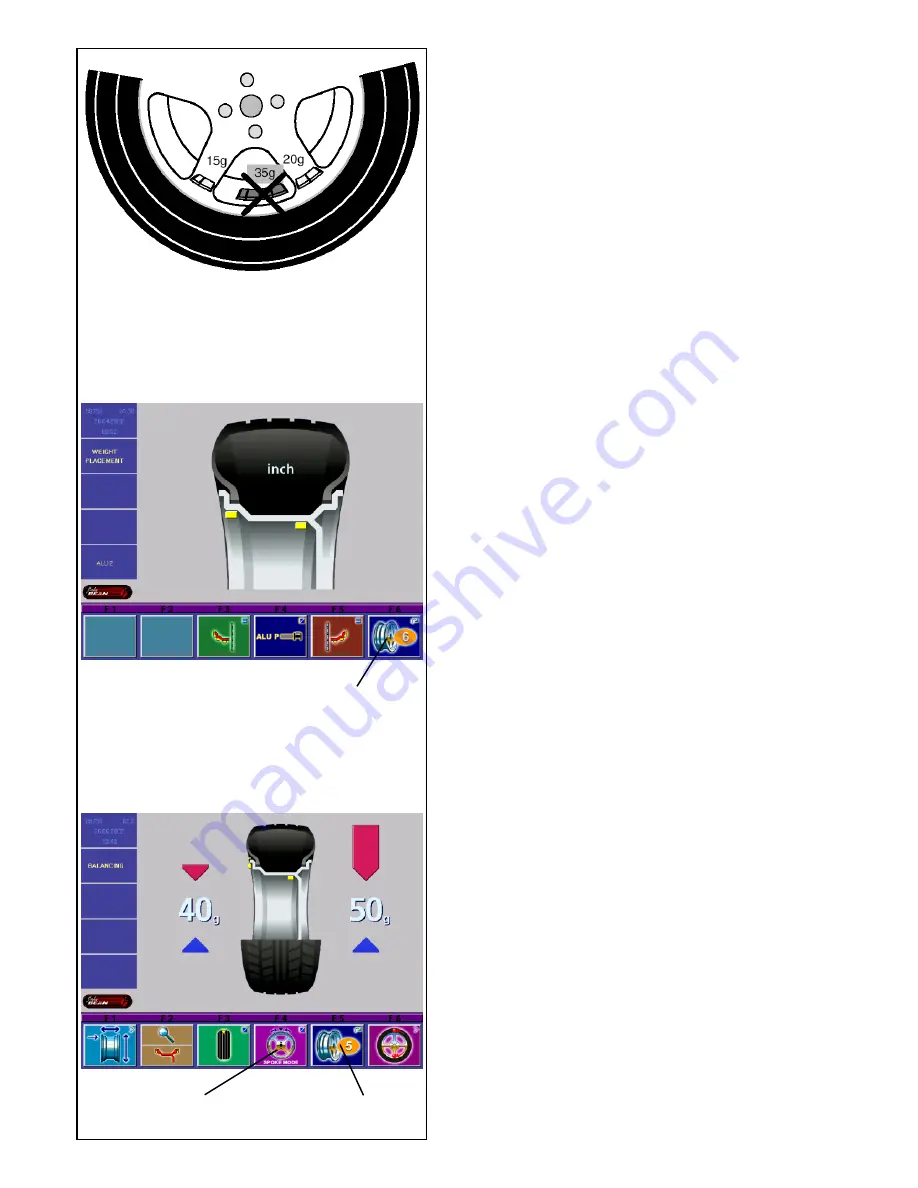
80
5.5-2
5.5-1
5.5-3
5.5. Special Functions
5.5.1 Behind-the-spokes placement
When spoked wheels (SOFT LINE rims) are balanced,
the behind- the-spokes placement mode (also called
split weight mode) allows balance weights which would
have to be fitted between two spokes according to the
measured unbalance (hence would be visible from
outside) to be placed in hidden position behind two
spokes adjacent to the unbalance location (see
example, Fig. 5.5-1).
After a measuring run the electronic unit calculates the
behind-the-spokes placement automatically and reads
the relative balance weight locations on the screen.
The pictographs guiding the operator through this mode
are explained in § 4.1.2.
The operating steps for the behind-the-spokes
placement mode are described and illustrated below.
How to proceed
Behind-the-spokes placement is activated
automatically in Alu 2, Alu 2S and Alu 3, Alu 3S
balancing modes (hidden weight) and can be selected
there whenever required.
Choice of balancing mode (weight fitting position)
Choice of behind-the-spokes placement mode and
rim data input
The behind-the-spokes placement mode is activated
with the menu key F1 in the screen
RIM DATA INPUT
,
the number of spokes of the wheel is chosen either
with the menu key F6 in the screen WEIGHT
PLACEMENT, or with the menu key F5 in the screen
BALANCING.
In the screen WEIGHT PLACEMENT:
•
In the screen WEIGHT PLACEMENT press the
menu keys F3 and F5 to choose the balancing
modes Alu 2, Alu 2S, Alu 3 or Alu 3S (see § 5.3.2).
Next comes Fig. 5.5-3 with the menu key F6 and the
selected number of spokes.
The number of spokes can be chosen between 3 and
12.
•
Press and hold the menu key F6. Rotate the wheel
to set the number of spokes of the wheel (1, Fig.
5.5-2).
The pictograph with the chosen number of spokes
appears in the menu field F6 (2, Fig. 5.5-3).
In the screen BALANCING (when other wheels have
been balanced before):
•
Press and hold the menu key F5. Rotate the wheel
to set the number of spokes of the wheel.
The pictograph with the chosen number of spokes
appears in the menu field F5 (2, Fig. 5.5-3), the menu
field “Behind-the-spokes placement“ appears in F6 (1,
Fig. 5.5-3).
1
2
1






























