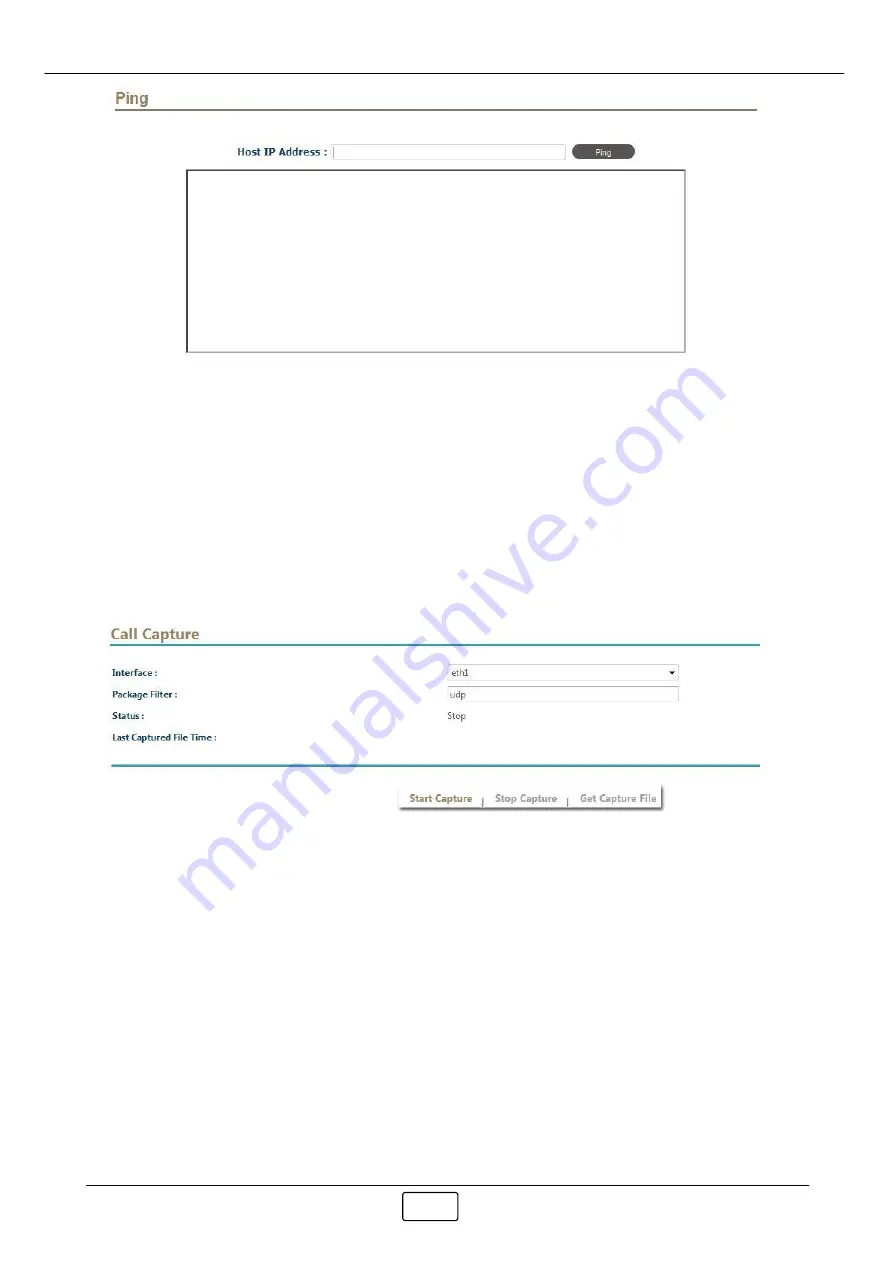
Using the System
163
Input the Host IP address and start the ping test.
2.7.9
Call Capture
Call capture is a debug tool for tracking a call and suitable for low traffic mode. If you
need large traffic capture and analyse, you need have a qos monitor product to do it.
Click DIAGNOSTIC -> Call Capture and following will appear:
Select an network interface to capture and required packet filter, click Start Capture
to start the capture. Please make sure you stop the capture after you get required
packets. Otherwise, the capture might create a big file in your system and eat all
hard disk space. Click "Get Capture File" to download the captured file to analyze.
2.7.10 System Information
Click DIAGNOSTIC -> System Information, you will able to see the current system
related setting,s including up time, hard disk, cpu, network information as follows:
Summary of Contents for UniPBX-2000
Page 1: ...UniPBX 2000 IPV4 V6 Dual IP PBX Administrative Guide Release 1 5 1 June 2016 ...
Page 187: ...Appendix 187 5 Appendix 5 1 Call Flow Reference 5 1 1 AA Call Flow Sample ...
Page 188: ...188 5 1 2 VMS Flow Review Message ...
Page 189: ...Appendix 189 5 1 3 VMS Flow Personal Greeting ...
Page 190: ...190 5 1 4 VMS Flow Change Password ...
Page 191: ...Appendix 191 5 1 5 Meeting Me Conference ...
Page 192: ...192 5 1 6 Ad Hoc Conference ...
Page 193: ...Appendix 193 5 1 7 Outgoing Calling ...
Page 210: ...210 ...






























