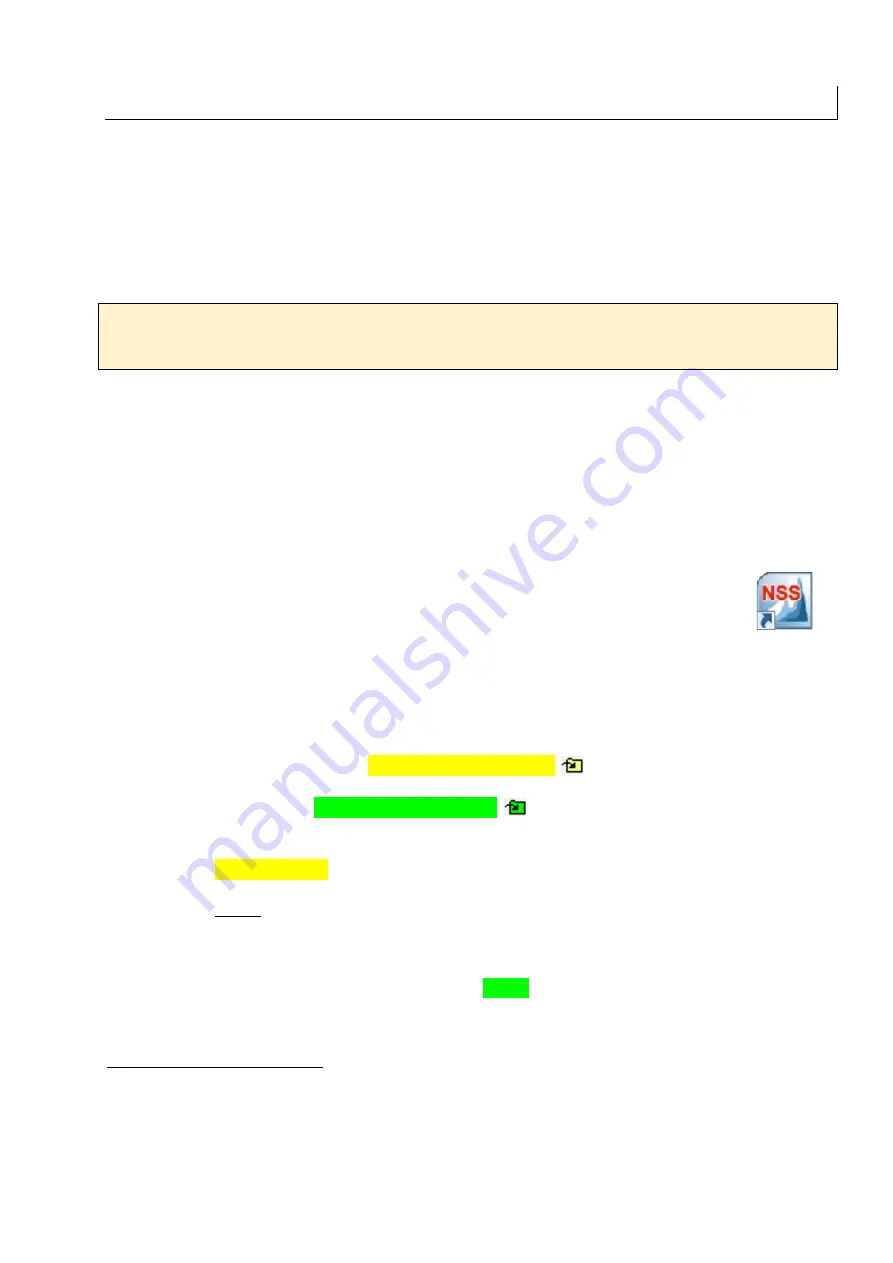
SEM manual ETHZ v1.4
25
H) Thermo NSS program
The Thermo “NSS” program controls the EDS system and acquires electron images (SE,
BSE, or CL). The JEOL SEM program can also acquire images, but it is not as easy to use
and certainly not as versatile as the “NSS” program.
Note that any data acquired by NSS are stored in a specific “Project” folder on the “E:\” Data
drive. Whenever you create a project, you must save it
IN YOUR OWN USER FOLDER
such as “E:\LastName FirstName”!
WARNING:
We do NOT guarantee data backup. Data can be deleted at any time without
any notice (especially heavy data: element maps, mosaic images, etc.)!
You MUST retrieve
all your data and backup them as soon as your analysis is over!
H.1) Starting “Thermo NSS”
Refer also to
Figure 18
.
•
Ensure that…
o
Your sample has been loaded and is set at the proper Z-stage position;
o
The electron beam is aligned and the optimum focused is reached on your
sample (this might require a fine adjustment of the Z-stage position [SE/BSE
imaging or EDS analysis] or of the electron beam focus [SE/BSE/CL imaging]).
•
Start the “NSS” program (if not already running). Shortcut on the desktop:
•
On a fresh start of the program “NSS”, you will have to select a “Project” folder where
all data will be automatically stored when acquired. It is recommended to
create a
NEW project folder per analytical session
1
…
o
Select your user data folder
“E:\LastName FirstName”
.
If a folder with your last name and first name does not exist…
§
In Project Explorer, select the drive
“E:\”
;
§
Click on the yellow folder with arrow
to create a new sub-folder and
rename it with your
“LastName FirstName”
(e.g.,
“Allaz Julien”
).
o
Click on the green folder with arrow
to create a new “Project” folder.
o
Rename the newly created folder “New Project” to something related to the
work to be done, for instance “2020-10-22 SEM manual”, and select it.
o
IMPORTANT!
Select the
project template “silicate calibrated analysis”
;
it
will set some default parameters for EDS & imaging, ideal for most situations.
NOTE: If you forgot to set the project template, you must… a) re-open the “Project Explorer”,
b) select your folder, c) set the correct project template, d) press “Reset”, and e) press “OK”.
•
To LOAD an existing project (and append data to it)…
o
Select the “Project” folder to use (green folder);
o
Click “Open”.
1
Some researchers (e.g., experimentalists), might consider creating a unique “Project” folder per experimental
run. This can be fine. Just be aware that a lot of data stacked up in a single folder is not good when it comes
time to find back something specific.
Otherwise, when creating a “per session” project folder, it can be useful to add the date when you acquire the
data to the name of your project folder so you can easily link it to your notes in your laboratory book.
Summary of Contents for JSM-6390 LA
Page 2: ......
Page 14: ...10 J M Allaz March 14 2021 Figure 10 Opening the sample chamber to remove or place a sample...
Page 18: ...14 J M Allaz March 14 2021 Page left blank intentionally a good place for your notes J...
Page 23: ...SEM manual ETHZ v1 4 19 Figure 13 Complete procedure for beam alignment...
Page 30: ...26 J M Allaz March 14 2021 Figure 18 Creating a new NSS project or opening an existing one...
Page 32: ...28 J M Allaz March 14 2021 Page left blank intentionally a good place for your notes J...
Page 38: ...34 J M Allaz March 14 2021 Page left blank intentionally a good place for your notes J...
Page 48: ...44 J M Allaz March 14 2021 Page left blank intentionally a good place for your notes J...
Page 52: ...48 J M Allaz March 14 2021 Figure 27 Processing and extracting element maps...
Page 53: ...SEM manual ETHZ v1 4 49 Figure 28 Calculating and extracting phase maps...
Page 62: ...58 J M Allaz March 14 2021 A6 Thermo NSS toolbars from the NSS manual...






























