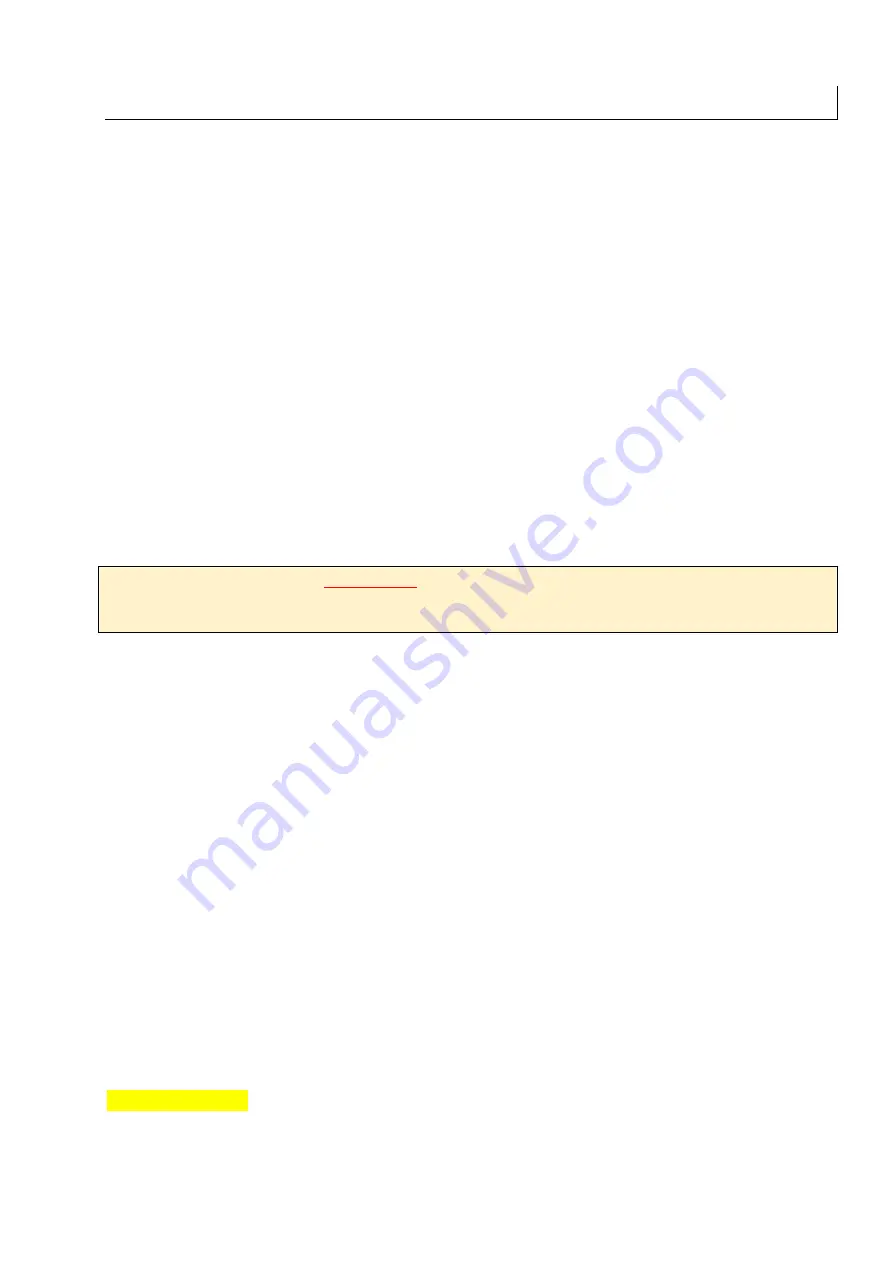
SEM manual ETHZ v1.4
13
D) Stage motion
D.1) Horizontal displacement (X, Y)
There are several ways to navigate along the X- and Y-axis in your sample:
•
Click-and-drag
the mouse on the
electron image
.
•
Double-click
on a feature on the
electron image
.
•
Use the
joystick
on the console (
in X/Y mode
).
•
Double-click on the SNS
image of your sample (inaccurate but close enough…).
•
Use the
window “Stage”
and either…
o
Click on one of the coordinates and change the value in the window
“Positioning”. Ensure you are in
ABSOLUTE mode
and click “Go”!
o
Click on the map view (bottom section of window “Stage”) and click “Go”.
o
Note that in the Stage window, the “Go” button will change to “Stop” as soon
as the stage is moving. Keep your mouse on this button so you are ready to
stop the stage if it is approaching too dangerously from a detector!
o
Other possibility (rarely used): Move the mouse along the X or Y axis of the map view. When
the mouse pointer changes to a single or a double arrow, click to move by one step or maintain
the click for a continuous motion. A single-arrow indicates a slow motion (micron-sized), a
double-arrow indicates a faster motion (with acceleration feature).
D.2) Vertical displacement (Z)
WARNING:
Any time you significantly move the Z-axis you should ALWAYS turn ON the
infrared camera
and WATCH that IR camera to ensure that the stage does not bump into
the BSE or the CL detector!
Repairs can be costly!
To move the sample up or down along the Z-axis:
•
Open the window “Stage”, and (two options)…
•
(Safest)
Use the cross-section view on the top-right of the “Stage” window:
o
Move the mouse over the vertical axis until the mouse pointer changes to a
single-arrow (slow motion) or a double-arrow (fast motion).
o
Click a single time to move one step at a time or click and hold for a continuous
drive (the stage will stop as soon as you release the click).
•
To move to a fixed (absolute) value, click on the Z-stage position (top-left of the
“Stage” window) and enter a new absolute Z position.
BE CAREFUL not to set a Z-
stage position that would drive the sample holder into the BSE or the CL detector!
D.3) Rotation (R)
The sample holder can be rotated manually using the small rotation knob situated between
the X and Y stage motors on the front of the SEM door. It is best practice to rotate the sample
on loading (i.e., before you take a snapshot using the button “SNS”), and then NOT to rotate
the sample anymore, otherwise you won’t be able to double-click on the SNS picture and
locate a feature.
D.4) Tilting (T)
DO NOT USE IT!
There is a high likelihood of damaging the detectors (SE, BSE, EDS, or
CL) when you tilt your sample and move in along any direction (X, Y or Z). The tilting is
manually controlled by the knob on the bottom-right side of the SEM door.
Leave it at 0°
(horizontal)!
If you absolutely need this option, contact the lab manager.
Summary of Contents for JSM-6390 LA
Page 2: ......
Page 14: ...10 J M Allaz March 14 2021 Figure 10 Opening the sample chamber to remove or place a sample...
Page 18: ...14 J M Allaz March 14 2021 Page left blank intentionally a good place for your notes J...
Page 23: ...SEM manual ETHZ v1 4 19 Figure 13 Complete procedure for beam alignment...
Page 30: ...26 J M Allaz March 14 2021 Figure 18 Creating a new NSS project or opening an existing one...
Page 32: ...28 J M Allaz March 14 2021 Page left blank intentionally a good place for your notes J...
Page 38: ...34 J M Allaz March 14 2021 Page left blank intentionally a good place for your notes J...
Page 48: ...44 J M Allaz March 14 2021 Page left blank intentionally a good place for your notes J...
Page 52: ...48 J M Allaz March 14 2021 Figure 27 Processing and extracting element maps...
Page 53: ...SEM manual ETHZ v1 4 49 Figure 28 Calculating and extracting phase maps...
Page 62: ...58 J M Allaz March 14 2021 A6 Thermo NSS toolbars from the NSS manual...






























