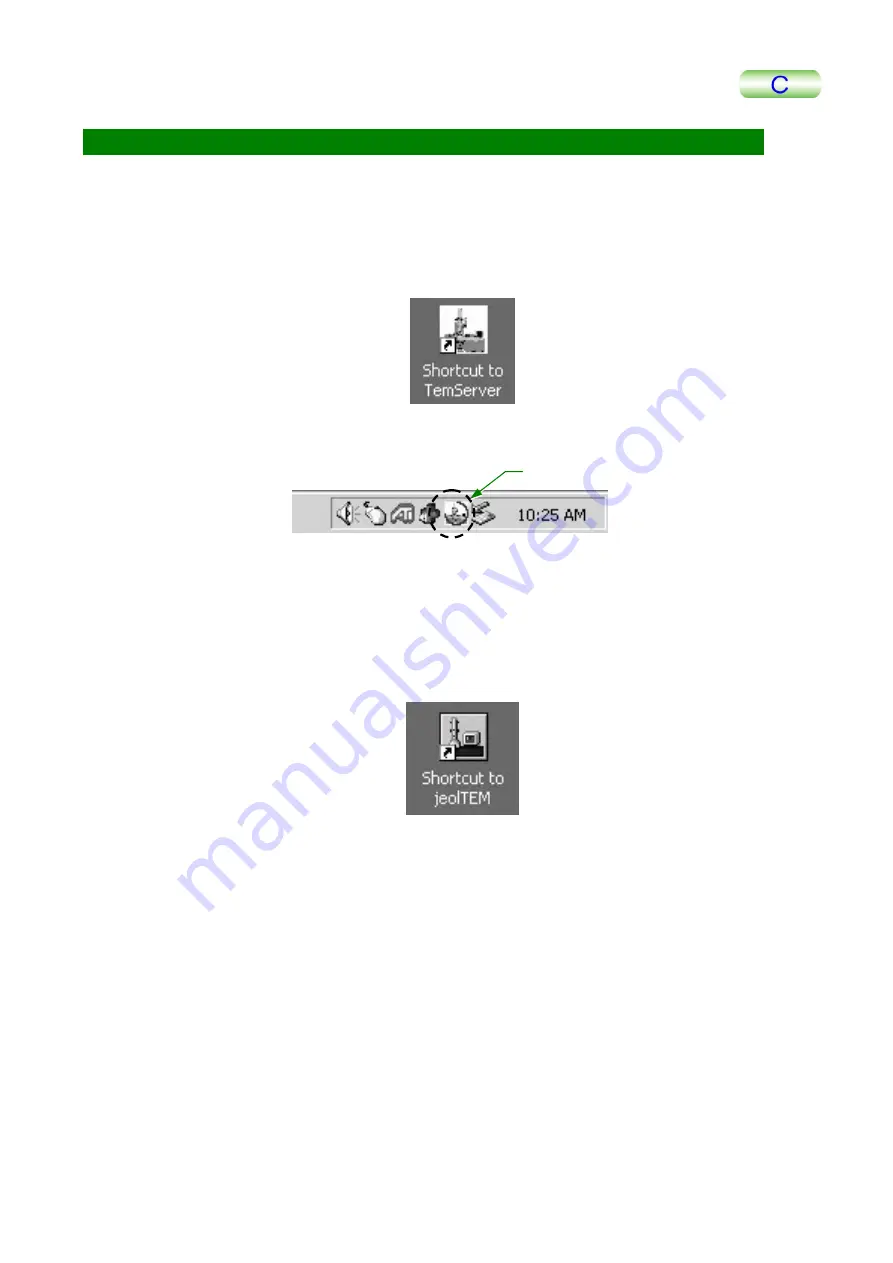
4 DESCRIPTION OF CONTROLS
4-18
EM210F-1
4.4 PC
SCREENS
4.4.1 Application
Start-up
4.4.1a TEM
Server
Double-clicking the TEM Server icon on the PC monitor start up the TEM Server. The
icon is also displayed on the task tray.
Fig. 4.16 TEM Server icon
TEM Ser ver icon
Fig. 4.17 Task tray
4.4.1b TEM
Controller
Double-clicking the TEM Controller icon on the PC monitor displays the TEM
Controller screen.
Fig. 4.18 TEM Controller icon






























