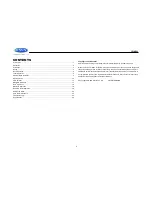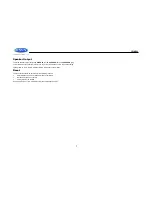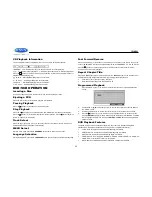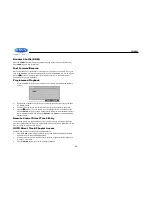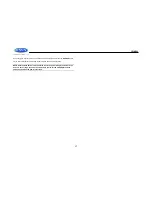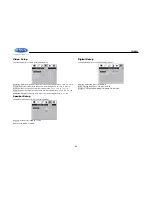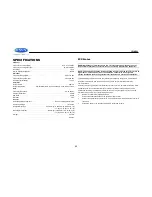JWM990
13
MP3/USB OPERATION
If the user connects a USB mass storage device, the radio automatically powers on, if necessary,
and switches to digital file playback mode and selects that physical media. Changing modes or
turning off the radio pauses playback. Playback will resume exactly where paused when
returning to digital file playback mode.
Inserting a USB Device
The
USB connector
(31) is at the bottom right corner of
the panel. Insert a USB device to automatically access
USB mode and begin playback. The LCD will display
“LOADING” and "USB" while files are initially loaded.
When USB is removed, it will automatically back to the
previous mode before the USB is connected. During other
playback mode, when USB is connected, press
SOURCE
to enter USB playback mode directly.
NOTE: MP4 video format is not supported.
MP3 Specifications
Notes on MP3 Playback
Any directory that does not include an MP3 file is
skipped
Maximum number of folders: 512 (including skipped directories)
Maximum number of folder levels: 12
Maximum number of MP3 files: 999
Maximum number of characters for MP3 file name and folder name: 32
Maximum number of Characters of ID3 Tag:
ID3 Tag version 1.0: 32
ID3 Tag version 2.x: 32
MP3 Monitor Display
After loading an MP3 disc or USB device, the following screen will appear on your output
monitor.
Select one of these icons to access the corresponding media on your disc or USB device.
If the media type is not present, the icon will not be selectable.
: Audio : Photos : Video
Play/Pause
Press the
||
button (2) to suspend or resume disc play
Track Select
Press the
>>|
or
|<<
button (14, 13) or
|<<
or
>>|
button (14) on the remote control to advance to
the next or previous track in the current folder. The selected track number will appear on the
display.
Folder Up/Down
Press and hold
the
6
(26) to access a higher folder level (FOLDER UP).
Press and hold
the
5
(25) to access a lower folder level (FOLDER DN).
Intro Scan (INT)
Press the
1 INT
button (21) during disc play to play the first 10 seconds of each track on the
current disc. Press
1 INT
again to end the scan and play the selected track.
Repeat (RPT)
Press the
3 RPT
button (23) on the control panel or the
RPT
button (20) on the remote control
multiple times during playback to select from the following repeat play options: RPT 1
(track),RPT DIR (folder), RPT ALL (disc), OFF.