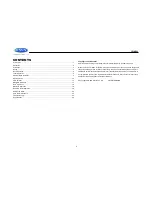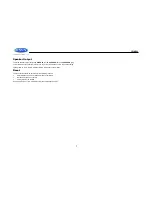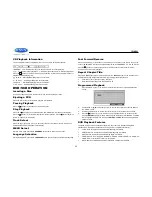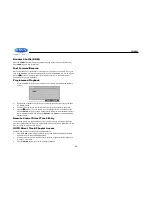JWM990
1
INTRODUCTION
Thank You!
Thank you for choosing a Jensen product. We hope you will find the instructions in this owner
’s
manual clear and easy to follow. If you take a few minutes to look through it, you
’ll learn how to
use all the features of your new Jensen receiver for maximum enjoyment.
Features
Features of Jensen JWM990 mobile audio system include:
Digital AM/FM Tuner/30 Preset stations (12 AM/18 FM)
Weatherband with Weather Alert
Bluetooth Ready with A2DP/AVRCP Streaming Audio
Pre-set Equalizer - 5 settings (User > Flat > Pop > Classical > Rock)
Electronic Bass, Treble, Balance and Fader Controls
Skip Protected Disc Mechanism
DVD/CD-R/RW and MP3 Compatible
HDMI Video Output with JCOM link
Low Battery Alarm
Time/Alarm Clock
White LED Backlit LCD
1/8” Front Auxiliary Audio Input
Rear Audio RCA Inputs/Outputs
USB Playback of MP3/WMA Files
Made for iPod/iPhone (USB Input)
3 Zone / 8 Speaker Output
Wireless Remote Control Included
Precautions
Use the Proper Power Supply.
This product is designed to operate with a 12 volt DC, negative ground battery system (the
standard system in a North American vehicle).
Protect the Disc Mechanism.
Avoid inserting any foreign objects into the slot of this player. Failure to observe this may
cause malfunction due to the precise mechanism of this unit.
Use Authorized Service Centers.
Do not attempt to disassemble or adjust this precision product; contact a professional for
assistance.
Avoid Moisture.
To reduce the risk of fire or electric shock, do not expose this equipment to rain or
moisture.
Avoid Cleaning Products.
The front of this unit should only be cleaned with a slightly damp cloth. Do not use
cleansers.
Use Recommended Accessories.
TO REDUCE THE RISK OF FIRE OR ELECTRIC SHOCK AND ANNOYING
INTERFERENCE, USE ONLY THE RECOMMENDED ACCESSORIES.
CAUTION: This mobile DVD player is a Class I laser product that uses a visible/invisible
laser beam which could cause hazardous radiation exposure if improperly directed. Be
sure to operate the mobile DVD player as instructed. Use of controls or adjustments or
performance of procedures other than those specified herein may result in hazardous
radiation exposure. Do not open covers and do not attempt to repair the unit yourself.
Refer servicing to qualified personnel.
Packing List
JWM990
REMOTE CONTROL
WITH BATTERY
20-PIN POWER/A-B SPEAKER
MATING PIGTAIL
THREADED
MOUNTING FEET