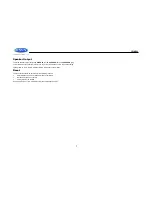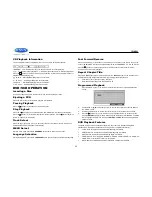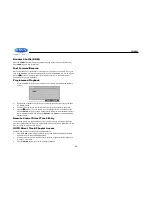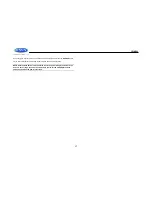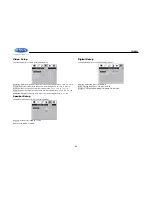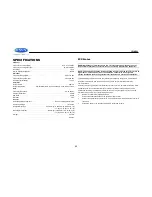JWM990
15
iPod
®
OPERATION
This unit is equipped with an iPod® ready function that will allow you to control your iPod (if
compatible) using the control panel buttons. The following models are supported:
iPod Nano 5G, 6G, 7G
iPod Classic
iPod Touch 3G, 4G, 5G
iPhone 4, 4S, 5, 5C, 5S
NOTE: Earlier model iPods are not supported because they do not implement the
required control protocol. Also, the iPod shuffle is not supported because it does not
utilize the 30-pin Apple iPod Connector. These unsupported iPod models may be
connected to the radio using one of the Auxiliary Inputs.
Accessing iPod Mode
Connect a supported iPod or iPhone to the
USB connector
(31). The word
“iPod” illuminates in
the upper left corner of the LCD whenever an iPod or iPhone is attached to the USB connector.
Music playback begins automatically.
To enter iPod mode from any other source, press the
SOURCE
button (10) repeatedly until USB mode is
selectable. Press
ENTER
(12) to enter the iPod mode.
Then
“Loading” and “iPod” will be shown on the
display.
If the user connects an iPod containing no songs, the
radio will display a message stating
“No Songs” when
it enters iPod mode. When iPod is disconnected, it
will automatically back to the previous mode before
the USB is connected. During other playback mode,
when USB is connected, press
SOURCE
to enter
USB playback mode directly.
Turning the iPod On/Off
The iPod power turns on automatically when an iPod is connected to the USB connector, as
long as the vehicle ignition is turned on. You can turn the iPod off by disconnecting it or by
turning the ignition off. When the ignition is turned off, the iPod will pause and then enter sleep
mode after 2 minutes. While the iPod is connected, the power cannot be turned on or off from
the iPod itself.
.
NOTE: The iPod will continuously recharge while in iPod playback mode.
Controlling Playback
Selecting Tracks
During playback, press the
>>|
button (14) to play the next track in the current category. During
the first 2 seconds of the playback, press the
|<<
button (13) to play the previous track. After the
first 2 seconds of the playback, press the
|<<
button to play the current song from the start.
Press and hold
the
|<< / >>|
buttons to fast reverse/forward the song.
Pausing Playback
During playback, press the
||
button (2) to pause playback
. “Pause” will appear on the LCD.
Press
||
button again to resume playback.
Repeat Play
During playback, press the
3 RPT
button (23) to repeat the current song.
“RPT ONE” will appear
on the LCD. Press
3 RPT
again to repeat all songs in the current category.
“RPT ALL” will
appear on the LCD. Press
3 RPT
the third time stop repeat playback.
“RPT OFF” will appear on
the LCD.
Random Play
During playback, press the
2 RDM
button (22) to play all songs in the current category in random
order. Random play will begin once the current song has finished playing.
“RDM ON” will appear
on the LCD. Press
2 RDM
again to stop random playback.
NOTE: If you press and hold the |<< or >>|
button to change the current song to the
previous/next song, you will exit fast reverse/forward mode.
Search Mode
Press and hold
the
ENTER
button for more than 2 seconds to enter iPod search mode and
choose from the following search criteria: Playlist, Artist, Album, Song, Genre, Composer,
Audiobooks and Podcasts (consecutively).
When search mode is selected, press the
ENTER
button to confirm selection. Use the
|<<
/
>>|
button (13/14) to navigate through various list selections. Press
ENTER
to make your final
selection.