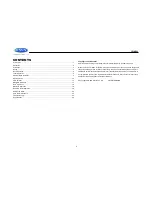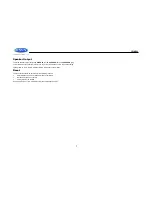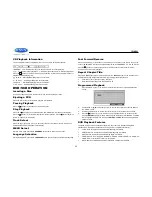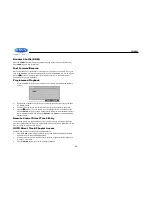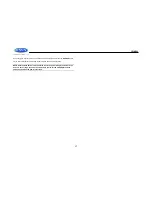JWM990
3
INSTALLATION
It’s a good idea to read all of the instructions before beginning the installation. We recommend
having your Jensen JWM990 installed by a reputable RV dealership
Tools and Supplies
You will need these tools and supplies to install your JWM990:
Phillips screwdriver
Wire cutters and strippers
Tools to remove existing radio (screwdriver, socket wrench set or other tools)
Electrical tape
Crimping tool
Volt meter/test light
Crimp connections
16 gauge wire for power connections
16
– 18 gauge speaker wire
Four
M3x20mm (3/32 x 0.75”) screws
Disconnecting the Battery
To prevent a short circuit, be sure to turn off the ignition and remove the negative (-) battery
cable prior to installation.
NOTE: If the JWM990 is to be installed in a vehicle equipped with an on-board drive or
navigation computer, do not disconnect the battery cable. If the cable is disconnected,
the computer memory may be lost. Under these conditions, use extra caution during
installation to avoid causing a short circuit.
Selecting the Mounting Location
Select a mounting location, taking care to avoid the following:
Places exposed to heat-radiating appliances such as electric heaters
Adjacent to other equipment that radiates heat
Poorly-ventilated or dusty places
Moist or humid locations
Mounting the Radio
Use the mounting hole diagram to measure and cut a mounting hole
Route power, speakers, AV, and antenna cables through the hole and connect
Check and ensure correct operation
Mount the unit using four M3x20mm
(3/32 x 0.75”) screws
Attach Trim ring
NOTE: Before cutting the mounting hole, make sure the area behind the mounting
location is clear of wires, fuel and vacuum or brake lines.
Tabletop Mounting
The included mounting feet allow the JWM990 to sit in an entertainment center if you prefer not
to use the wall mounting method.
THREADED MOUNTING FEET
(INCLUDED)
RUBBER FEET
(INCLUDED)