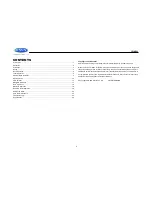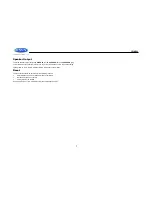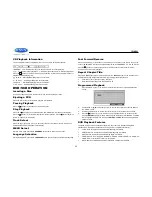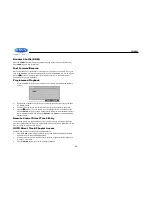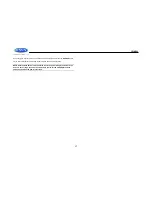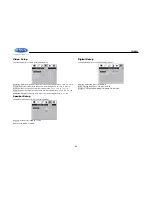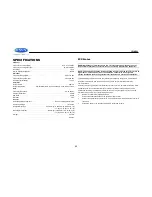JWM990
14
Random Shuffle (RDM)
Press the
2 RDM
button (22) during song playback to play all files in random, shuffled order.
Press
2 RDM
again to stop random play.
Fast Forward/Reverse
Press and hold
the
>>|
or
|<<
buttons or press the
>>
or
<<
buttons on the remote control (16)
once for FORWARD X 2.
Press and hold
additional times for FORWARD X 4, X 8, X 20 or PLAY.
Press the
||
button on the control panel (2) or remote control (17) to end fast forward or
reverse and resume normal playback
Programmed Playback
1.
Press the PROG button (7) on the remote control to access the programmed playback
screen:
2.
Use the
◄ ► or
▲ ▼
cursor buttons (15) on the remote control to access the fields on
the
“PROG” screen.
3.
Use the number buttons on the remote control to enter a track number in each field.
4.
Press the
||
button (17) on the remote control or highlight “PLAY” on screen and then
press the
ENTER
button (5) to begin playback in the numbered order indicated To delete
the list, highlight “CLEAR” and then press
ENTER
. Press
PROG
to exit the programmed
playback screen."
Remote Control Direct Track Entry
To select a file directly, use the number pad on the remote control (9). For single digit entries,
press the corresponding number. For two digit entries, press the 10+ button followed by the last
digit (i.e., for file 16, press 10+ and then 6).
GOTO Direct Track/Chapter Access
Use the GOTO function to access a track (chapter) directly.
1.
Press the
GOTO
button (25) on the remote control. The On Screen Display information
will appear with the track number highlighted.
2.
Use the number keys on the remote control to enter the 3-digit track number directly (i.e.
for track 10, enter “010”.
3.
Press the
ENTER
button (5) to confirm and begin playback.