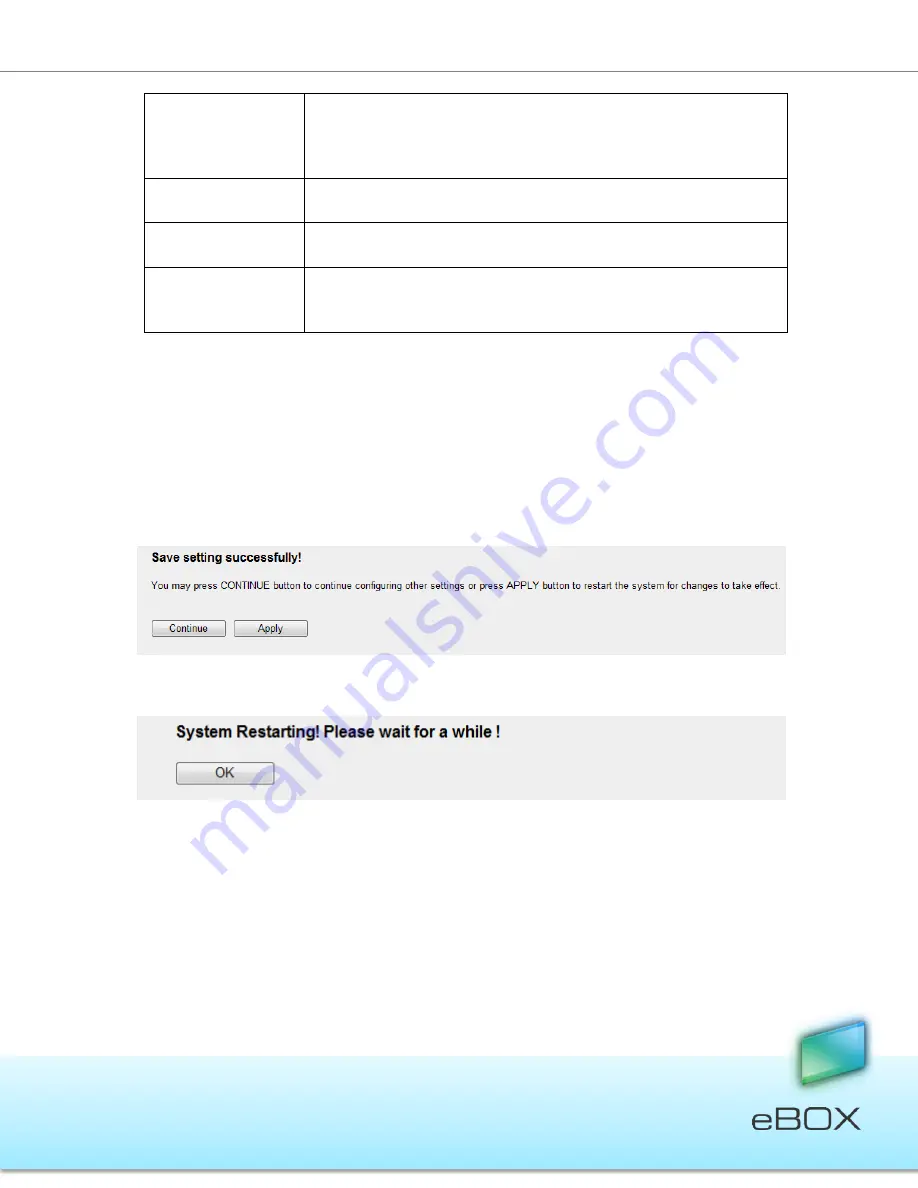
46
JensenScandinavia AS All rights reserved 2011
eBOX
User Manual
Use the following IP
address
If you want to manually set an IP address to the eBOX, please select
“Use the following IP address” and set the IP Address, Subnet Mask
and Gateway Address to the eBOX here.
IP Address
This is the IP address used by the eBOX in your network.
Subnet Mask
This is the IP Subnet Mask of your LAN segment.
Gateway Address
The gateway IP address for your network. Normally, it is the LAN
IP address of the router you are using to access the Internet.
5.12.4
Advanced Settings
– Print Server
eBOX can become a print server (accepts print jobs and then prints the jobs on the
requested printer) by simple few steps, as explained below.
1.
Connect your printer to the USB 2 port located on the rear panel
2.
Enable the print server service by checking the check box
3.
Press on the apply button in order to set the print server
4.
eBOX will automatically restart itself for changes to take effect.
5.
You are done setting the eBOX as a print server!
Now, in order to start working with the print server, you should configure your
printer on any computer within your local network.
Find more information about how to add new printer go to page 102.
















































