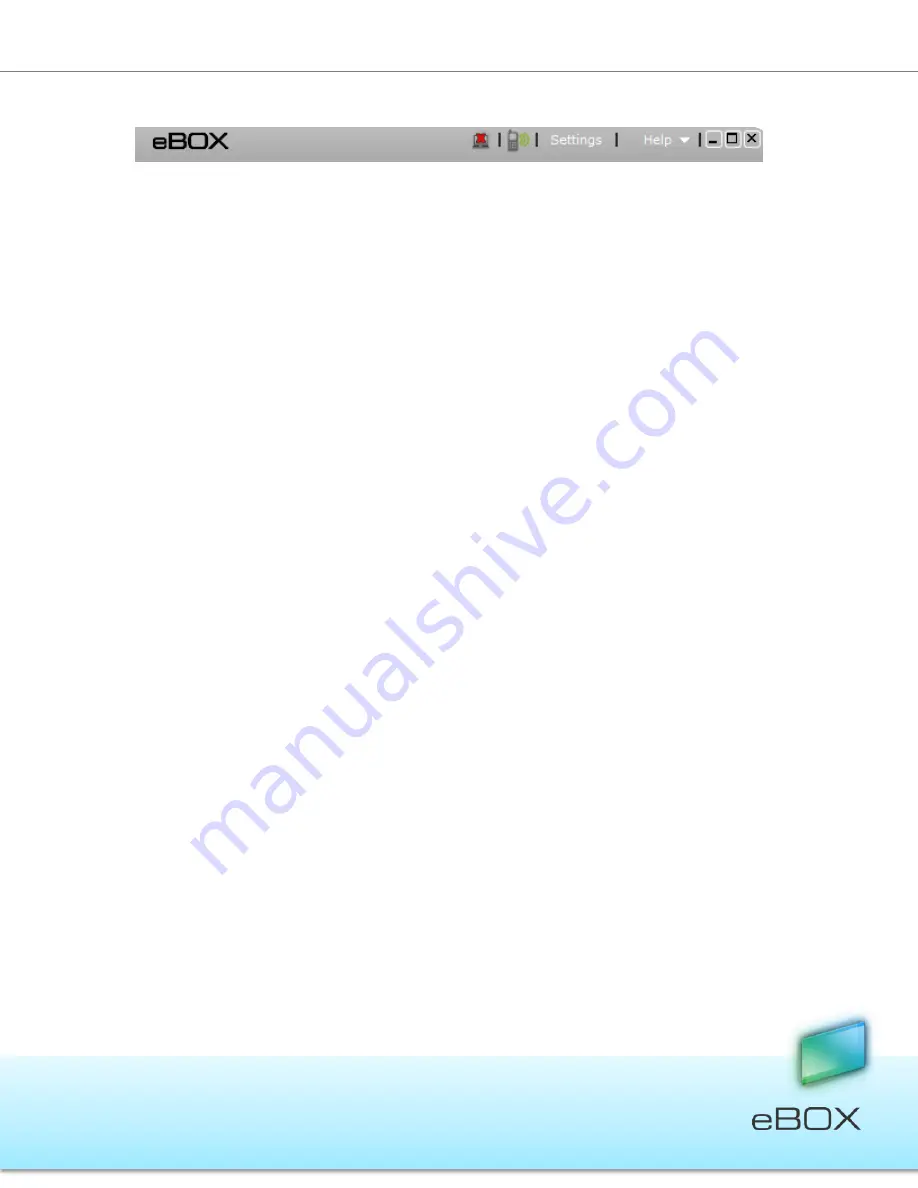
23
JensenScandinavia AS All rights reserved 2011
eBOX
User Manual
3.
This is it! The application been removed from the host.
eBOX Application – Sharing, on page 33, for more details.
5.3.3 Functions
Open*
Double-click on the desired file or folder, or
Use the Ctrl+O keys (Cmd+O for Macs) on your keyboard, or
Place your cursor on a selected file or folder and right-click on it; then select
open
from the menu list.
* Files will open using existing applications installed on the local computer
Copy
Drag a file or folder from anywhere on your local computer and drop it into the
desired eBOX folder and vice versa, or
Use the Ctrl+C keys (Cmd+c for Macs) on your keyboard, or
Place your cursor on a selected file or folder and right-click on it; then select copy
from the menu list.
Cut & Paste
Place your cursor on a selected file or folder and right-click on it; now select the cut
function from the menu list, or
Use the Ctrl+X keys (Cmd+x for Macs) on your keyboard in order to cut the
file/folder, then Use the Ctrl+V keys (Cmd+v for Macs) on your keyboard to paste
the file/folder, or
Hold the shift key on your keyboard and drag a file or folder from anywhere on your
local computer and drop it into the desired eBOX folder and vice versa (Windows OS
only).
Move File/Folder to the Recycle Bin (Delete)
Use the delete key, or
Place your cursor on a selected file or folder and right-click on it; now select the
delete function from the menu list.






























