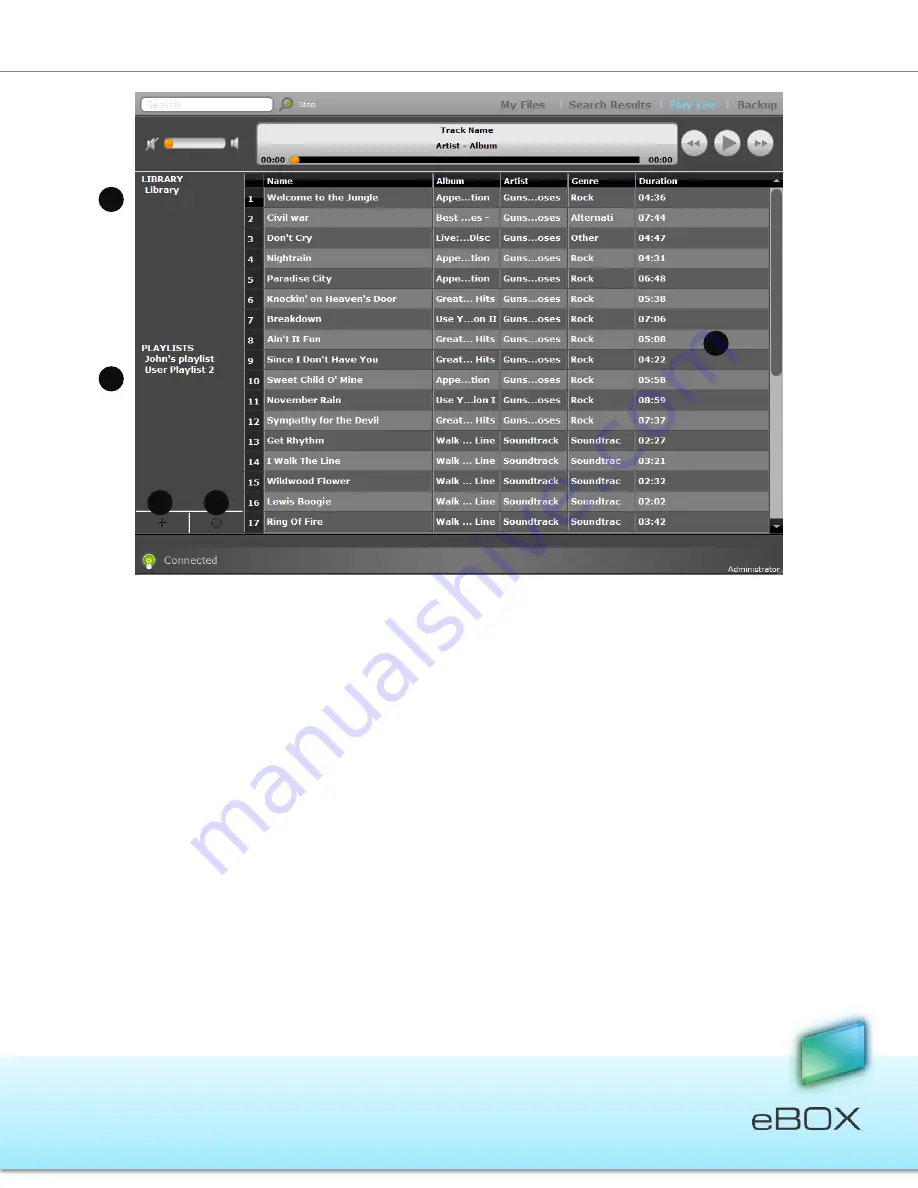
30
JensenScandinavia AS All rights reserved 2011
eBOX
User Manual
1.
Library – main folder, clicking on it will show you all mp3 files which are found
under your myMusic* folder.
2.
Playlists – list of play lists of all eBOX users. Click on one of them will show you its
content.
3.
Add playlist – creates a new playlist.
4.
Sync now – sync music from myMusic folder.
5.
library\playlists content – here you will see the mp3 files.
6.
Note: deleting one of the songs here will delete him from the eBOX.
** The songs shown are those that are sited at myMusic under Disk 1. If the disks are using a
RAID modes all songs under myMusic will appear.
How to create a new playlist?
1.
Click on the add playlist button, or
2.
Right click on one of the existed playlists or the playlists title and choose
add n
ew.
3.
Chose a name
4.
Chose mp3 files you want to add the playlist from the library or from other playlist.
5.
Place your cursor on the selected mp3 files and right-click; now select
Add to play
list
from the list, Select a playlist from the list provided.
6.
A play list been made, you can see it on the right side under the PLATLISTS.
7.
Double click on the desired list name.
8.
Select the first song you would like to hear.
9.
The next song at the list will start after the current will end.
2
3
4
1
5






























