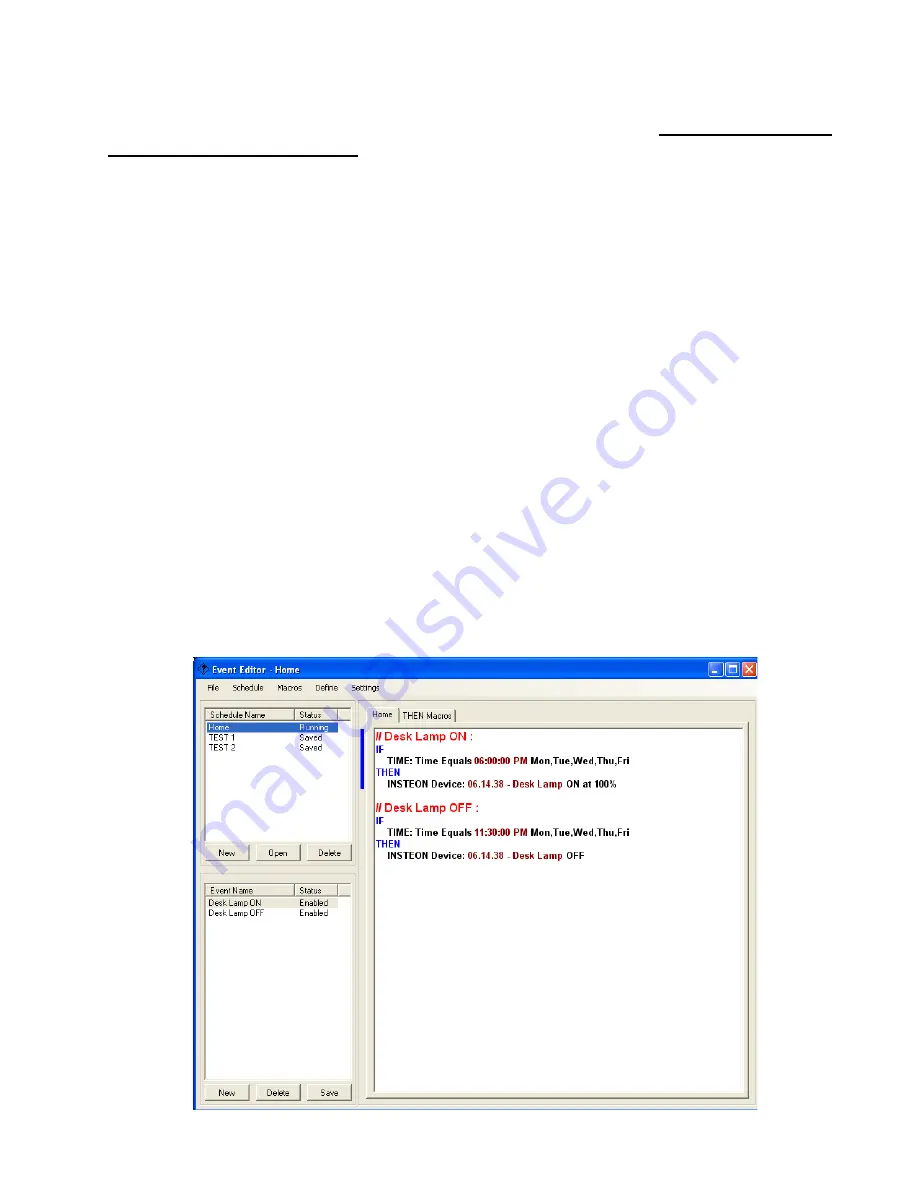
31 HomeRunner RBI User Manual – Rev 1.03a
Likewise, an
“After Date”
condition is considered true from 12:00:00 AM the day after the specified
date through the end of the year (11:59:59 PM, December 31). A “
Before
Date”
condition is
considered true from 12:00:00 AM (midnight), January 1 up to and including one second before the
specified date. Since it can never be before January 1 AND after January 1,
you must use OR logic
when crossing over the new year.
Example:
//
Holiday Lights
If
Date is After December 15
or
Date is Before January 5
Then
X10: [A-2] Holiday lights ON
Else
X10: [A-2] Holiday lights OFF
In the above event, the Holiday lights will be ON from 12:00:00 AM, December 16 through 11:59:59
PM, January 4 and OFF from 12:00:00 AM, January 5 through 11:59:59 PM, December 15.
Uploading Event Schedules
Once you have completed creating and naming a schedule of events, you UPLOAD the schedule to
the
HomeRunner RBI
controller to execute the programmed events.
To upload, click
“Schedule”
then click
“Upload to Controller”
(or press
“Ctrl+F5”
). When
uploading has completed, the Schedule Status will change to “Running” and your events will be
executed as programmed.























