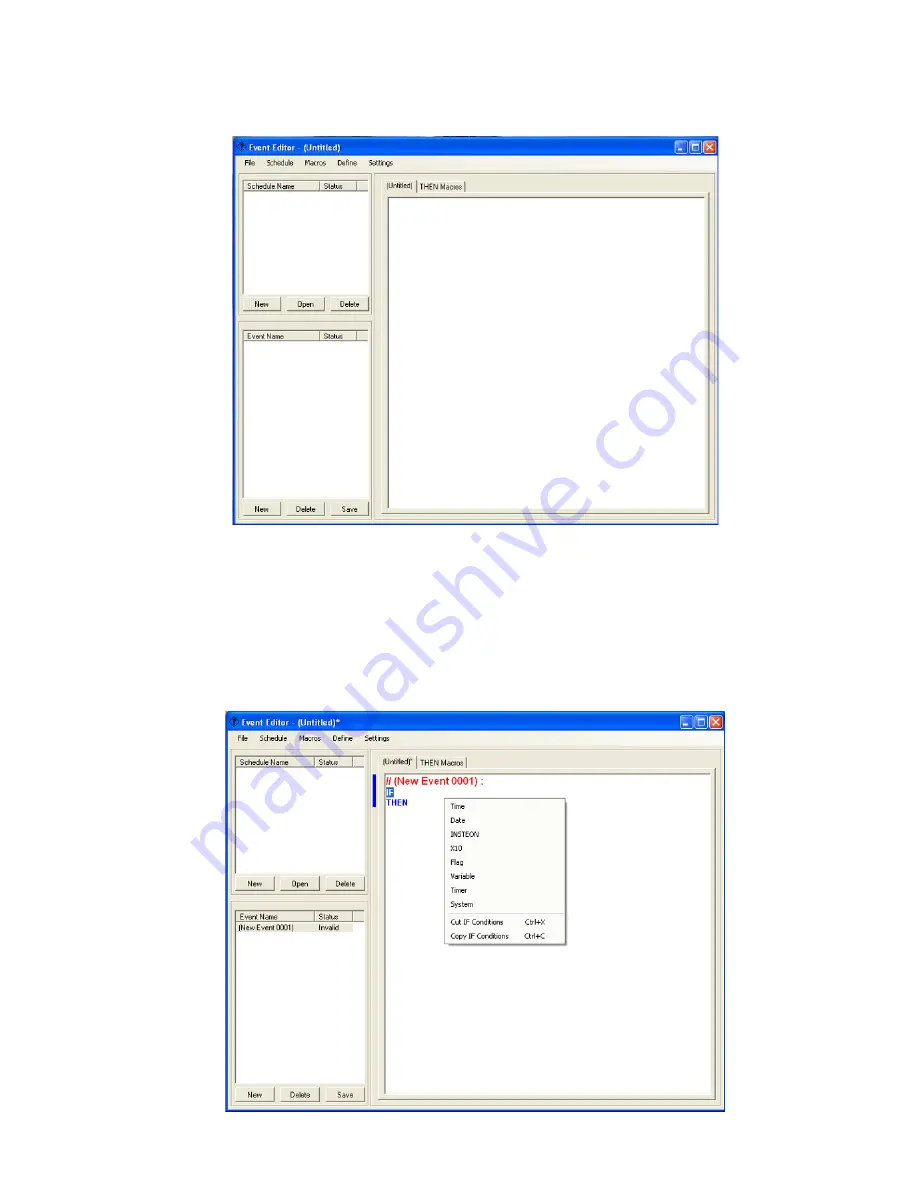
27 HomeRunner RBI User Manual – Rev 1.03a
To access the Event Editor window, click the
Event Editor
button on the toolbar or press
Ctrl+?
.
Events are entered into the schedule on the right side of the Event Editor then uploaded to the
HomeRunner RBI
. Once uploaded, the schedule of events runs as programmed.
As an example, let’s create events to turn a desk lamp on at 6:00 PM and off at 11:30 PM on
weekdays only. The desk lamp in this example is plugged into an Insteon lamp module.
1) Click anywhere in the right side workspace. This will place
“//(New Event 0001):”
at the top with
“IF”
and
“THEN”
below it.
2) Click on the word
“IF
” (or anywhere on that line) to view the choices of IF conditions.



























