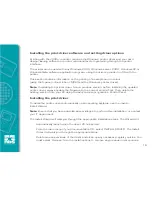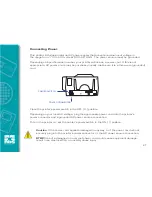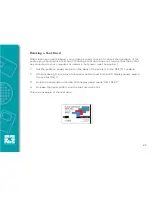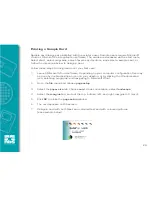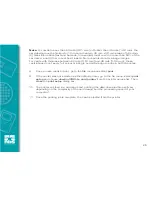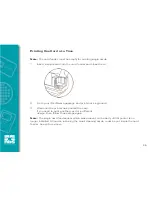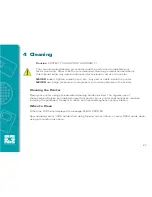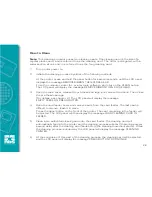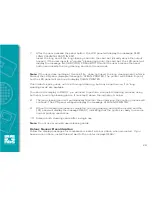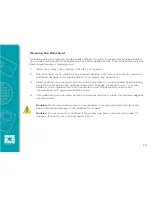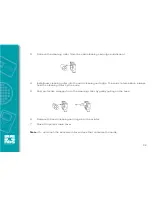7
After the user presses the panel button, the LCD panel will display the message FEED
LONG CLEANING CARD IN EXIT.
Insert the long end of the long cleaning card into the card exit (directly above the output
hopper). If the user inserts a "regular" cleaning card into the card exit, the LCD panel will
display the message INVALID CARD, PRESS BUTTON until the user presses the panel
button and inserts the long cleaning card into the card exit.
Note:
If the user does nothing at this point (ie., does not insert the long cleaning card), after a
timeout the LCD panel display will change to CLEAN PRINTER. The printer will be able to print,
but the LCD panel will continue to display CLEAN PRINTER.
This limited cleaning does not do a thorough cleaning, but may be performed if no ‘long
cleaning cards’ are available.
To restore the display to READY, you will need to perform a complete cleaning process, using
both short and long cleaning cards, from step 2 above through step 9 below.
8
The long cleaning card will automatically feed into the printer and the printing process will
continue. The LCD panel will again display the message CLEANING PRINTER.
9
When the cleaning process is completed, the long cleaning card will be ejected and the
LCD panel will display the message READY, indicating that the printer is ready to resume
normal printing operations.
10
Discard both cleaning cards after a single use.
Note:
Do not use previously used cleaning cards.
Colour Sensor Recalibration
Follow the display messages for recalibration; install a colour ribbon when prompted. If you
have a mono ribbon, install this and wait to the printer displays READY.
29