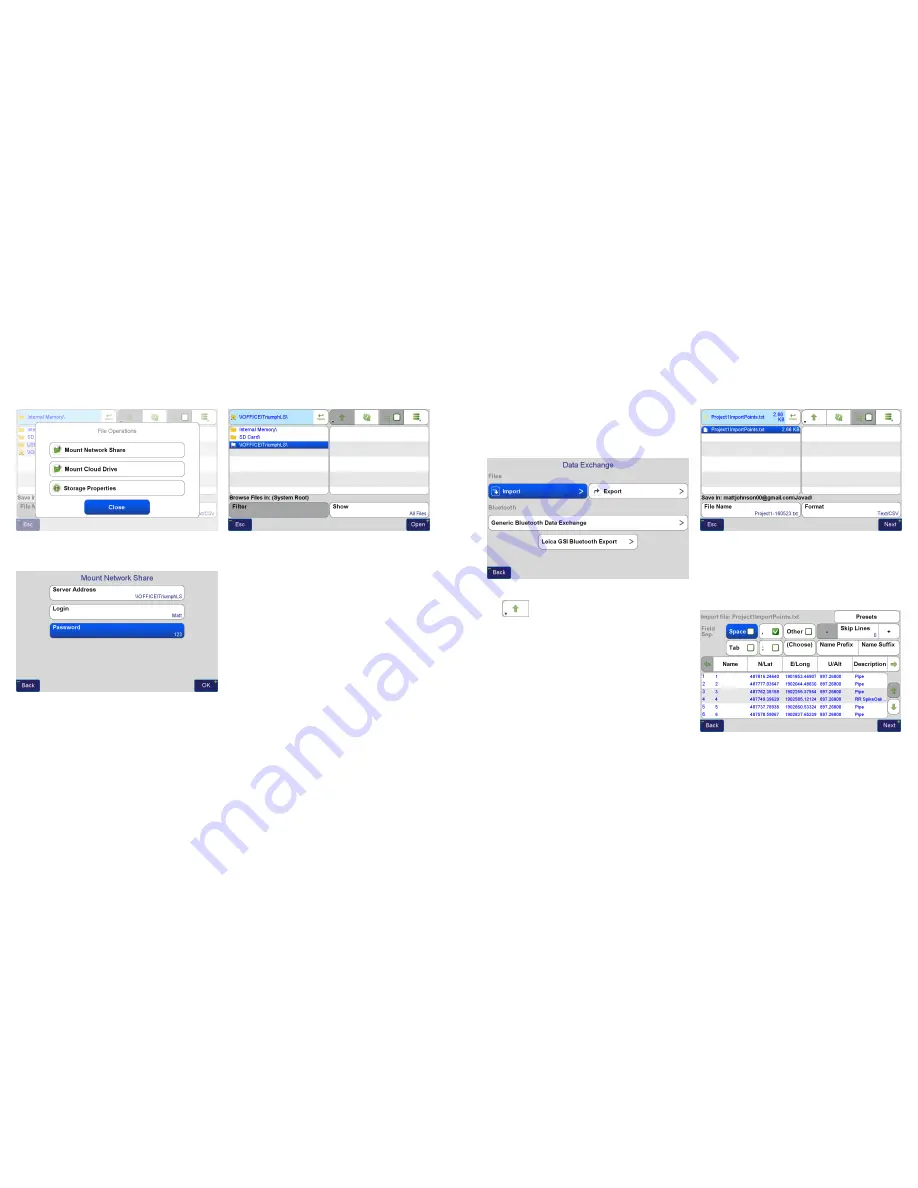
www.javad.com
www.javad.com
25
24
Files and Data Exhange
Files and Data Exhange
Then enter the network path as shown above along with
your Windows account name and password.
Press OK and you should now see this folder shared in the
Root Directory where it can be used to import and export
files.
Note that if an error message is received while trying to read
the network shared folder, it may be necessary to reboot the
TRIUMPH-LS
to resolve this. This is a known issue with the
Windows operating system in the TRIUMPH-LS.
Importing Points From a Text File
To import points from a text file open the
Data Exchange
screen from the
Home Screen 2
or from
Files>Data Exchange
.
Data Exchange
Screen
Navigate to the location where your file is located using
the
to go up a directory and
Open
to open a folder.
Then select and highlight the text file to open and choose
Open. (Notice the down arrow in the corner of the
Navigate
Up
button. Holding this button down will initiate a
Long
Click
and navigate to the system Root directory.)
Open File
Screen - Filtered to show only text files
If your text file is configured with the standard format of
“PointName, N, E, H, Description” you should configure the
import settings as shown below if they are not presently
configured this way. The preview should display if the
format is being interpreted correctly.
If the preview is correct, press
Next
.














































