Reviews:
No comments
Related manuals for TID-894NRBT

TX-SR601E
Brand: Onkyo Pages: 81

AVM2210H
Brand: Axxera Pages: 32

X-FTB01
Brand: Advance Paris Pages: 2

AAC/MP3
Brand: Aurora Design Pages: 6

VIP5662
Brand: Arris Pages: 24

AE 65 H
Brand: Albrecht Pages: 16

NT-BSR4K-H2
Brand: Intelix Pages: 8

Sundi ST-251
Brand: Zamel Pages: 21

ATLONA HDR-EX-70-2PS
Brand: Panduit Pages: 12

60-660-43
Brand: Interlogix Pages: 10

IVM4500 IEM
Brand: AKG Pages: 125

ACS 2501
Brand: Blaupunkt Pages: 8

CR-CFASD
Brand: Xcellon Pages: 8

TDT-115
Brand: Datacom Pages: 21

Datacom DT-103
Brand: Datacom Pages: 23
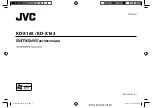
KD-X163
Brand: JVC KENWOOD Pages: 24

56123
Brand: Hama Pages: 6

LH-T3039
Brand: LG Pages: 83

















