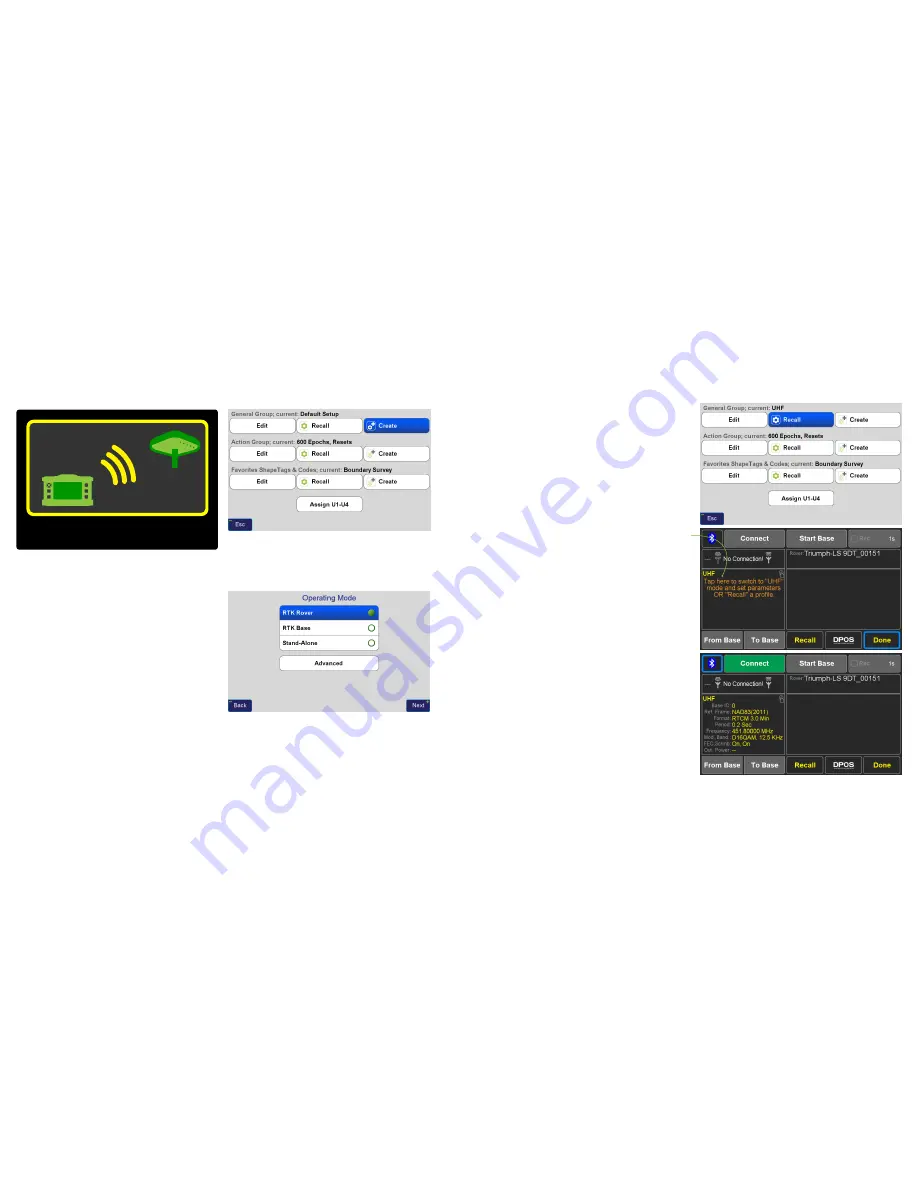
Base/Rover Setup
www.javad.com
www.javad.com
33
32
Base/Rover Setup
Base/Rover Setup
Setup
Screen - Creating a new
General Group
profile
Enter a profile name (“UHF” or “FH915 SS” are suggested) in
the next screen and tap
OK
. The next screen will prompt
you to select the Operating Mode, choose RTK Rover:
You could tap Next and continue to configure all the
communion parameters but this is not necessary as they
can also be configured with
Base/Rover Setup.
Press
Back
and then
Esc
to return to the Home screen.
Base/Rover Setup
Base/Rover Setup
is used to configure and start the
transmission of RTK corrections via UHF or FH915 SS
(frequency hopping spread spectrum) radios from your
Javad Base receiver and radio to your Rover. It reads the
communication parameters from a UHF or SS
General Group
rover profile and creates a matching base station profile
internally. It then sends that base station profile to the base
through the Bluetooth connection.
Before
Base/Rover Setup
can be used a UHF or FH915 SS
General Group
rover profile is needed. If one does not exist
yet, open the
Setup
screen and tap
Create
for a new
General
Group
profile:
Once a UHF or FH915 SS General Group profile has been
created and recalled, tap the
Base/Rover Setup
button
from
the second page of the
Home
screen.
If for some reason the selected profile is not in UHF or FH915
SS mode a message will be displayed indicating so.
Should that be the case, tap
Recall
to select a UHF or FH915
SS radio profile or tap the displayed message to change the
current
General Group
profile into a UHF or FH915 SS profile.
To connect the Base and the Rover via Bluetooth, tap
on
Connect
. The external radio, if using one, should be
powered on prior to pressing
Connect
. Always have an
antenna connected to the radio before powering it on to
avoid potential damage to the radio.






























