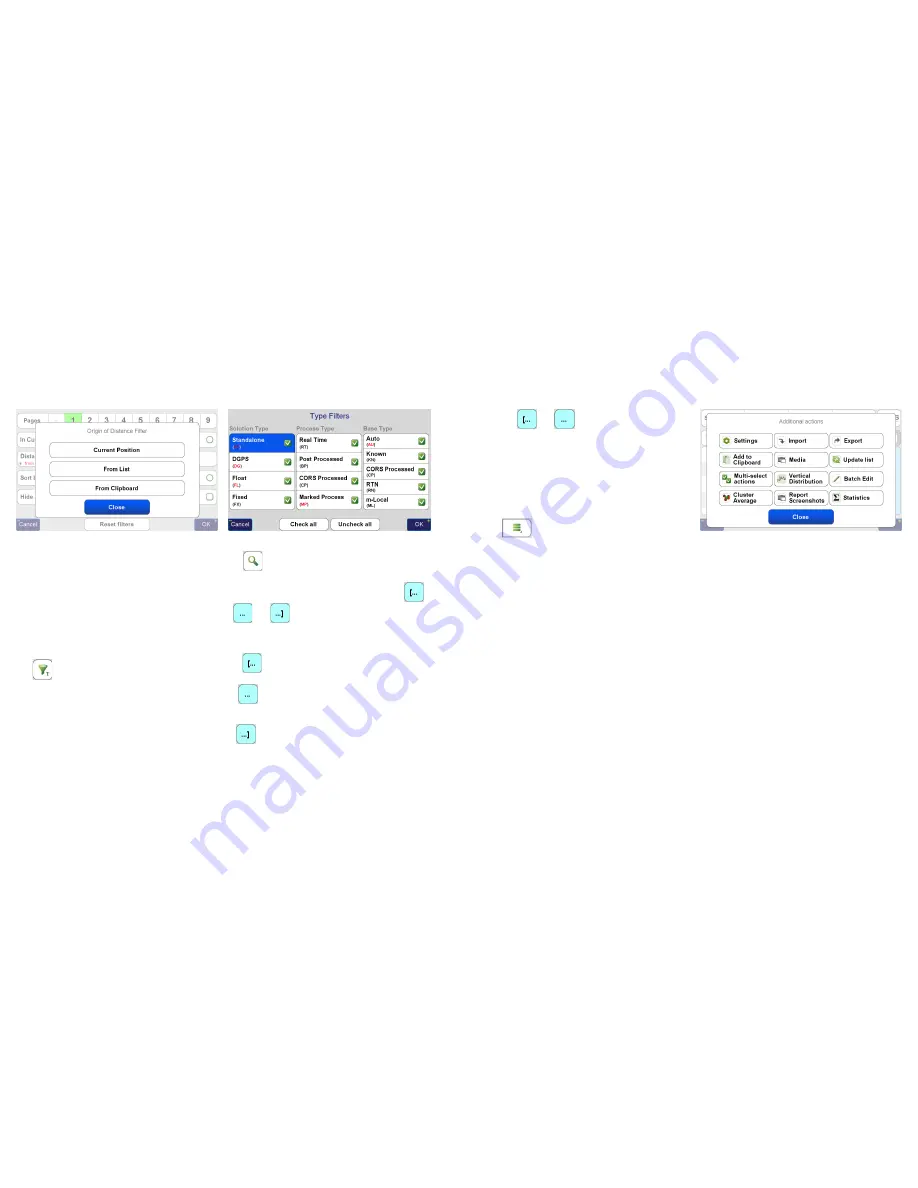
www.javad.com
www.javad.com
15
14
Points
Points
Origin of Distance Filter
Options
Hide Staked
hides points that have already been staked. A
point is considered staked after it has been staked with a
surveyed coordinate accepted for it.
Hide Vertices
hides points created from imported lines from
being displayed in the point’s list. J-Field defines lines as
connections between points so every line must have points
at its vertices. For this setting to be applied the
Hide Line
Vertices
option must be checked in the
Common Settings
screen when AutoCAD, DGN or Shapefiles are imported.
The
(
Type Filter
) opens the
Type Filters
screen. It
allows points to be filter by
Solution Type
,
Processing Type
and
Base Type.
Type Filters
Screen
The
(
Name Filter
) button enables/disables the name
filter. When it is on, four additional fields are shown to the
right: one text field and three switches captioned
,
and
. Enter the search text in the text field
and specify which switches are active (activated switches
have a light blue background while deactivated switches
are white):
looks for names which begin from the search
string;
looks for names which contain the search string
in the middle, but do not begin or end with it;
looks for names which end with the search string.
Activating more than one switch combines the results:
activate
and
searches for names which either
begin with the search string or contain it in the middle.
To search for a range of numbers use the format of
number1..number2
. This format matches names which
contain numbers in range between
number1
and
number2
(in the position defined by switches). E.g. if you enter
3..9
(assuming all switches are on), it will match names
3
,
Stake04a
,
Pt9
, but not names
14
or
Point19a
.
The
(
Additional Actions
) icon contains a list various
options, settings and functions related to the
Points
screen.
More information about the items contained in this menu
can be found in each of the actions’ Help screen. Of
particular interest are
Settings
and
Cluster Average
.
Settings
has options to allow the
Point Name,
Code
and
Description
to all be displayed in the left panel of the
Point
screen
rather than just displaying the
Point Name
.
Cluster Average
finds groups of points in a cluster and
creates an averaged point from the group.
Additional Actions
screen
The information panel (the right blue panel) may contain
more text than fits in its view. If this is the case, tap and drag
the panel to scroll its contents.









































